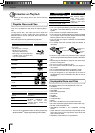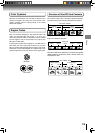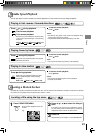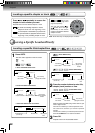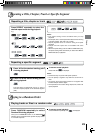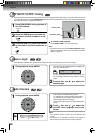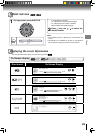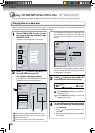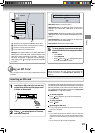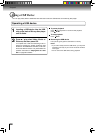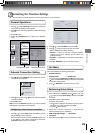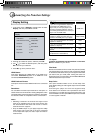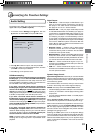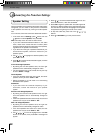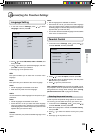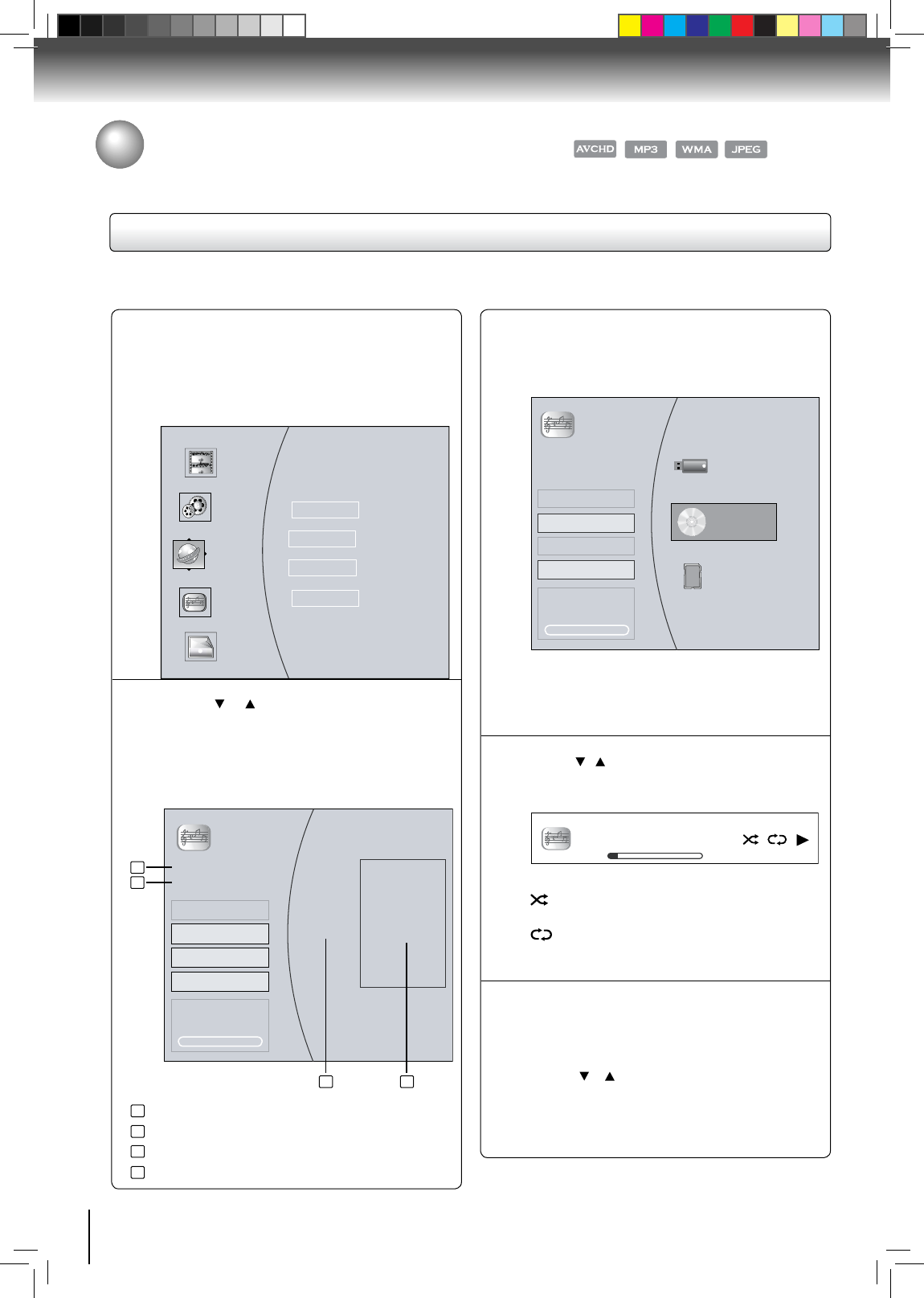
26
Playback
Music
Optical Disc
10 item(s)
Main Menu
Play Files
Browse Pictures
Now Playing
Playlist
File
Information
Playing files on a data disc
Press OPEN/CLOSE to open the disc
tray, place a disc that contains video/
MP3/JPEG Files.
A selection menu will appear on the screen.
If a USB
device
and a SD card containing music
are inserted at the same time, the system will
enter the source selection screen shown as
below:
For SD card and USB
device
operation, please
refer to “Using an SD card” on page 27 and “Using
a USB Device” on page 28.
: Press RANDOM repeatedly to turn random
playback on or off.
: Press REPEAT repeatedly to select the
desired repeat mode.
1
2
3
4
You can play AVCHD, MP3, WMA or JPEG files that have been recorded on a disc on the Blu-ray disc player.
When you insert a data disc containing picture, music, or video files into your player, icons are added to the menu to
indicate that video, music, or picture files are available for playback.
Press / to select the Music or
Pictures, and then press OK.
(For example: selecting the Music)
If no USB
device
or SD card is inserted, the system
will directly access the following screen:
Press / to select the desired MP3 file,
and then press OK to start playing.
To view JPEG picture files while playing
music files, follow the following steps:
Press 1. RETURN.
Use 2.
/ to select Browse Pictures, then
press OK.
Select the desired JPEG file and press 3. OK to
start viewing.
1
2
3 4
1
2
3
4
: displays source (Optical Disc/USB/SD) device name.
: defines the total number of files that a device contains.
: shows all files name.
: shows the information on the currently selected file.
Connected
Video
Pictures
Settings
Music
Blockbuster
Netflix
Pandora
Vudu
Music
Music
2 item(s)
Now Playing
Optical Disc
USB1
SDIO
Main Menu
Browse Pictures
File: 1/5 song1.mp3
Title: Cool Track
Artist: Ricardo Funiccio
Album: Dead Dux
0:02:00 0:30:00
On
PlayOff