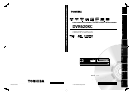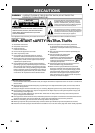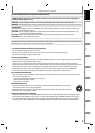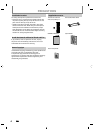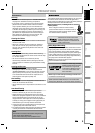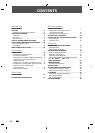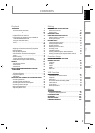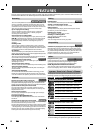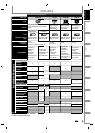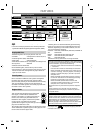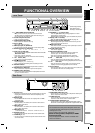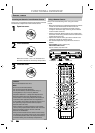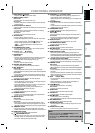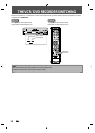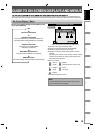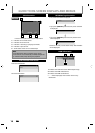8
EN
EN
FEATURES
T
his unit not onl
y
pla
y
s back DVD, CD and cassette tape but also o
ff
ers
f
eatures
f
or
y
ou to record on DVD/cassette tape
and edit them a
f
ter that. The
f
ollowing
f
eatures are o
ff
ered with this unit
.
DVD mode VCR mode
Th
is unit is compati
bl
e wit
h
recor
d
ing on DVD-RW/+RW
wh
ic
h
is recor
d
a
bl
e repeate
dly
an
d
DVD-R/+R w
h
ic
h
accept
t
he additional recordings until the disc becomes
f
ull but not
o
verwritable. You can choose either one
f
or
y
our convenience.
Al
so, t
h
is unit a
ll
ows you to recor
d
to t
h
e cassette tape
.
Up to 12 program recor
d
ing
:
You can program t
h
e unit to recor
d
up to 12 programs,
wit
h
in a mont
h
in a
d
vance. Dai
l
y or wee
kl
y program
recor
d
ings are a
l
so avai
l
a
bl
e
.
One-touch timer recordin
g
(OTR)
:
You can easil
y
set a recording time as
y
ou prefer. Ever
y
time
[
REC
I
]
is pressed durin
g
recordin
g
, the recordin
g
time will
be increased b
y
30 minutes up to 8 hours. The recording
automaticall
y
stops when the recording time
y
ou set is
r
eac
h
ed.
Du
bb
ing mo
d
e
:
You can cop
y
a
D
V
D
to a cassette tape or cop
y
a cassette
tape to a DVD. This
f
unction will be possible onl
y
i
f
the DVD
or a cassette tape is not copy protecte
d
.
Y
ou
ca
nn
ot
r
eco
r
d
o
n
a
casse
tt
e
t
ap
e
w
h
en its erase-protection ta
b
is remove
d
.
DV
d
u
bb
ing
:
T
his
f
unction helps you to easily dub the contents o
f
the DVC
(d
igita
l
vi
d
eo camcor
d
er) to DVD, an
d
DV (
d
igita
l
vi
d
eo) to VCR
.
Left channel stereo recordin
g:
T
hi
s
u
ni
t
ca
n r
eco
r
d
t
h
e
sou
n
d
o
f
t
h
e
l
e
f
t
c
h
a
nn
e
l m
o
n
au
r
a
l
i
nput as left and right channels automaticall
y
.
A
utomatic c
h
apter mar
k
settin
g
:
DVD mode
Chapter marks will be put on recordings as
y
ou set be
f
ore
attemptin
g
to record
.
A
utomatic tit
l
e menu ma
k
ing
:
T
he unit creates title menu automatically when
f
inalizing discs
.
A
utomatic pla
y
list making
:
T
he unit creates a pla
y
list automaticall
y
after recording VR
m
ode
DVD-RW
.
A
utomatic title finalizin
g:
For vi
d
eo mo
d
e DVD-RW/-R an
d
DVD+R recor
d
ing,
y
ou can
finalize discs automaticall
y
after finishing all timer recordings
or at the end of the disc space if
y
ou set this in the main menu
.
Recor
d
in
g
E
d
itin
g
T
h
eater surroun
d
soun
d
in your
h
ome:
DVD mode
When connecting the unit to an ampli
f
ier or a decoder which is
compati
bl
e wit
h
Do
lb
y Digita
l
or DTS, you can experience t
h
e
t
heater surround sound
f
rom discs with surround sound system.
Q
uick search for what
y
ou want to watch
:
You can easil
y
find the part
y
ou want to watch using the
s
earch function. Search for a desired point on a disc b
y
title,
cha
p
ter/track or time
.
V
irtua
l
surroun
d
s
y
stem
:
You can enjo
y
stereop
h
onic space t
h
roug
h
y
our existing 2
c
h
anne
l
stereo system
.
Playing back MP3/WMA/JPEG
f
iles
:
You can enjoy MP3/WMA/JPEG
f
iles which are recorded on
C
D-RW
/
-R
.
Q
uick search
f
or what you want to watch:
VCR mode
You can go to a speci
f
ic point on a cassette tape by entering
t
he exact amount o
f
time you wish to skip
.
You can easily
f
ind the part you want to watch using the index
s
earch/time search
f
unctions. An index mark will be assigned
a
t the beginning o
f
each recording you make. For time search
f
unction, you can go to a speci
f
ic point on a cassette tape by
entering the exact amount o
f
time you wish to skip.
Pla
y
back
DVD mode
Available for pla
y
ing back discs on a regular DVD pla
y
er:
Recorded discs can be pla
y
ed back on regular DVD pla
y
ers,
includin
g
computer DVD drives compatible with DVD-video
pla
y
back. Although DVD+RW/+R are pla
y
able on other units
without finalization in most cases
,
it is recommended to
finalize in order to stabilize the
p
erformance
.
Compati
b
i
l
it
y
Progressive scan s
y
stem
DVD mode VCR mode
Unlike conventional interlace scannin
g
, the pro
g
ressive scan
s
y
stem provides less flickering and images in higher
resolution than that of traditional television si
g
nals
.
HDMI (Hi
g
h-Definition Multimedia Interface
)
You can enjo
y
clearer audio/video output when connecting
this unit to a displa
y
device with an HDMI-compatible port.
Ot
h
e
r
s
S
ym
b
o
l
s Use
d
in t
h
is Owner’s Manua
l
T
o specif
y
for what disc t
y
pe each function is, we put the
following s
y
mbols at the beginning of each item to operate
.
De
l
eting tit
l
es:
DVD mode
You can
d
e
l
ete tit
l
es w
h
ic
h
y
ou
d
o not nee
d
an
y
more
.
Settin
g
or clearin
g
chapter marks
:
You can set or clear cha
p
ter marks on titles
.
Hi
d
ing c
h
apters
:
T
o keep others
f
rom pla
y
ing back some chapters without
permission, you can
h
i
d
e c
h
apters
.
Deleting parts o
f
titles
:
You can delete a speci
f
ic part o
f
a title
.
Divi
d
ing or com
b
ining tit
l
es
:
You can
d
ivi
d
e or com
b
ine a tit
l
e.
Editin
g
title names
:
You can change the title name
y
ou prefer
.
Symbol Description
For Recor
d
ing, P
l
aying Bac
k
, an
d
E
d
itin
g
Description re
f
ers to DVD-RW in video mod
e
Descri
p
tion refers to DVD-RW in VR mod
e
Descri
p
tion refers to DVD-R in video mod
e
Description re
f
ers to DVD+R
W
Descri
p
tion refers to DVD+
R
Description re
f
ers to VHS tape
s
Use on
l
y cassettes mar
k
e
d
VHS (
).
For Pla
y
back onl
y
Descri
p
tion refers to DVD-vide
o
Description re
f
ers to audio CD
Description re
f
ers to CD-RW/-R with MP3
f
ile
s
Description re
f
ers to CD-RW/-R with WMA
f
ile
s
Descri
p
tion refers to CD-RW/-R with JPEG file
s
If
y
ou do not find an
y
of the s
y
mbols listed above under the
function headin
g
, the operation is applicable to all media
.