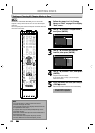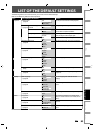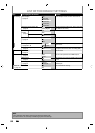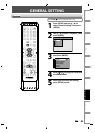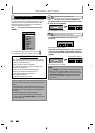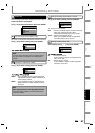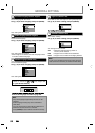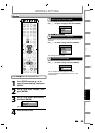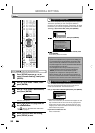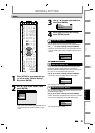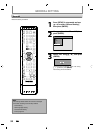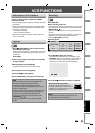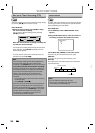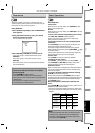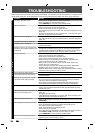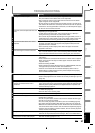9
0
EN
EN
GENERAL SETTING
1
Progressive (Default : OFF)
Th
is unit is compati
bl
e wit
h
t
h
e progressive scan s
y
stem.
T
he
f
eature provides
y
ou with the higher de
f
inition
images than the traditional output s
y
stem does. To utilize
this feature,
y
ou must set progressive scan mode to “ON”
.
1
)
Use
[
K
/
L
] to se
l
ect “ON“, t
h
en press [ENTER]
.
Progressive
ON
OFF
{
/
{
B
] to select “Yes“, then
p
ress [ENTER]
.
Activating progressive scan:
Check your TV has progressive scan
and connect with component video cable.
NOTE :
If there is no picture or picture is
distorted after selecting “Yes”,
Wait about 15 seconds for auto recovery.
Activate? Yes No
K
/
L
] to se
l
ect “Yes“ wit
h
in 15 secon
d
s, t
h
en
press
[
ENTER
].
Your setting wi
ll
b
e activate
d.
N
ot
e
• If
y
our TV is compatible with progressive scan (480p),
y
ou
are recommended to use the HDMI or com
p
onent video
c
able (commerciall
y
available) to connect this unit to the
T
V. (Refer to pa
g
es 20 - 21.) If not, use the RCA video cable and
set the pro
g
ressive scan to “OFF”.
• If the Progressive Scan image is distorted,
y
ou can
cancel Progressive Scan b
y
pressing and holding
[
SETUP
]
for more than 3 seconds durin
g
DVD
pla
y
back. The “Progressive” setting will be “OFF”
.
•
W
h
en se
l
ecting “No” or not pressing any
b
uttons on
t
h
e unit or remote contro
l
wit
h
in 15 secon
d
s at step 3,
progressive scan remains to
b
e “OFF” (inter
l
ace scan).
2
TV Aspect (Default: 16:9 Wide)
You can select the TV aspect ratio to match the
f
ormats o
f
what you are playing back with the unit and your T
V
screen
(
4:3 stan
d
ar
d
or 16:9 wi
d
escreen TV
).
Use
[
K
/
L
]
to select a desired o
p
tion, then
p
ress [ENTER].
TV Aspect
4:3 Letter Box
4:3 Pan & Scan
16:9 Wide
I
f
y
ou have a standard TV
:
Select “4:3 Letter Box”, so that black bars a
pp
ear on the
top and bottom of the TV screen when pla
y
ing back a
wide-screen
p
icture. Select “4:3 Pan & Scan”
f
or a
f
ull
height picture with both sides trimmed when pla
y
ing
b
ac
k
wi
d
e-screen
p
icture
.
If
you have a widescreen TV
:
Se
l
ect “16:9 Wi
d
e”
.
Pr
ess
[
STOP
C
]
if
y
ou are pla
y
ing back a disc
.
1
Press [SETUP] an
d
use
[
K
/
L
]
to
se
l
ect “Genera
l
Setting”, t
h
en press
[
ENTER
].
2
Use
[
K
/
L
] to se
l
ect “Vi
d
eo”
,
t
h
en
p
ress
[
ENTER
].
3
Use
[
K
/
L
] to se
l
ect a
d
esire
d
item,
t
h
en press [ENTER]
.
Progressive
TV Aspect
Select Video
1
2
3
Submenu will a
pp
ear
.
4
R
efe
r
1
to
2
on this pa
g
e and set
t
h
e
se
l
ected
i
te
m
.
•
Fo
r
3
,
r
efe
r
to
“S
ETTING
S
F
O
R THE VIDE
O
INPUT
”
on page 27
.
5
When you
f
inish with the setting,
press [SETUP] to ex
i
t
.
Vi
deo
.@/: ABC
GHI
PQRS TUV
SPACE
SETUP DISPLAY AUDIO
TIMER
PROG.
DISC MENU
CLEAR RETURN
TOP MENU
WXYZ
SAT.LINK
JKL MNO
DEF
TRACKING
ENTER
INSTANT
SKIP
PLAY
DVDVCR
PAU SE
REV
SKIP
STOP
SKIP
FWD
1.3x/0.8x
PLAY
TIME SLIP
TIMER SET ZOOMSEARCHREPEAT
RECREC MODEDUBBING
ENTER
SETUP
STOP