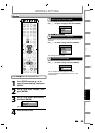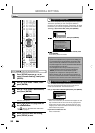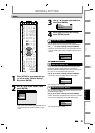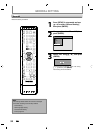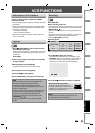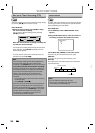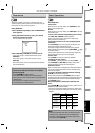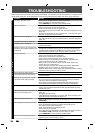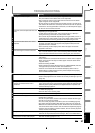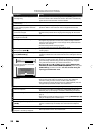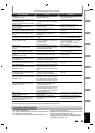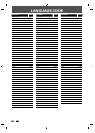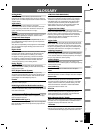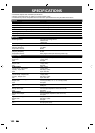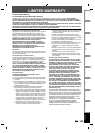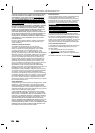9
7
EN
EN
Disc
Management
Recording PlaybackIntroduction Connections Basic Setup Editing Function Setup VCR Function
Others
TROUBLESHOOTING
Symptom Remedy
D
V
D
•
V
C
R
DV si
g
na
l
cannot
b
e input
.
•
Be
f
ore connection, turn on the
p
ower su
pp
lies
f
or both this unit and the
D
VC, and make sure that these units are in sto
p
mode
.
•
Only a “DVC-SD” signal can be input from the DVC to this unit. Other
ty
pes of signals are not supported
.
•
Do not connect an
y
device other than the DVC. Even i
f
a recorder or PC
w
ith another DV terminal is connected, the DV function will not o
p
erate
.
•
If the DVC is not recognized after connection, turn off the power suppl
y
fo
r
t
h
e
u
ni
t
a
n
d
r
e
-
co
nn
ect
t
h
e
DV
C.
T
he DVC cannot be o
p
erated with this
u
ni
t.
•
Signal input or DVC operation from this unit ma
y
be disabled
d
epending on the t
y
pe of DVC
.
•
If a DVC si
g
nal cannot be input, use an external input (L1 (Rear)/L2
(
front)) for analo
g
connection via audio/video cables
.
•
DVC control ma
y
be disabled depending on the t
y
pe o
f
DVC, even in a
m
ode other than camera mode. In this case
,
switch to DVD control and
e
xecute the normal recordin
g
procedure while operatin
g
the DVC
.
Certain
f
unctions o
f
the unit cannot
opera
t
e
.
•
Some
f
unctions may not operate depending on the type o
f
DVC. For
e
xample, i
f
the DVC does not support slow playback mode, the slow
p
layback
f
unction is disabled
.
•
Wit
h
L3 (DV-IN), t
h
e
d
isc
d
isp
l
ay menu
d
oes not appear un
l
ess
d
isc
pl
ay
b
ac
k
is execute
d.
DV audio si
g
nal cannot be switched
.
•
For recordin
g
with the DVC, the recordin
g
audio si
g
nal can be set to 12
b
its or 16 bits. However, when 16-bit recordin
g
mode is selected, audio
s
i
g
nal cannot be switched. To record an audio si
g
nal, set it to 12 bits
.
No ima
g
e from HDMI connection
.
•
Check the HDMI connection.
(
Check the status of the HDMI related
i
ndications.
)
•
Check whether the connected monitor device or other device su
pp
orts
H
DCP. (This unit will not output a video si
g
nal unless the other device
s
u
pp
orts HDCP.
)
•
Check the settin
g
of HDMI.
•
Check whether the out
p
ut format of this unit (HDMI FORMAT) matches
t
he su
pp
orted in
p
ut
f
ormat o
f
other connected device
.
•
I
f
the unit is connected to the unauthorized display device with an
H
DMI ca
bl
e, t
h
e au
d
io/vi
d
eo signa
l
may not
b
e output w
h
en p
l
aying
b
ac
k
a commercia
l
DVD-vi
d
eo
.
D
V
D
Th
ere is no
p
icture
.
•
I
f
the setu
p
menu a
pp
ears on the TV screen,
p
ress
[
RETURN
]
to
e
x
it.
•
Check i
f
the progressive scan mode is set correctly according to your TV
(
p
age
90
).
P
icture noise appears
.
• C
l
ean t
h
e
d
isc wit
h
a c
l
eaning c
l
ot
h.
Pla
y
back picture from the external
de
vi
ces
co
nn
ected
to
t
hi
s
u
ni
t
i
s
d
i
sto
r
ted.
• If the picture output si
g
nal from the external devices passes throu
g
h this
u
nit to get to
y
our TV, the cop
y
protection signal applied to some DVD could
a
ffect the picture qualit
y
. Disconnect the pla
y
back device in question and
c
onnect it directl
y
to
y
our TV.
T
h
e
r
e
i
s
n
o
sou
n
d.
• I
f
y
ou are using DIGITAL AUDIO OUTPUT (COAXIAL) jack, check the setting
i
n “Au
d
io Out” (pa
g
e 87).
• C
l
ean t
h
e
d
isc wit
h
a c
l
eanin
g
c
l
ot
h.
Soun
d
is noisy
.
• C
l
ean t
h
e
d
isc wit
h
a c
l
eaning c
l
ot
h.
T
he disc does not pla
y
back
.
• N
o
d
i
sc
i
s
in
se
r
ted.
• A
b
l
a
nk
d
i
sc
i
s
in
se
r
ted.
• The disc is upside down. Insert the disc with the labeled side facin
g
up
.
• The disc is not correctl
y
inserted
.
• The unit cannot pla
y
back certain discs (such as a CD-ROM) (page 10)
.
• The re
g
ion code on the DVD-video does not match the unit (pa
g
e 10)
.
• M
o
i
stu
r
e
h
as
co
n
de
n
sed
in
s
i
de
t
h
e
u
ni
t.
R
e
m
o
v
e
t
h
e
d
i
sc
a
n
d
l
ea
v
e
t
h
e
u
nit turned on for about 2 hours until the moisture evaporates (pa
g
e 3)
.
• If the disc was recorded on another recorder, the unit cannot pla
y
bac
k
t
h
e
d
i
sc
if i
t
w
as
n
ot
fin
a
liz
ed.
Playback image
f
reezes
f
or a second. • During the playback o
f
2 layered disc, picture may
f
reeze
f
or a moment
w
hen the 1st layer switches to the 2nd layer. This is not a mal
f
unction.
Di
scs
r
eco
r
ded
o
n
th
i
s
u
ni
t
ca
nn
ot
be
p
l
aye
d
b
ac
k
on ot
h
er DVD p
l
ayers
.
• I
f
you are using DVD-RW/-R or DVD+R, please ensure you
f
inalized the
d
isc a
f
ter recording (pages 31 - 33).