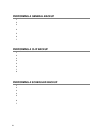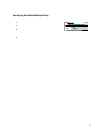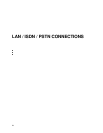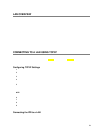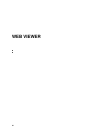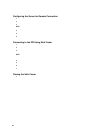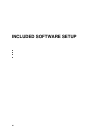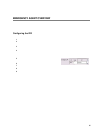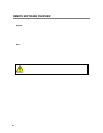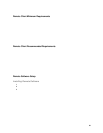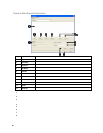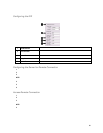84
Configuring the Server for Remote Connection
1. Enter Setup on the IPR unit.
2. Click the Network Setup Button
3. Uncheck the Disable Remote Control option. You should now be allowed to adjust port settings if necessary.
NOTE: If you are using a Firewall, it may be necessary to adjust the port settings on both the IPR and the Firewall. Contact the
Network Administrator for more information.
4. Click OK.
5. Make sure a User account is created. Without a user account, the Administrator account must be used.
6. The IPR server is now ready to receive incoming connections.
Connecting to the IPR Using Web Viewer
1. Open Microsoft® Internet Explorer® 6
2. Enter the IP address of the IPR into the Address Bar.
3. When attempting this for the first time on a computer, a window will open and you will be asked to accept an Active X installation.
Select Yes to this.
NOTE: If you receive a message saying Internet Explorer® security settings do not allow you to download Active X components then
you will need to adjust the browser security settings. One way to do this is to add the IP address of the IPR to the trusted sites list
inside Internet Explorer® settings. Contact the System administrator for additional help with adjusting Internet Explorer® settings.
4. When the Web Viewer finishes loading, select one or more cameras (or select a screen division button).
5. Click GO!
6. A login window will appear. Enter the Username and Password of an authorized user.
7. The cameras will now be displayed.
Closing the Web Viewer
1. To exit the Web Viewer close Internet Explorer®.