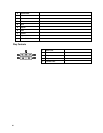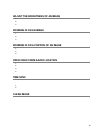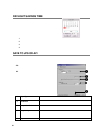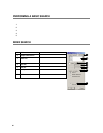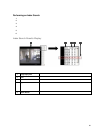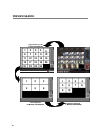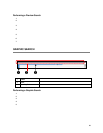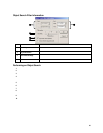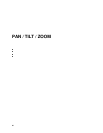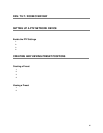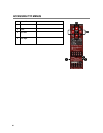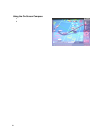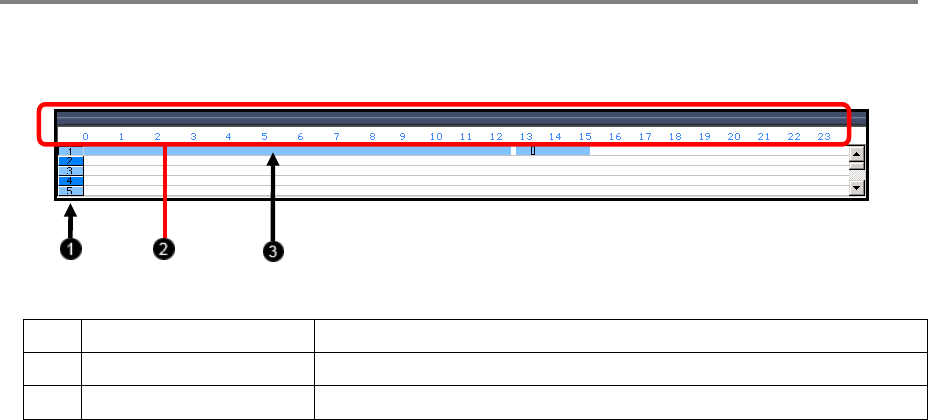
63
Performing a Preview Search
1. Select a single camera by either turning off all cameras but one or double-clicking a displayed image.
2. Select the Preview Search Button. 24 images display. If there is no recorded video during a portion of the day, “No Image” will
be displayed where the image should be.
3. Refine the search by double-clicking on an image to select it. 6 images display. If needed, return to the previous 24-image view
by right-clicking on an image.
4. Refine the search by double-clicking on an image to select it. 10 images display. If needed, return to the previous 6-image view
by right-clicking on an image.
5. Double-click an image to select the 1-minute segment of video to play. A single image displays. If needed, return to the previous
10-image view by right-clicking on an image.
6. Use the Play controls to play the video of the selected segment.
7. To exit out of the Preview search with the current image still selected, deselect the Preview Search Button.
GRAPHIC SEARCH
The Graphic Search option displays video in graph format.
1 Camera Displays the cameras in a linear format; scroll down using the scroll bar on the right
2 Hours The hours 0-23 are listed (24 hours).
3 Recording Block Displays blocks of time with recorded video in blue. No recording will be displayed in white
Performing a Graphic Search
1. Select the Graphic Search Button
2. Click the calendar icon to select a day
3. Click on an area of the blue recording block. Only one camera can be displayed at a time.
4. Recorded video from the corresponding camera and time block will display above
5. Use the mouse or arrow buttons to move through recorded data