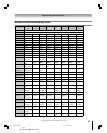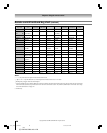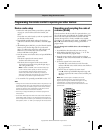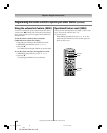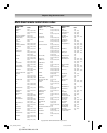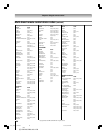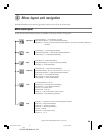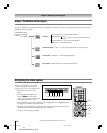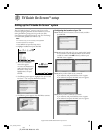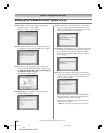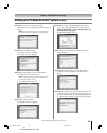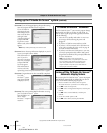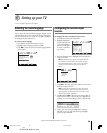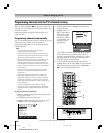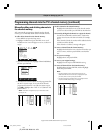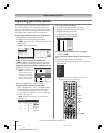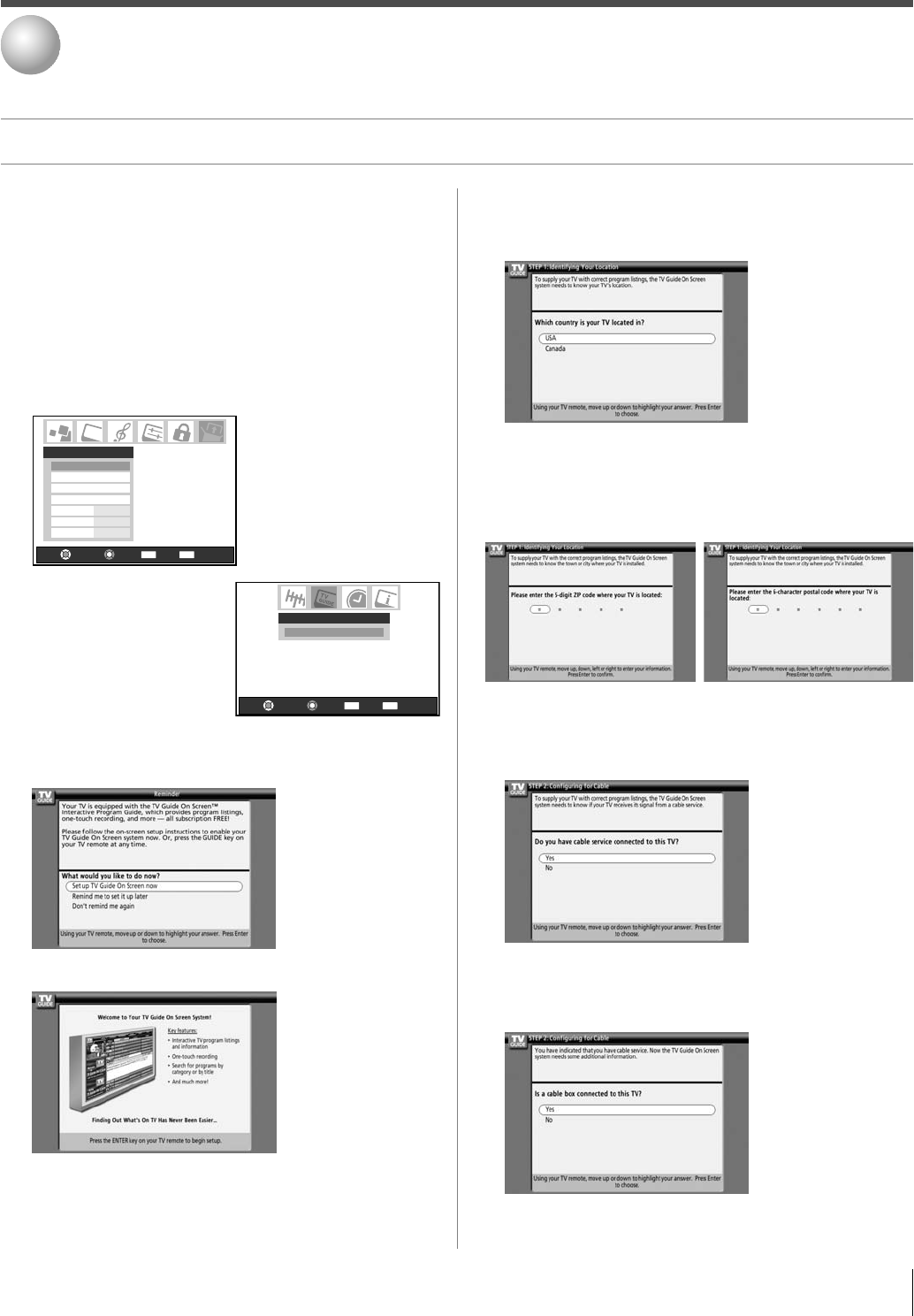
35
Copyright © 2005 TOSHIBA CORPORATION. All rights reserved.
(E) 27HLV95 *Web 213 : 276
Configuring the location of your TV
Screen 1: Select the TV location (USA or Canada), and then
press ENTER.
Screen 2: Enter the ZIP code (U.S.A.) or postal code (Canada)
for your location (use the Number buttons on the remote
control for numbers and yz for letters), and then press
ENTER. Screen 3 appears.
Screen 3: Do you have Cable service connected?
If you select Yes (and press ENTER), screen 4 appears.
If you select No (and press ENTER), screen 12 appears.
Screen 4: Do you have a Cable box connected?
If you select Yes (and press ENTER), screen 5 appears.
If you select No (and press ENTER), screen 13 appears.
TV Guide On Screen™ setup
5
Navigate
Select
Back Exit
CH RTN
EXIT
Start
TV Guide On Screen Setup
The TV Guide On Screen
™
system in your TV is a no-fee
interactive program guide that uses the information you enter
during the following setup process to provide you with a
channel lineup and program listings for your area. The listings
are automatically updated several times a day.
Note:
You must first set up your TV according to the applicable
connection instructions in Chapter 2.
1. Press MENU and open the Setup menu.
2. Highlight Installation and press ENTER.
Navigate
Select
Back Exit
CH RTN
EXIT
Installation
Sleep Timer
On/Off Timer
PC Settings
No
Auto
2
PC Audio
HDMI Audio
Gray Level
Setup
3. A new set of Installation
menu icons appears
on-screen (see illustration at
right). Open the TV Guide
On Screen
™
Setup menu,
highlight Start, and press
ENTER.
4. The following screen appears. Highlight “Set up TV Guide
On Screen
™
now” and press ENTER to continue.
5. The following screen appears. Press ENTER to continue.
Setting up the TV Guide On Screen™ system
#01E_035-038_27HLV95 05.10.6, 10:44 AM35
Black