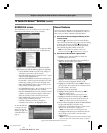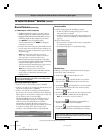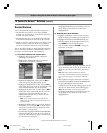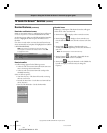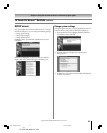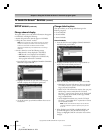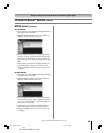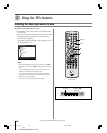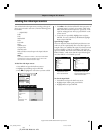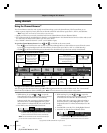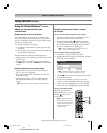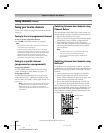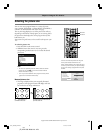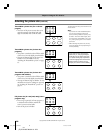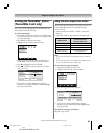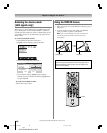61
Copyright © 2005 TOSHIBA CORPORATION. All rights reserved.
(E) 27HLV95 *Web 213 : 276
You can label each video input source according to the type of
device you connected to each source, from the following preset
list of labels:
Chapter 8: Using the TV’s features
4. Press x • to select the desired label for that input source. If
a particular input is not used, you can select “Hide” as the
label, which will cause that input to be “grayed out” in the
input list and skipped over when you press INPUT on the
remote control.
5. To save the new input labels, highlight Done and press
ENTER. To revert to the factory default labels, highlight
Reset and press ENTER.
Input labeling example:
The screen below left shows the default Input Selection screen
(with none of the inputs labeled). The screen below right is an
example of how you could label the inputs if you had connected
a VCR to VIDEO 1, Cable TV to VIDEO 2, and a DTV set-
top box to HDMI. Also note that the ColorStream HD input is
labeled “Hidden,” which means that the input will be skipped
over when INPUT or TV/VIDEO is pressed.
Input Selection ANT 1
Built-in DVD
ANT 1
Video 1
Video 2
ColorStream HD
HDMI
PC
ANT 2
-/ to Select
INPUT
0
0
1
2
3
4
5
6
7
7
Input Selection ANT 1
ANT 1ANT 1
Built-in DVD
VCR
Cable
ColorStream HD (Hidden)
DTV
PC
ANT 2
-/ to Select
INPUT
0
0
1
2
3
4
5
6
7
7
Input Selection screen Input Selection screen with
with no inputs labeled all inputs labeled except input 4,
which has been hidden.
To clear the input labels:
1. Press MENU and open the Preferences menu.
2. Highlight Input Labeling and press ENTER.
3. Highlight Reset and press ENTER.
Labeling the video input sources
– – (default label)
Cable
DTV
Satellite/DSS
VCR
Laser Disk
DVD
Audio Receiver
Compact Disc
Video Recorder
Hide (to hide an unused input in the Input Selection
window)
Note:
If you set up a cable box in VIDEO 1, that input will be labeled
automatically and cannot be relabeled until you remove the
device from the TV Guide On Screen™ setup.
To label the video input sources:
1. Press MENU and open the Preferences menu.
2. Highlight Input Labeling and press ENTER.
3. Press yz to highlight the video source you want to label.
Navigate
Select
Back Exit
CH RTN
EXIT
Home CH Setup
Favorite Channels
Closed Caption Advanced
Input Labeling
Closed Caption Mode
CC1
English
Menu Language
Preferences
Done
Input Labeling
Video 1 VCR
Video 2 Cable
ColorStream HD Hide
HDMI DTV
PC --
ANT 2 --
Reset
#01E_060-068_27HLV95 05.10.6, 11:00 AM61
Black