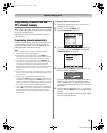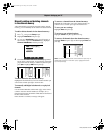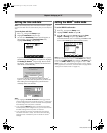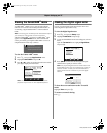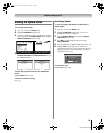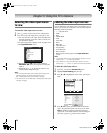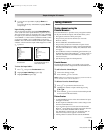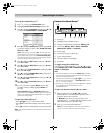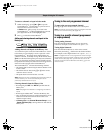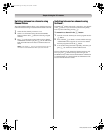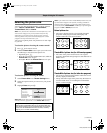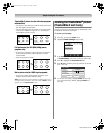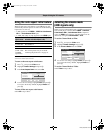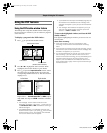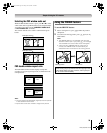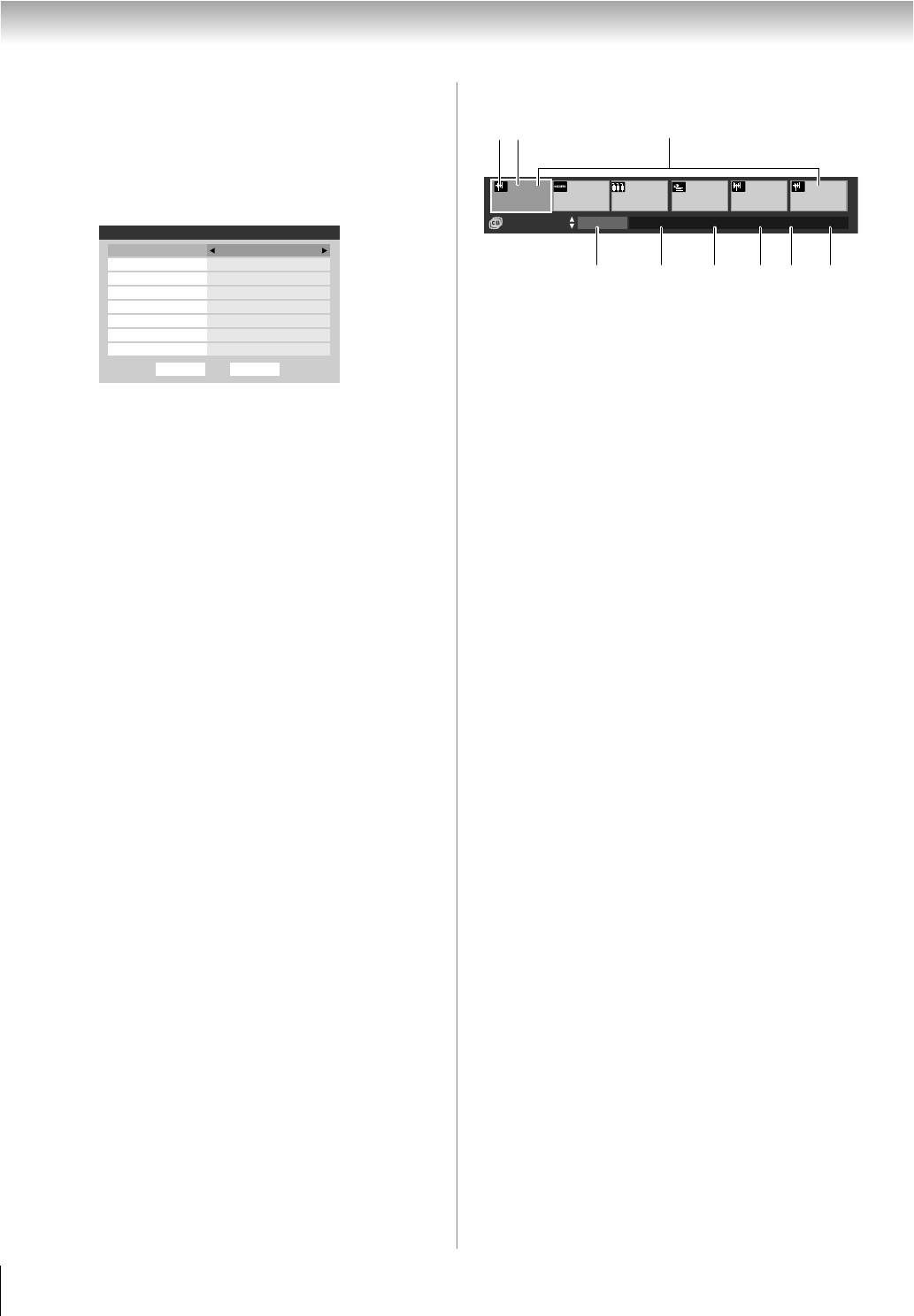
32
LX196 (E/F) Web 213:276
Chapter 5: Using the TV’s features
To set up the Channel Browser
™
:
1 Press Y and open the Preferences menu.
2 Highlight Channel Browser Setup and press T.
3 Press B to highlight Navigation, and then press C or c
to select either Browse Mode or Select Mode.
4 Press b to highlight History List, and then press C or c
to select the setting you prefer: either Power Off Clear
(On), On, or Off.
Note: When History List is set to On, the channels and
inputs stored in the list will be saved every power on/off
cycle. When History List is set to Power Off Clear (On),
the channels and inputs stored in the list will be cleared
with every power on/off cycle of the TV.
5 Press b to highlight ANT1 List, and then press C or c to
select On or Off.
6 Press b to highlight ANT2 List, and then press C or c to
select On or Off.
7 Press b to highlight Cable Box List, and then press C or
c to select On or Off.
8 Press b to highlight Satellite Box List, and then press
C or c to select On or Off.
9 Press b to highlight Inputs List, and then press C or c
to select On or Off.
10 Press b to highlight Favorites List, then press C or c to
select On or Off.
11 To save your entries, highlight Done and press T.
To return to factory defaults, highlight Reset and
press T.
Note: Cable Box List and Satellite Box List will be
grayed out and set to Off by default. They will remain this
way until a Cable Box and/or Satellite Box is configured
from the TV Guide setup.
To open the Channel Browser
™
:
• Press 3 C, # c, or n on the remote control.
• Press 3 C to surf backward through the currently selected
list.
• Press # c to surf forward through the currently selected list.
Note: The Channel Browser
™
is not available while the TV is in
POP mode.
Elements of the Channel Browser
™
1 Input type
2 Highlighted item (channel or input)
3 Channels with thumbnails stored in the History List
4 Current list (History, ANT 1, ANT 2, Cable Box,
Satellite Box, Inputs, or Favorites)
5 Current input
6 Current antenna type (cable or TV)
7 Active channel number
8 Channel call letters (if available)
9 Resolution
To toggle among the available lists:
After opening the Channel Browser
™
, press B or b to toggle
among History, ANT 1, ANT 2, Cable Box, Satellite Box,
Inputs and Favorites.
Note:
• The Channel Browser
™
opens the History List by default.
Once another list has been selected, the Channel Browser
™
will open the last selected list.
• If all lists are turned off, pressing
3 C, # c, or n will not
display the Channel Browser
™
. If Favorites List is turned
off, n will have no effect.
• Pressing n will bring up the Channel Browser
™
Favorite
list regardless of the last selected list in the
Channel Browser
™
.
To tune to a channel or input in Browse mode:
1 While watching TV, press 3 C or # c to open the
Channel Browser
™
and surf back to a previous item or
forward to the next item in the list.
In Browse mode, when you stop on an item in the
Channel Browser
™
, it will be highlighted and the TV will
automatically tune to the channel or input.
2 Press O to close the Channel Browser
™
.
Note: The Channel Browser
™
will close automatically if
you do not make a selection within 30 seconds.
Done
Channel Browser Setup
Navigation
History List
Favorites List On
Inputs List On
Satellite Box List On
Cable Box List Off
ANT2 List On
ANT1 List On
Reset
Select Mode
Power Off Clear (On)
History
Channel Browser
ANT 1 CABLE 4 AAA 480i
1
4-1
ClrStrmHD1
HDMI 1
__
1
10 78 8
1
4 567 8 9
1 23
LX196_EN.book Page 32 Friday, June 23, 2006 5:06 PM