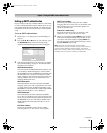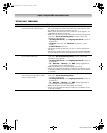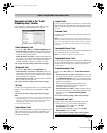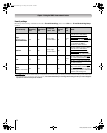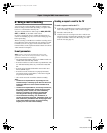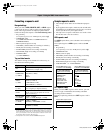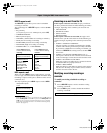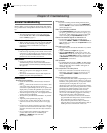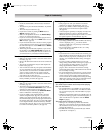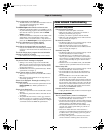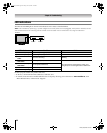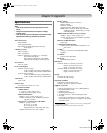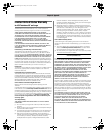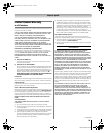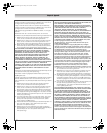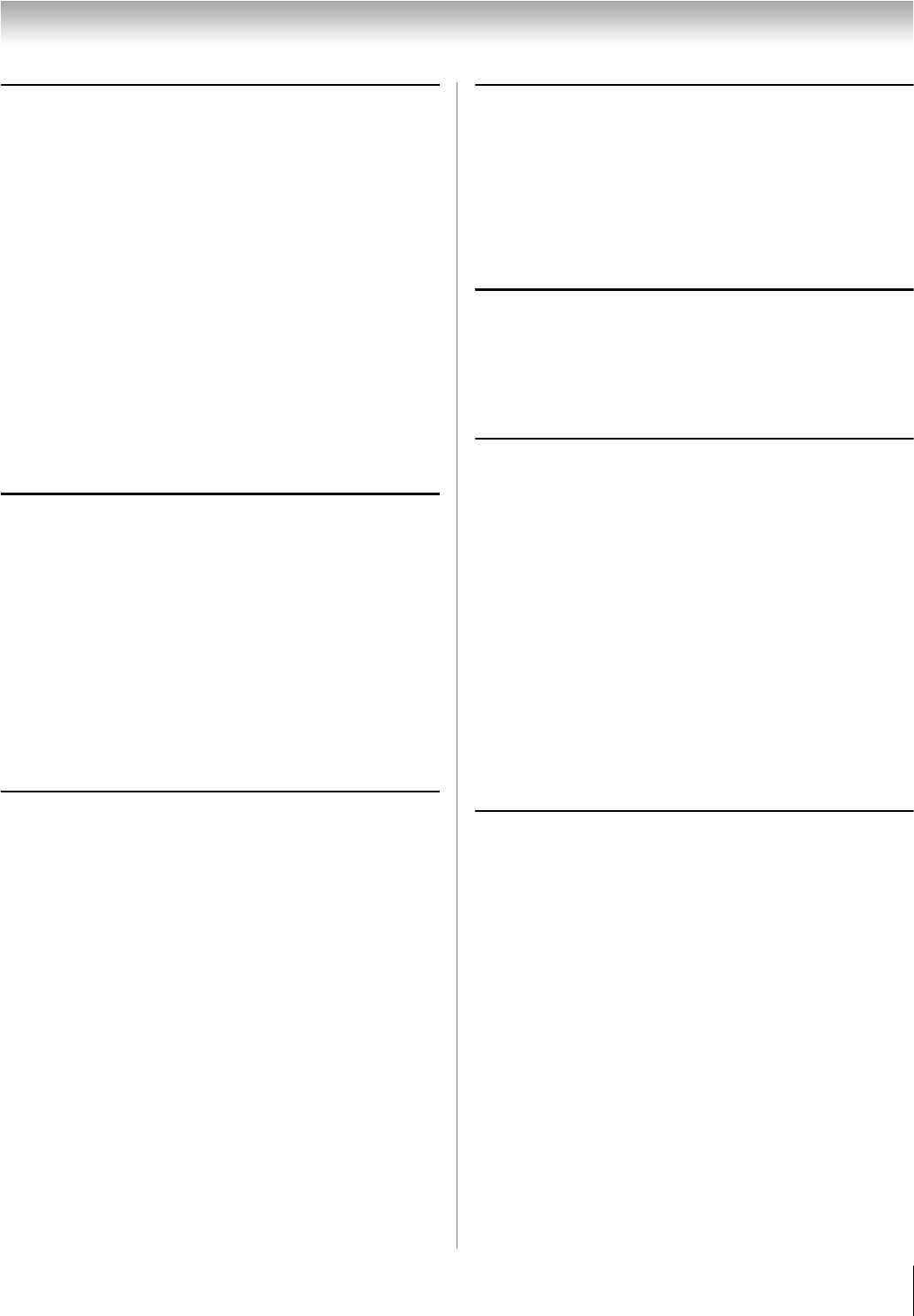
77
LX196 (E/F) Web 213:276
Chapter 8: Troubleshooting
Sound problems
• Check the antenna/cable connections (- Installation
Guide).
• The station may have broadcast difficulties. Try another
channel.
• The sound may be muted. Press z.
• If you hear no sound, try setting the MTS feature to
Stereo mode (- page 43).
• Make sure the Speakers function in the Audio Setup
menu is set correctly (- page 44).
• If you are not receiving a second audio program from a
known SAP source, make sure the MTS feature is set to
SAP mode (- page 43).
• If you hear audio that seems “incorrect” for the program
you are watching (such as music or a foreign language),
the SAP mode may be on. Set the MTS feature to Stereo
mode (- page 43).
• When using an external audio amplifier, if you connect
the amplifier to the VAR. AUDIO OUT terminals, the
volume of the TV and amplifier must be set above 0 or
you will not hear any sound (- Installation Guide).
Remote control problems
• Make sure the remote control is set to the correct device
mode (- page 15).
• Remove all obstructions between the remote control and
the TV.
• The remote control batteries may be dead. Replace the
batteries (- page 10).
• Your TV remote control may not operate certain features
on your external device. Refer to the owner’s manual for
your other device to determine its available features. If
your TV remote control does not operate a specific
feature on another device, use the remote control that
came with the device (- page 15).
• If the TV still does not act as expected, use the Reset
Factory Defaults procedure (- page 29).
Channel tuning problems
• Make sure the remote control is set to the correct device
mode (- page 15).
• The channel may have been erased from the channel
memory by the Channel Add/Delete feature. Add the
channel to the channel memory (- page 26).
• The channel may be blocked by the Channels Block
feature. Unblock the channel (- page 47).
• If you are unable to tune digital channels, check the
antenna configuration (- page 24). If you are still
unable to tune digital channels, clear all channels from
the channel list (- page 26) and reprogram channels into
the channel memory (- page 25). If you are still unable
to tune digital channels, use the Reset Factory Defaults
procedure (- page 29). Also see “TV stops responding
to controls” and “Other problems” (- page 76).
Closed caption problems
• If the program or video you selected is not closed-
captioned, no captions will display (- page 41).
• If text is not available, a black rectangle may appear.
If this happens, turn off the closed caption feature
(- page 41).
• A closed-caption signal may not display correctly in the
following situations: a) when a videotape has been
dubbed; b) when the signal reception is weak; or c) when
the signal reception is nonstandard (- page 41).
Rating blocking (V-Chip) problems
• If you forget your PIN code: While the PIN code entering
screen is displayed, press E four times within 5
seconds. The PIN code you previously stored will be
cleared (- page 45).
• The V-Chip feature is available for the U.S. V-Chip
system only (- page 46).
Recording problems
• If you use the TV’s remote control to start recording, you
will not be able to change inputs (- page 30) or open the
POP window (- page 38). If you attempt to do so, the
message “Not Available While Recording” will appear
on-screen.
• If you are recording a digital channel, you can only
change analog channels while recording is in progress. If
you are recording an analog channel, you can only
change digital channels while the recording is in
progress. This is because the TV tuner that is being
recorded (digital or analog) will be locked on the channel
that is currently recording.
• It is recommended that you use the TV’s remote control
to start recording. If you use a device other than the TV’s
remote control to start recording and then attempt to
access a feature that is normally denied during recording
(POP mode, changing inputs,) the recorded audio and/or
video may not be what you intended to record.
Audio Player problems
The Audio Player stutters and/or stops when playing
files over the network
• The networked PC is not available, was removed from
the network, or is in "hibernation." The Ethernet cables
are not connected properly. Check all cables for proper
connection.
• Sufficient network band-width is not available. Turn off
any other file sharing programs, network-based games, or
other network-intensive operations while the Audio
Player is playing.
“No media found” message is displayed
• Sharing is not correctly set up on the networked PC.
Make sure you connected your home network correctly
(- Installation Guide) and set up the network address
properly (- Chapter 7).
• The MP3 files exceed the specified limits (- “Media
specifications” in Chapter 7).
(continued)
LX196_EN.book Page 77 Friday, June 23, 2006 5:06 PM