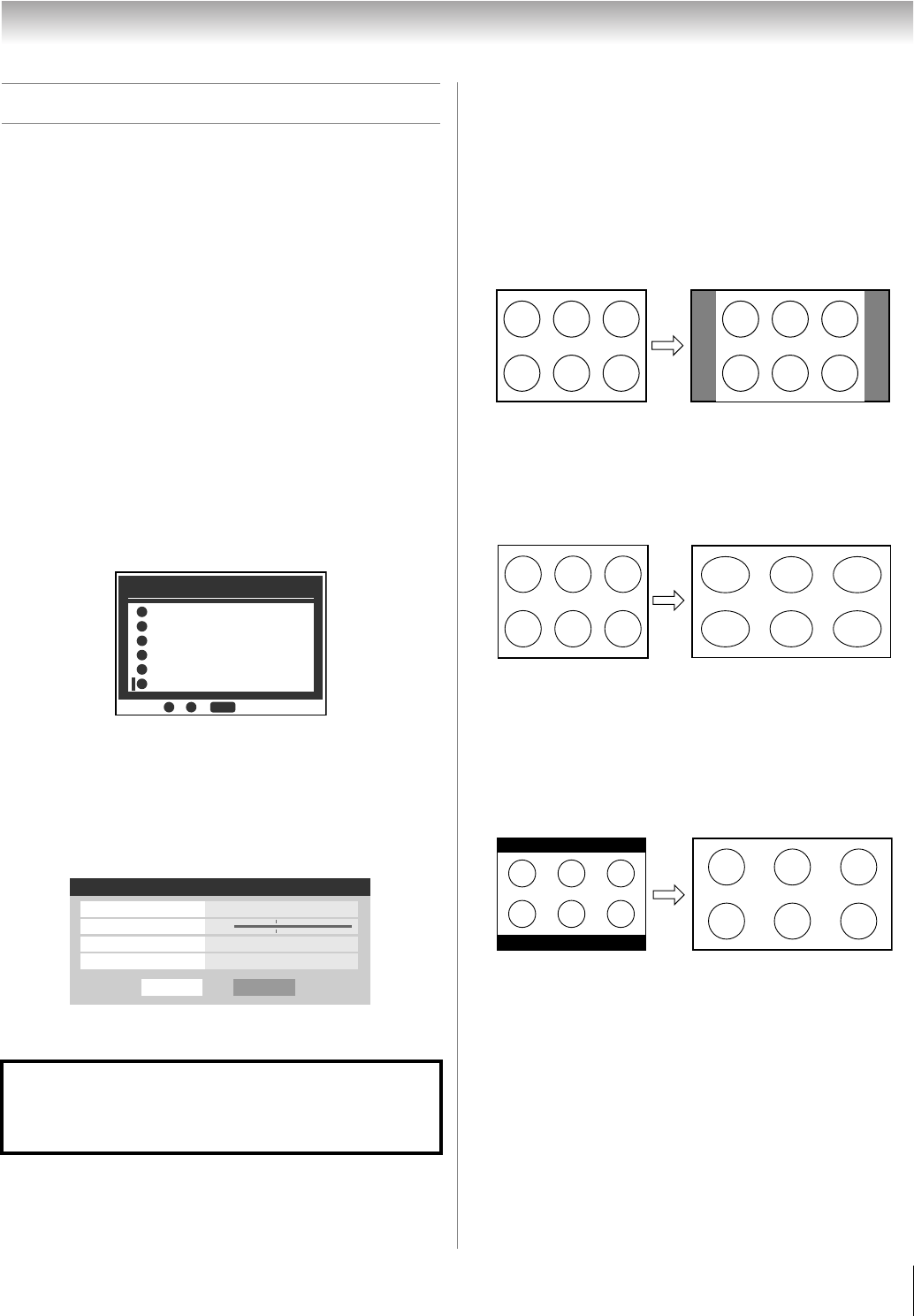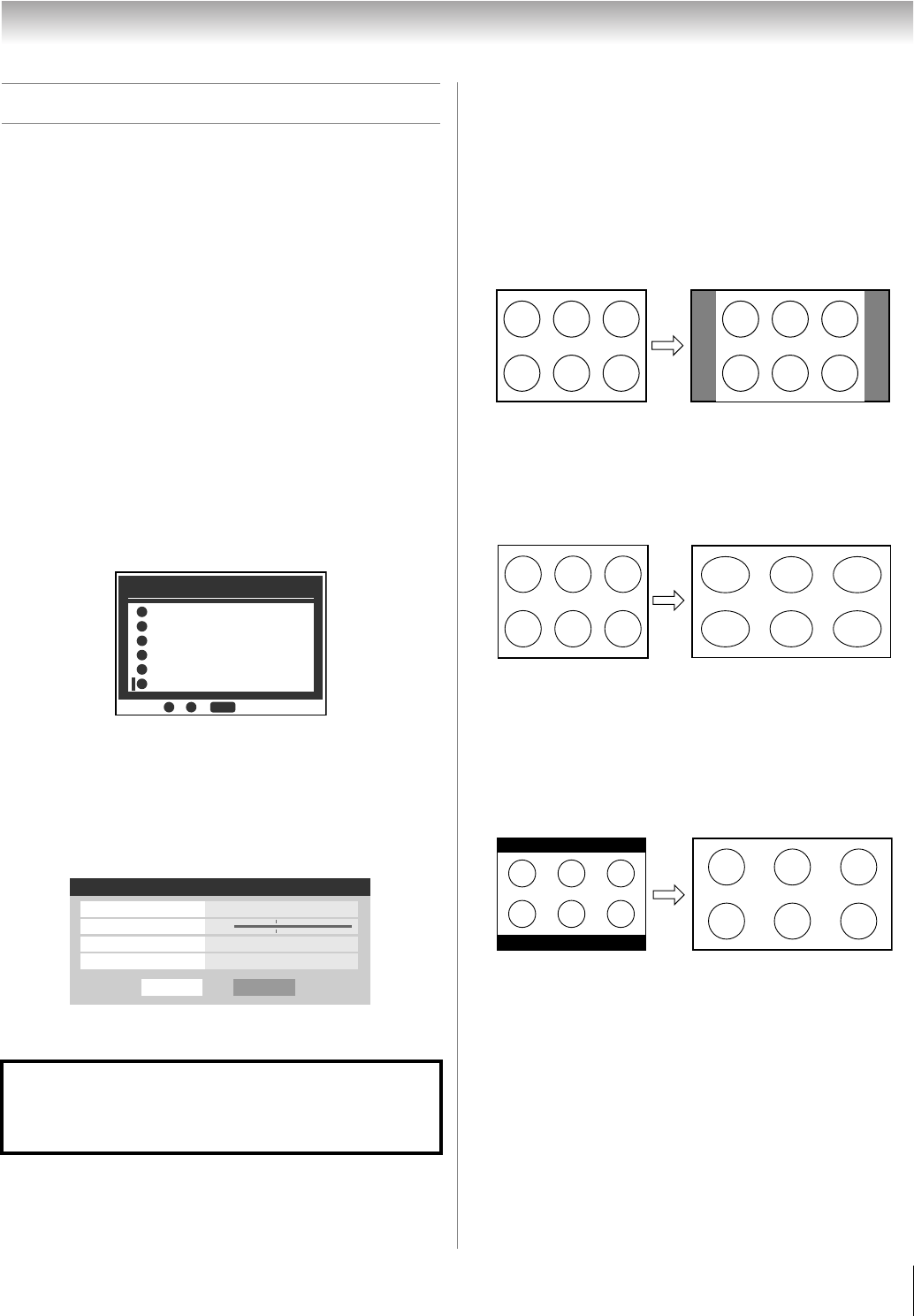
35
LX196 (E/F) Web 213:276
Chapter 5: Using the TV’s features
Selecting the picture size
You can view many program formats in a variety of picture
sizes—Natural, TheaterWide 1, TheaterWide 2,
TheaterWide 3, Full, and Native.
Note: The “picture size” illustrations are examples only. The
format of the image (in any of the picture sizes) will vary
depending on the format of the signal you are currently
watching. Select the picture size that displays the current
program the way that looks best to you.
You can save separate picture size preferences for each input
on your TV.
To select the picture size using the remote control:
1 Press I on the remote control.
2 While the Picture Size screen is open, you can do one of
the following to select the desired picture size:
• Repeatedly press I.
• Press the corresponding Number button (0-5) while the
Picture Size screen is open.
• Press B or b while the Picture Size screen is open.
To select the picture size using the menus:
1 Select Picture Size in the Theater Settings menu.
2 Select the input for which you want to save your picture
settings.
3 Highlight Done and press T.
Note: Full picture size may not be available for some program
formats (it will be “grayed out” in the Picture Size screen).
Note: If you select one of the TheaterWide
®
picture sizes, the
top and bottom edges of the picture (including subtitles or
captions) may be hidden. To view the hidden edges, either
scroll the picture (TheaterWide 2 and 3 only) or try viewing the
program in Full or Natural picture size.
Natural picture size
• The image is displayed close to its originally formatted
proportion. Some program formats will display with
sidebars and/or bars at the top and bottom.
TheaterWide 1 picture size (for 4:3 format programs)
• The center of the picture remains close to its original
proportion, but the left and right edges are stretched wider to
fill the screen.
TheaterWide 2 picture size (for letter box programs)
• The picture is stretched wider to fill the width of the screen,
but only slightly stretched taller.
• The top and bottom edges of the picture may be hidden. To
view the hidden areas, see “Scrolling the TheaterWide
®
picture” on the next page.
Using these functions to change the picture size (i.e.,
changing the height/width ratio) for any purpose other than
your private viewing may be prohibited under the Copyright
Laws of the United States and other countries, and may
subject you to civil and criminal liability.
PIC SIZE
Picture Size
Natural
0
0
TheaterWide 1
1
TheaterWide 2
2
TheaterWide 3
Native
3
Full
5
4
5
- / to Select
Done
Theater Settings
Picture Size Natural
Picture Scroll
--
Cinema Mode Film
Auto Aspect Ratio On
Reset
Natural picture size example
TheaterWide 1 picture size example
A B C D E F G - - - - - - - - - - - - - - - -
TheaterWide 2 picture size example
(continued)
LX196_EN.book Page 35 Friday, June 23, 2006 5:06 PM