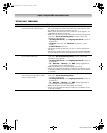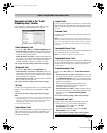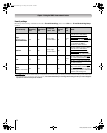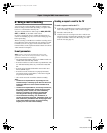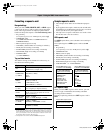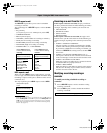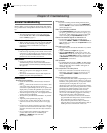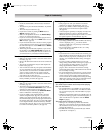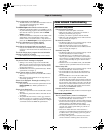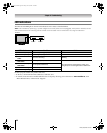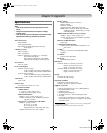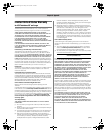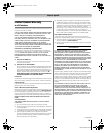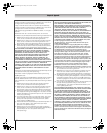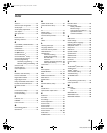78
LX196 (E/F) Web 213:276
Chapter 8: Troubleshooting
Title or artist name is not displayed
• The MP3 file does not contain valid meta-data or does not
meet supported specifications (- “Media
specifications” in Chapter 7).
The Audio Player takes almost a minute to start
• Sufficient network band-width is not available. Turn off
any other file sharing programs, network-based games, or
other network-intensive operations while the Audio
Player is playing.
• The shared folder has too many files or sub-folders. If the
shared folder on the networked PC contains a large
number of files or nested directories, it may take over a
minute for the Audio Player to locate all playable files.
The File is displayed but is always skipped
• The file is not a valid or supported MP3 file.
Some files in the shared folder are not played
• Only the first 200 MP3 files found will be played. Folders
nested 10 or more levels below the shared folder are not
searched.
The Audio Player plays (progress bar and animation
change) but audio is not heard
• The volume level is not high enough or TV is muted.
Picture Viewer problems
“No pictures found” message is displayed.
• Sharing is not correctly set up on the networked PC.
Make sure you connected your home network correctly
(- Installation Guide) and set up the network address
properly (- Chapter 7).
• The JPEG files exceed the specified limits (- “Media
specifications” in Chapter 7).
Picture viewer option in menu is disabled.
• There are no picture files in the networked PC's shared
folder(s).
• Basic network setup and Home server setup were not
successfully performed.
Picture is not displayed. Rectangle containing “X” is
displayed instead.
• The picture file does not meet the specifications for the
Picture Viewer (- “Media specifications” in
Chapter 7).
Picture is not listed at all.
• There are no picture files in the networked PC’s shared
folder(s).
• The number of pictures files found is more than the TV
can display.
• The picture file does not have a valid “.jpg” extension.
• The file is too large or is otherwise not compatible with
the TV for display. See “Media specifications” in Chapter
7 for Picture Viewer and JPEG file specifications.
Home network troubleshooting
Basic network setup problems
Cannot connect to network
• Check the modem and splitter connections.
• Make sure the splitter is connected to the modem or
telephone jack correctly (- page 57).
• Confirm your modem’s operation with this manual.
• Make sure your network address and e-mail account are
set up correctly (- Chapter 7).
No network connection
• The Ethernet cables are not connected properly or at all.
Connect all cables(- Installation Guide).
• Make sure the modem’s power cord is plugged in.
• Make sure your network address and e-mail account are
set up correctly (- Chapter 7).
Automatic setup fails
• The Ethernet cables are not connected properly or at all.
Connect all cables(- Installation Guide).
• The DHCP service is not enabled on the router, or no
router is present. Refer to your router’s documentation
for instructions on enabling DHCP. If you do not have a
router, you must manually set up the network address
(- page 58).
• Internet service is not available. Check your cable/DSL
modem or contact your ISP for Internet service issues.
Manual setup fails
• The Ethernet cables are not connected properly or at all.
Connect all cables (- Installation Guide).
• The TV IP address is the same as the networked PC’s.
The TV IP address must be different from the PC’s IP
address.
• The TV IP address is not on the same subnet as the
networked PC’s. For example, if the PC has IP
192.168.0.100 with netmask 255.255.255.0, and the TV
has IP 192.168.0.200 with netmask 255.255.255.0, then
they are both on same subnet. Conversely, if the PC has
IP 192.168.1.100 with netmask 255.255.255.0, and the
TV has IP 192.168.0.200 with netmask 255.255.255.0,
then they are on DIFFERENT sub-nets.
Unstable network connection
• Unplug the Ethernet cables, and then connect them again.
Home server setup problems
The PC (“Home Server”) name is not displayed
• The Ethernet cables are not connected properly or at all.
Connect all cables (- Installation Guide).
• The network setup on the PC is incorrect. Make sure both
the PC and TV are using the same network type (DHCP/
manual) and have compatible network settings.
• The networked PC does not have shared folders set up
correctly. See “Setting up file sharing on your PC” in
Chapter 7 for details.
• There are no master browsers on the network. To
configure your networked PC to be the master browser of
its subnet, refer to your operating system user guide or
consult an IT professional.
• Too many sharing devices are connected. You cannot
connect more than 16 sharing devices at one time.
LX196_EN.book Page 78 Friday, June 23, 2006 5:06 PM