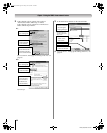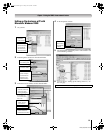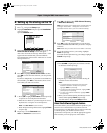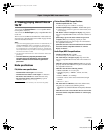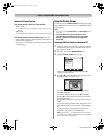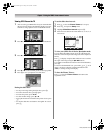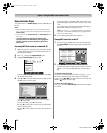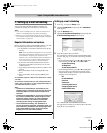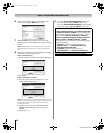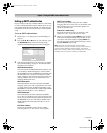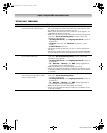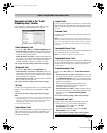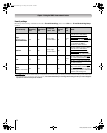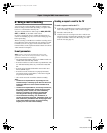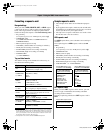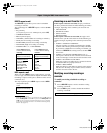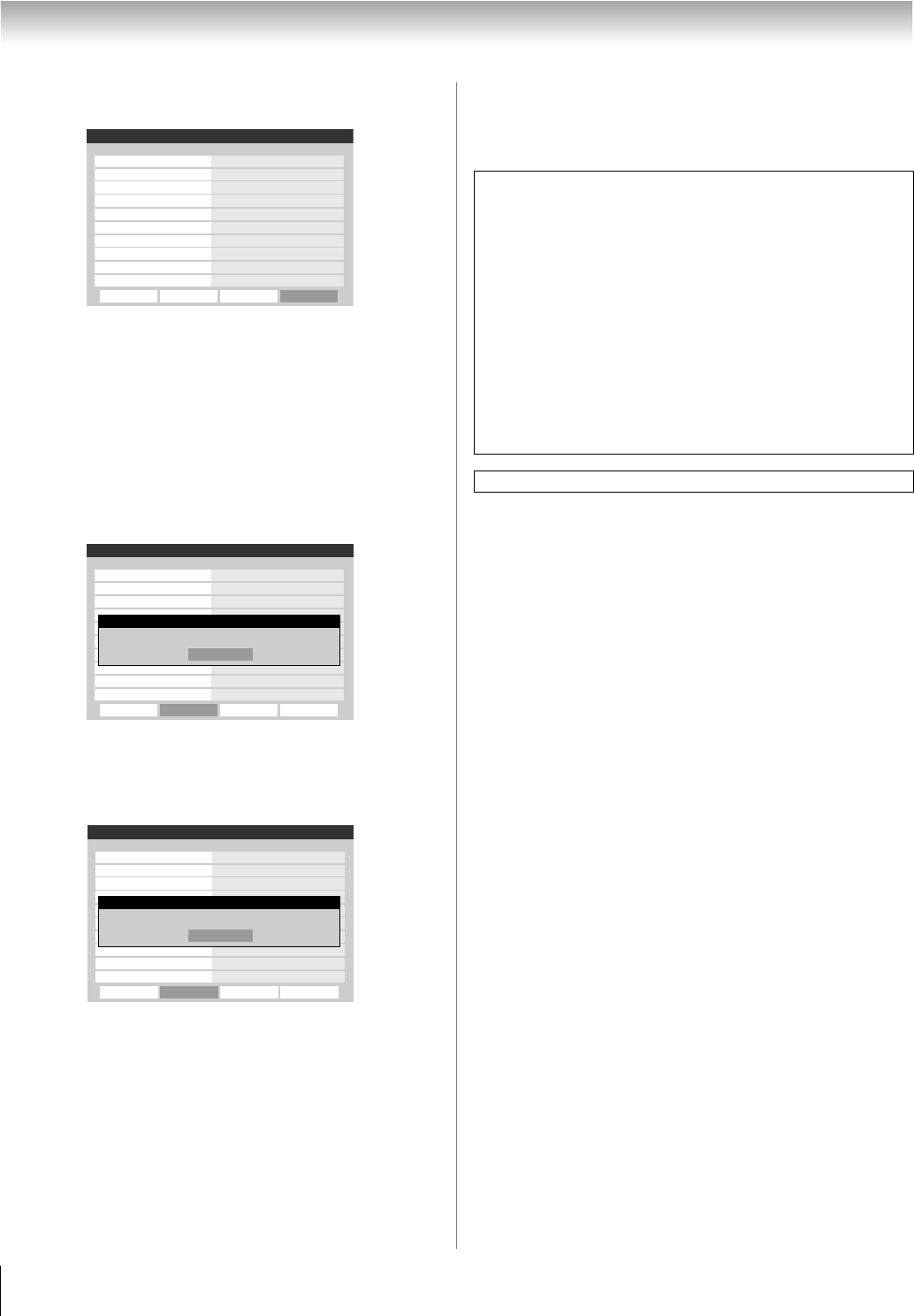
68
LX196 (E/F) Web 213:276
Chapter 7: Using the THINC
™
home network feature
6 When you are finished entering all characters for the
selected field, highlight Done and press T.
7 Highlight Test and press T to test the e-mail setup.
During testing, the TV will display the message “Testing
E-mail.”
Note: Depending on your configuration, the e-mail test
can take several minutes. Do not press O during this
time.
8 When testing is finished, a message will appear indicating
whether the e-mail test passed or not.
If the e-mail test passes:
a) The “Test Passes” message (shown below) will appear.
b) Go to step 9.
If the e-mail test does not pass:
a) An error message and code will appear on-screen
(similar to the example below).
Note: The first number in the error code denotes an error
that occurs when the TV is receiving an e-mail; the second
number denotes an error that occurs when the TV is
sending an e-mail.
b) Locate the error code in the “TESTING E-MAIL”
ERROR CODES table (- page 70) and try the
solutions.
c) Repeat steps 1–8.
9 To exit the E-mail Scheduling Setup window and
save your settings, highlight Done and press T.
To exit the E-mail Scheduling Setup window without
saving your settings, highlight Cancel and press T.
E-mail Scheduling Setup
E-mail Scheduling
Please enter your E-mail Setup Information.
On
ID Required
Advanced Test Cancel Done
Account
Password
Incoming Mail Server
Outgoing Mail Server
ID
E-mail Address
E-mail Authorization
Authorized E-mail
On
On
Enter YOUR E-mail here
XXXXXXXXXXXXXXXX
E-mail Scheduling Setup
E-mail Scheduling
Please enter your E-mail Setup Information.
On
ID Required
Advanced Test Cancel Done
Account
Password
Incoming Mail Server
Outgoing Mail Server
ID
E-mail Address
E-mail Authorization
Authorized E-mail
On
On
Enter YOUR E-mail here
XXXXXXXXXXXXXXXX
OK
Testing E-mail
Test Passes
E-mail Scheduling Setup
E-mail Scheduling
Please enter your E-mail Setup Information.
On
ID Required
Advanced Test Cancel Done
Account
Password
Incoming Mail Server
Outgoing Mail Server
ID
E-mail Address
E-mail Authorization
Authorized E-mail
On
On
Enter YOUR E-mail here
XXXXXXXXXXXXXXXX
OK
Testing E-mail
Error Sending and Receiving Mail (30
_
30)
IMPORTANT NOTE
To use e-mail scheduling, you must first set up the
TV Guide On Screen
™
system. E-mail scheduling will
not be available unless the TV Guide On Screen
™
system is
fully operational. See the separate TV Guide On
Screen
™
Interactive Program Guide for details on
setting up the TV Guide On Screen
™
system.
If you experience any issues with e-mail scheduling, please
contact the following:
• In the U.S., call TACP Consumer Solutions at
1-800-631-3811 or visit
http://www.tacp.com/
customersupport/contact.asp.
• In Canada, call TCL Customer Service at
1-800-268-3404 or visit http://www.toshiba.ca.
For home network troubleshooting tips, see Chapter 8.
LX196_EN.book Page 68 Friday, June 23, 2006 5:06 PM