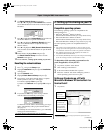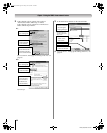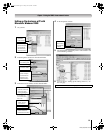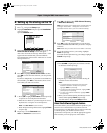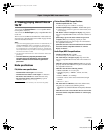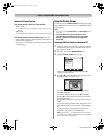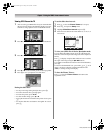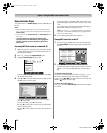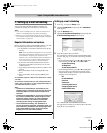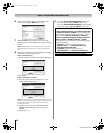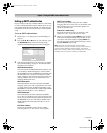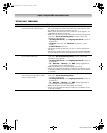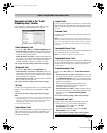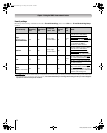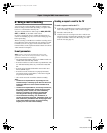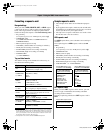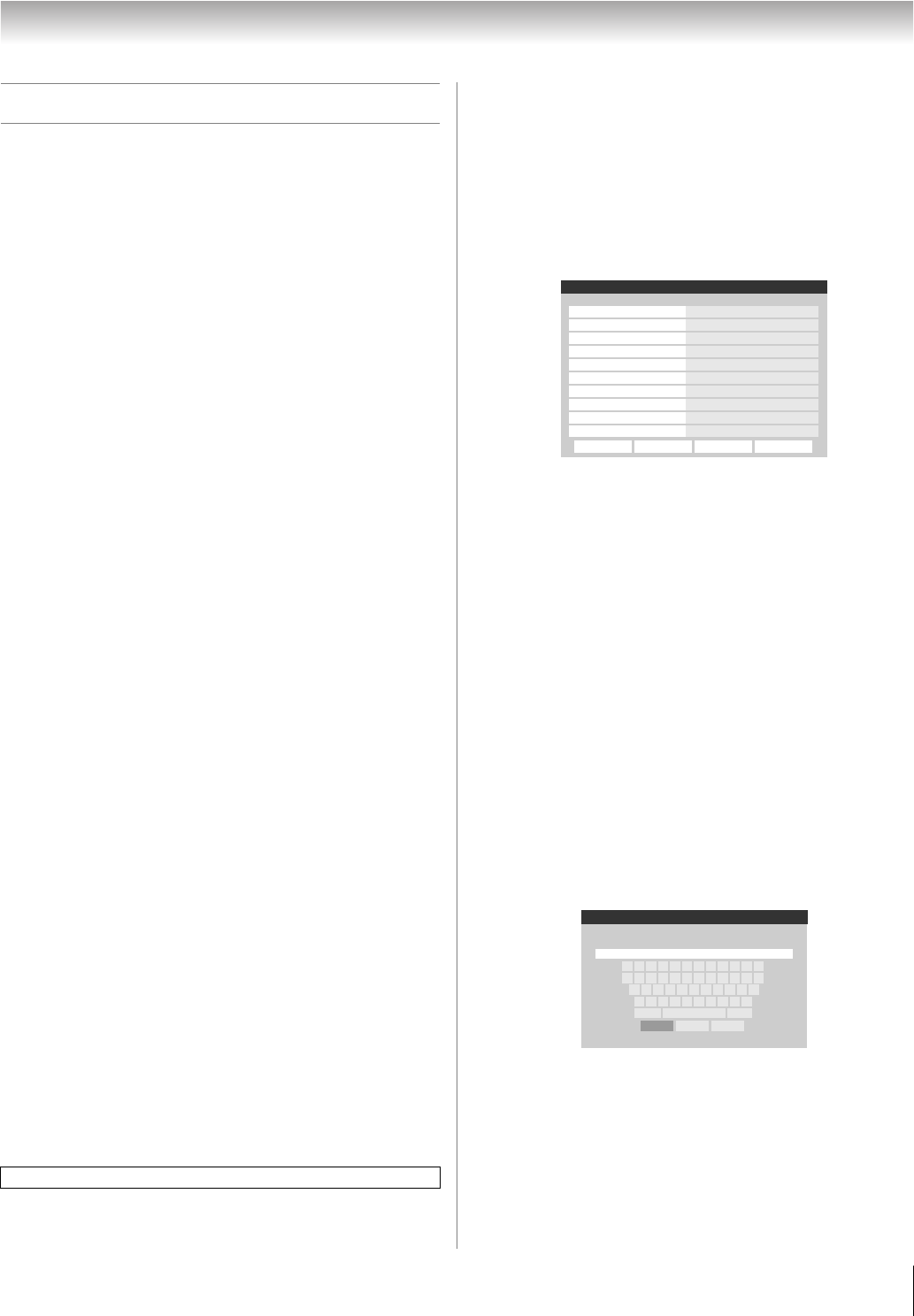
67
LX196 (E/F) Web 213:276
Chapter 7: Using the THINC
™
home network feature
F. Setting up e-mail scheduling
You can remotely schedule and delete recordings and
reminders by sending an e-mail to the TV from any PC.
Note:
• If you have not already done so, follow the instructions in
sections A and B (- page 57), before proceeding.
• Before you can schedule recordings, the time and date in
the TV Guide On Screen feature must be set (- “Setting the
time and date” on page 27).
Required information and services
Before you can set up the e-mail scheduling feature, you must
have the following information and related services:
a) A valid POP3 e-mail address dedicated for use by the
TV only.
Note: The e-mail address assigned to the TV must be a
dedicated POP3 address, different from your personal
e-mail address. Assigning your personal e-mail
address to the TV will eventually lead to the deletion of
all of your personal e-mails (including attachments).
This is NOT covered under the Toshiba warranty.
b) A personal e-mail address (different from the TV’s
dedicated e-mail address) from which you can send
e-mails to the TV.
c) Login and password settings for the TV’s POP3 e-mail
account.
d) Name or IP address of the incoming (POP3) mail
server.
e) Name or IP address of the outgoing (SMTP) mail
server.
To obtain the required e-mail services listed above, contact
your ISP.
To obtain the required addresses and settings listed above,
either contact your ISP or use the configuration utility for
your DSL/cable modem or router.
Note:
• Toshiba is not responsible for any damage or loss
caused directly or indirectly by the failure of the e-mail
scheduling feature to record content intended to be
recorded.
• Toshiba is not responsible for, nor has any control over,
any content recorded and/or viewed using the e-mail
scheduling feature. Further, the e-mail scheduling
feature is not meant to be used for unauthorized
recording and/or viewing of copyrighted works.
• The unauthorized recording, use, distribution, or
revision of television programs, videotapes, DVDs, and
other materials is prohibited under the Copyright Laws
of the United States and other countries, and may
subject you to civil and criminal liability.
Setting up e-mail scheduling
1
Press Y and open the Setup menu.
2 Highlight Installation and press T. The Installation
menu appears.
3 Open the Network menu.
4 Highlight E-mail Scheduling Setup and press T. The
E-mail Scheduling Setup window opens.
5 Enter the required data in the fields.
See “Description of fields in the E-mail Scheduling Setup
window” (- page 71) for details on the settings for these
fields.
• For the fields listed below, press B or b to highlight the
field, and then press C or c to select On or Off:
– E-mail Scheduling
– ID Required
– E-mail Authorization
• For the fields listed below, press B or b to highlight the
field, press T to open the keyboard window for the
selected field, and then enter the required information
using the on-screen keyboard:
–ID
– E-mail Address
– Account
– Password
– Incoming Mail Server
– Outgoing Mail Server
– Authorized E-mail
See “USING THE ON-SCREEN KEYBOARD”
(- page 62) for instructions on entering data in the fields
using the on-screen keyboard.
For home network troubleshooting tips, see Chapter 8.
E-mail Scheduling Setup
E-mail Scheduling
Please enter your E-mail Setup Information.
On
ID Required
Advanced Test Cancel Done
Account
Password
Incoming Mail Server
Outgoing Mail Server
ID
E-mail Address
E-mail Authorization
Authorized E-mail
On
On
Enter YOUR E-mail here
XXXXXXXXXXXXXXXX
E-mail Address
Done Clear Cancel
123 54 67890-=
qwertyuiop[]
asdfghjkl;'
z
Shift BS
xcvbnm,./
XXXX@XXXXX.XX_
(continued)
LX196_EN.book Page 67 Friday, June 23, 2006 5:06 PM