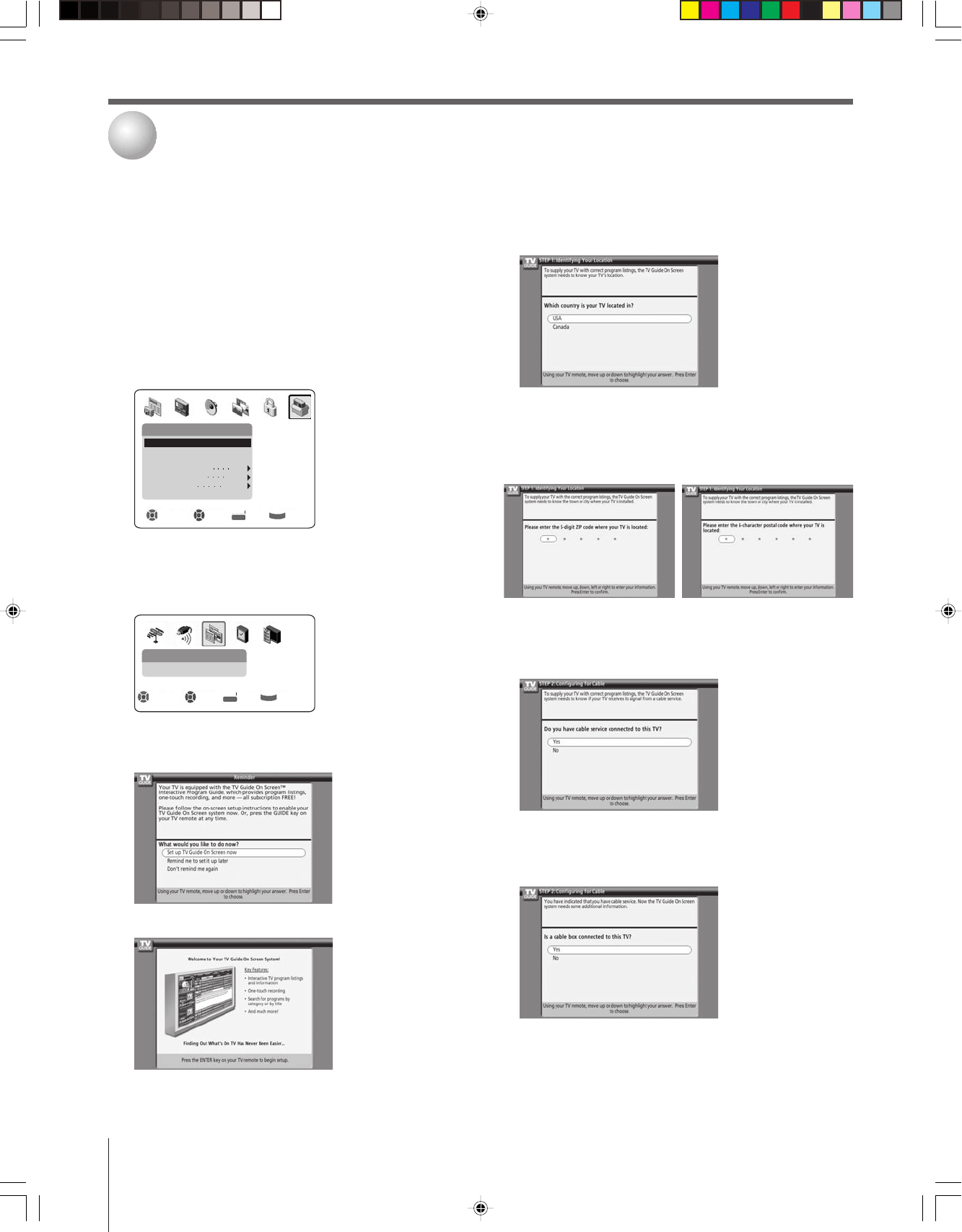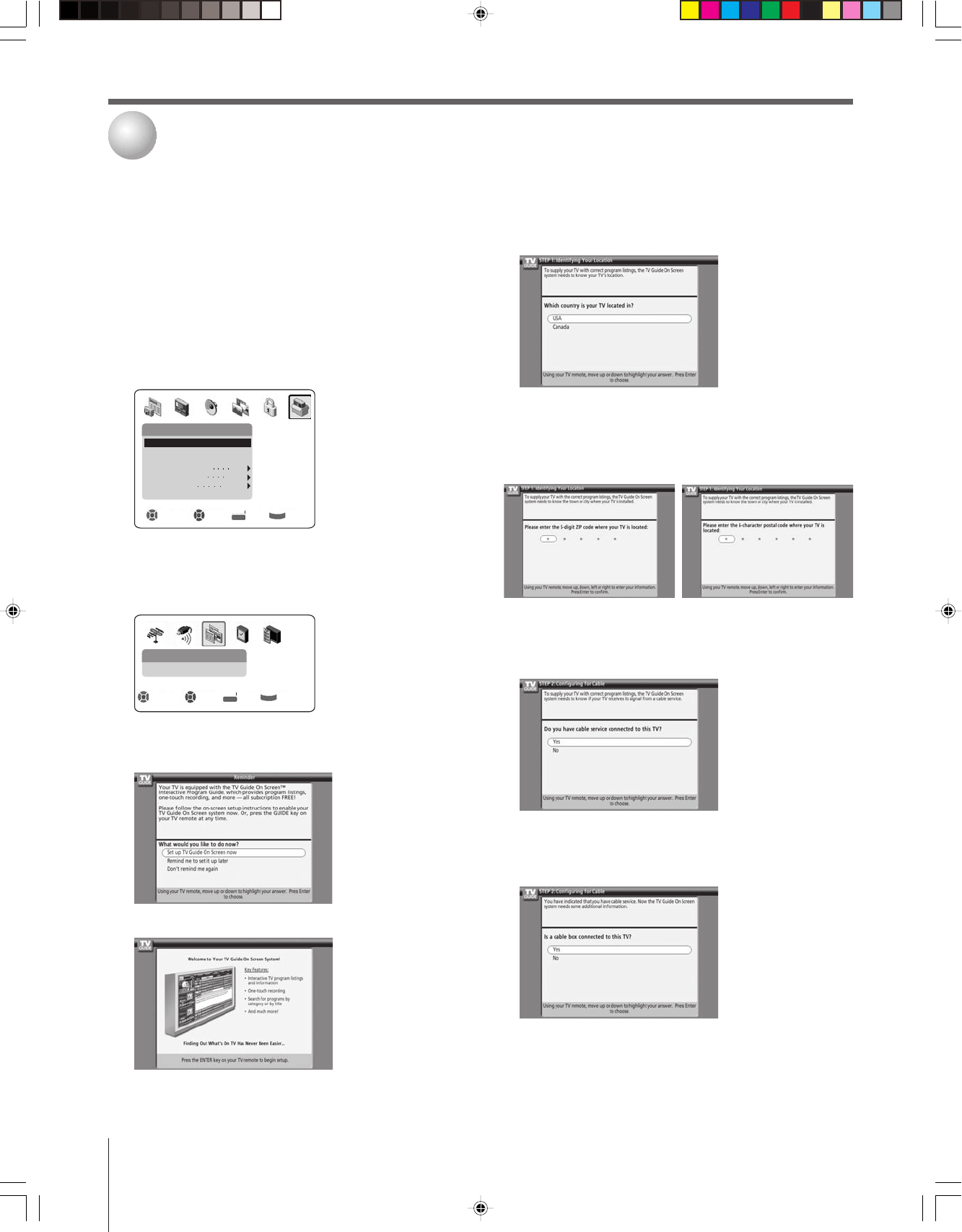
(E) 51/57/65H94
Copyright © 2004 TOSHIBA CORPORATION. All rights reserved.
36
Configuring the location of your TV
Screen 1: Select the TV location (USA or Canada), and then
press ENTER.
Screen 2: Enter the ZIP code (U.S.A.) or postal code (Canada)
for your location (use the Number buttons on the remote
control for numbers and the yz buttons for letters), and
then press ENTER. Screen 3 appears.
Screen 3: Do you have Cable service connected?
If you select YES (and press ENTER), screen 4 appears.
If you select NO (and press ENTER), screen 12 appears.
Screen 4: Do you have a Cable box connected?
If you select YES (and press ENTER), screen 5 appears.
If you select NO (and press ENTER), screen 13 appears.
The TV Guide On Screen
™
system in your TV is a free,
interactive program guide that uses the information you enter
during the following setup process to provide you with a
channel lineup and program listings for your area. The listings
are automatically updated several times a day.
Note: You must first set up your TV according to the applicable
connection instructions in Chapter 2.
To set up the TV Guide On Screen system:
1. Press MENU and open the SETUP menu.
2. Highlight INSTALLATION and press ENTER.
Setup
Sleep Timer
Convergence
Navigate Select Back Exit
DVD RTN
CH RTN
EXIT
On/Off Timer
AVHD Skip Time
15 min
Auto
Installation
HDMI Audio Selection
Side Show Interval
2 Sec
3. A new set of INSTALLATION menu icons appears
on-screen (see illustration below). Open the TV GUIDE
ON SCREEN SETUP menu, highlight START, and press
ENTER.
TV Guide On Screen Setup
Start
Navigate Select Back Exit
DVD RTN
CH RTN
EXIT
4. The following screen opens. Highlight “Set up TV Guide
On Screen now” and press ENTER to continue.
5. The following screen opens. Press ENTER to continue.
TV Guide On Screen
™
system setup
5
H94(E)036-39(5-TVGsetup) 8/3/04, 4:01 PM36