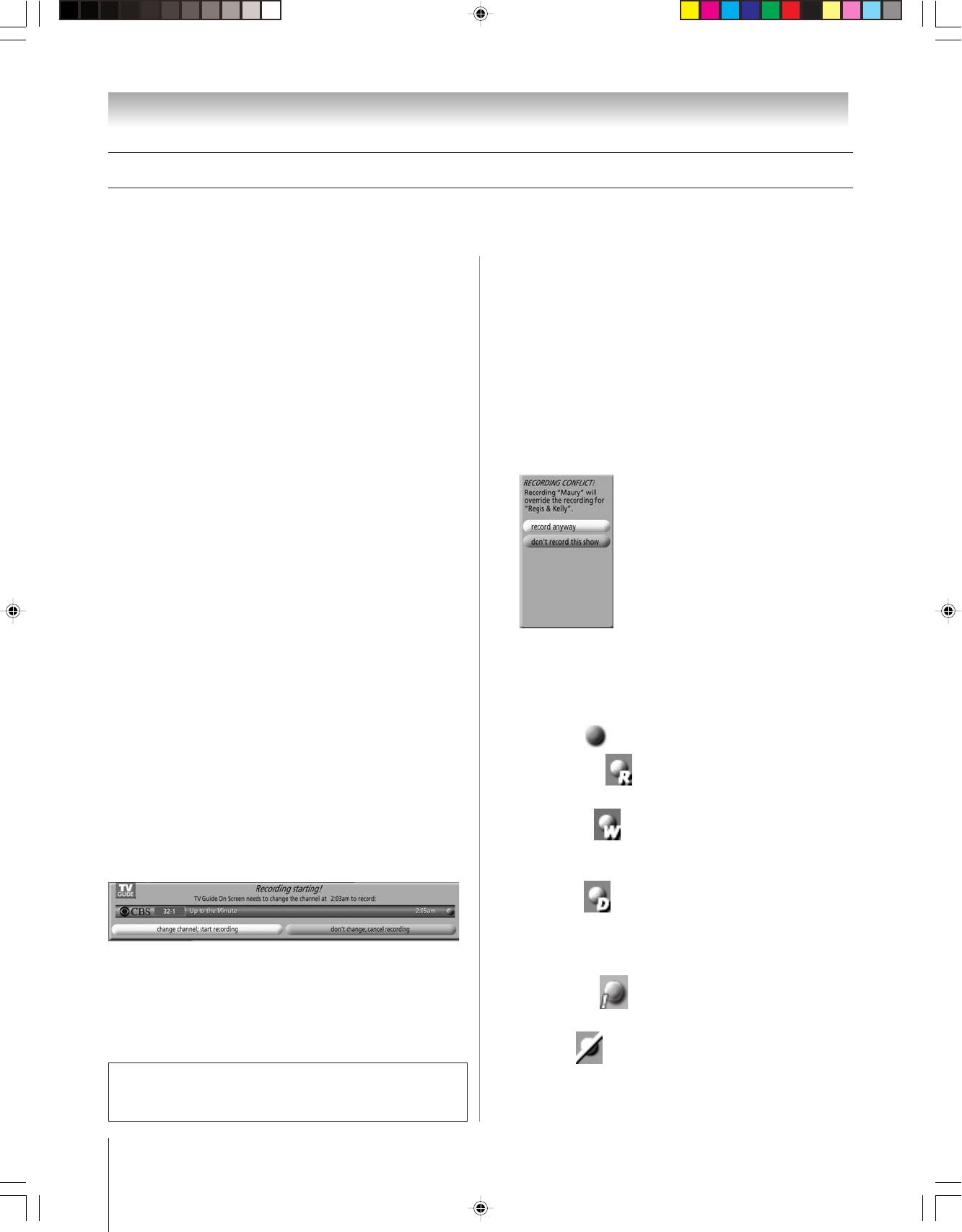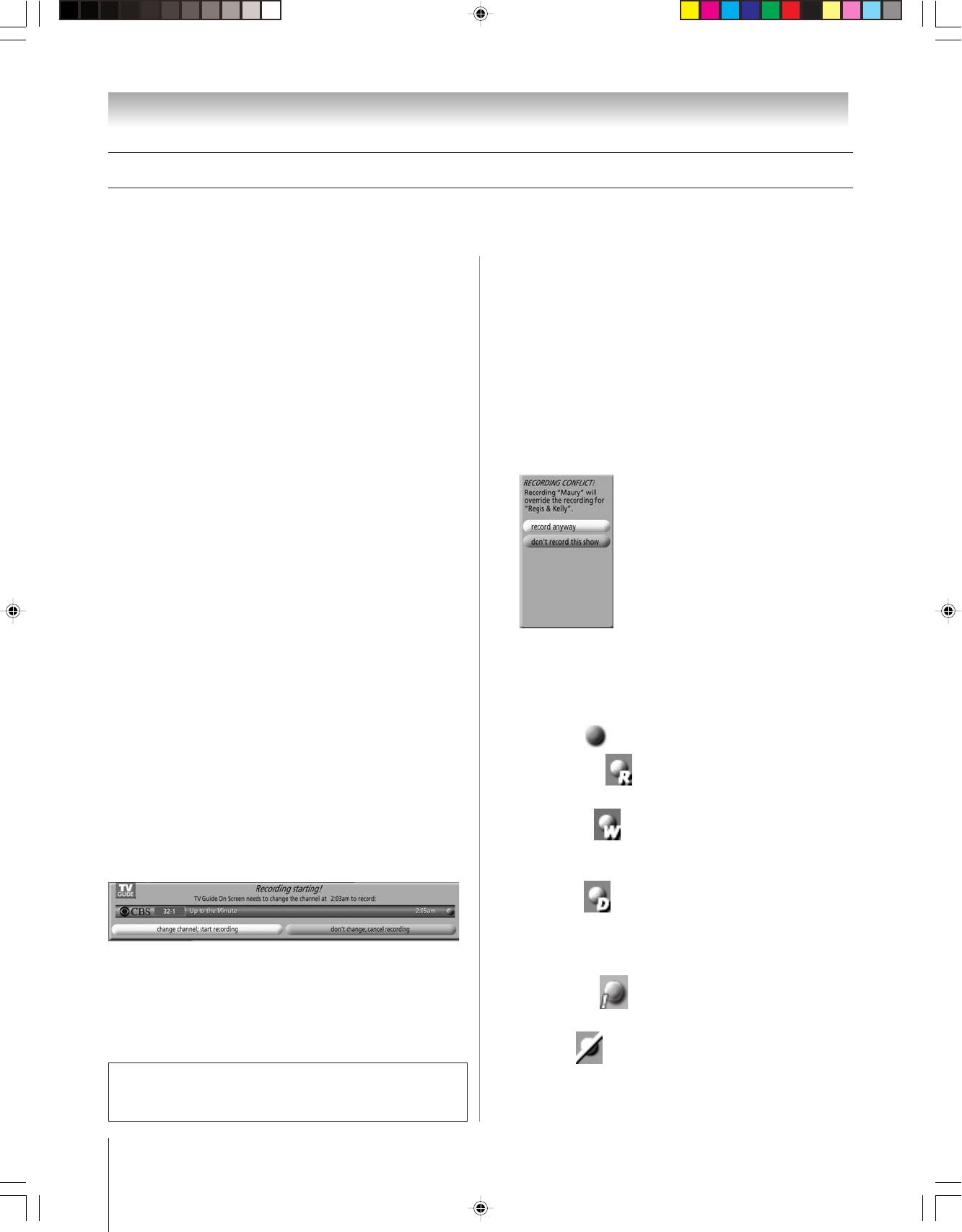
(E) 51/57H94
Copyright © 2004 TOSHIBA CORPORATION. All rights reserved.
62
Chapter 7: Using the TV Guide On Screen interactive program guide
TV Guide On Screen Services (continued)
3) Manually set a show to Record
1. Highlight SCHEDULE in the Service Bar, and press
MENU to display the Schedule Options panel menu.
Press yzx • to move through the options.
Press the Number keys or yzx • to change the
information, as necessary.
2. Highlight NEW MANUAL RECORDING and press
ENTER to display the Record Options panel menu.
3. Enter the information in the panel menu fields. For
details, see “Set a show to Record from a panel menu” on
the previous page.
Note: When setting a Manual Recording, the option “Daily”
is available instead of “Regularly.” See “Record icons,” below
right, for a description of Record icons.
4. When finished entering the information in the fields,
press ENTER to highlight SCHEDULE RECORDING,
and press ENTER again to close the menu.
A Record icon for the selected frequency appears on the
show tile. See “Record Icons,” below right.
Note: Manual recording is listed by channel number.
Or highlight CANCEL and press ENTER to close the
menu, change no information, and return to the
highlighted show.
Recording notification banner
•If the TV is not on, the recording occurs as scheduled.
•If the TV is on, a notification banner appears on-screen before
recording starts. At that time you can choose to start or cancel
recording.
If no choice is made within 3 minutes, the notification banner
closes automatically and completes the highlighted item
(“change channel; start recording” is the default highlighted
item).
Record features (continued)
Record conflict
A conflict message appears for the following reasons:
•A show set to Record overlaps with any part of another
show previously set to Record.
•A show set to Record overlaps with a show previously set to
auto-tune. (For auto-tune details, see “Remind features” on
page 63.)
Select one of these options:
•Record Anyway—This show will override an existing show
set to Record or auto-tune.
•Don’t Record This Show—Cancels the Recording.
Record icons
Following is a description of the Record icons that will appear
on the tile for a show set to Record.
•Record Once
—Records the show one time.
•Record Regularly
—Records the show every time the
show airs on the same channel and starts at the same time.
•Record Weekly —Records the show every time the show
airs on the same day of the week and on the same channel,
and starts at the same time.
•Record Daily
—Records the show every weekday
(Monday through Friday) that the show airs on the same
channel and starts at the same time.
Note: This icon displays for manual recordings only.
•Record Suspend —Show is Suspended due to a schedule
conflict (show remains in Schedule).
•Record Off
—Keeps the show in the list but will not
record this show until the frequency is changed.
The unauthorized recording, use, distribution, or revision of television
programs, videotapes, DVDs, and other materials is prohibited under the
Copyright Laws of the United States and other countries, and may subject
you to civil and criminal liability.
H94(E)057-62(7b-TVG) 8/3/04, 5:42 PM62