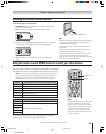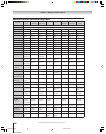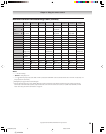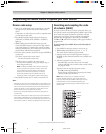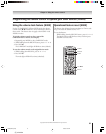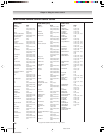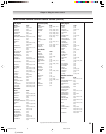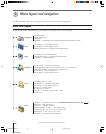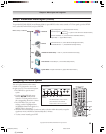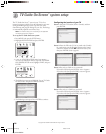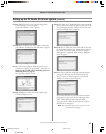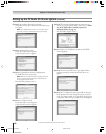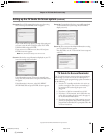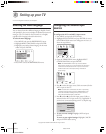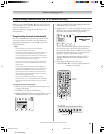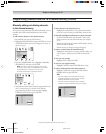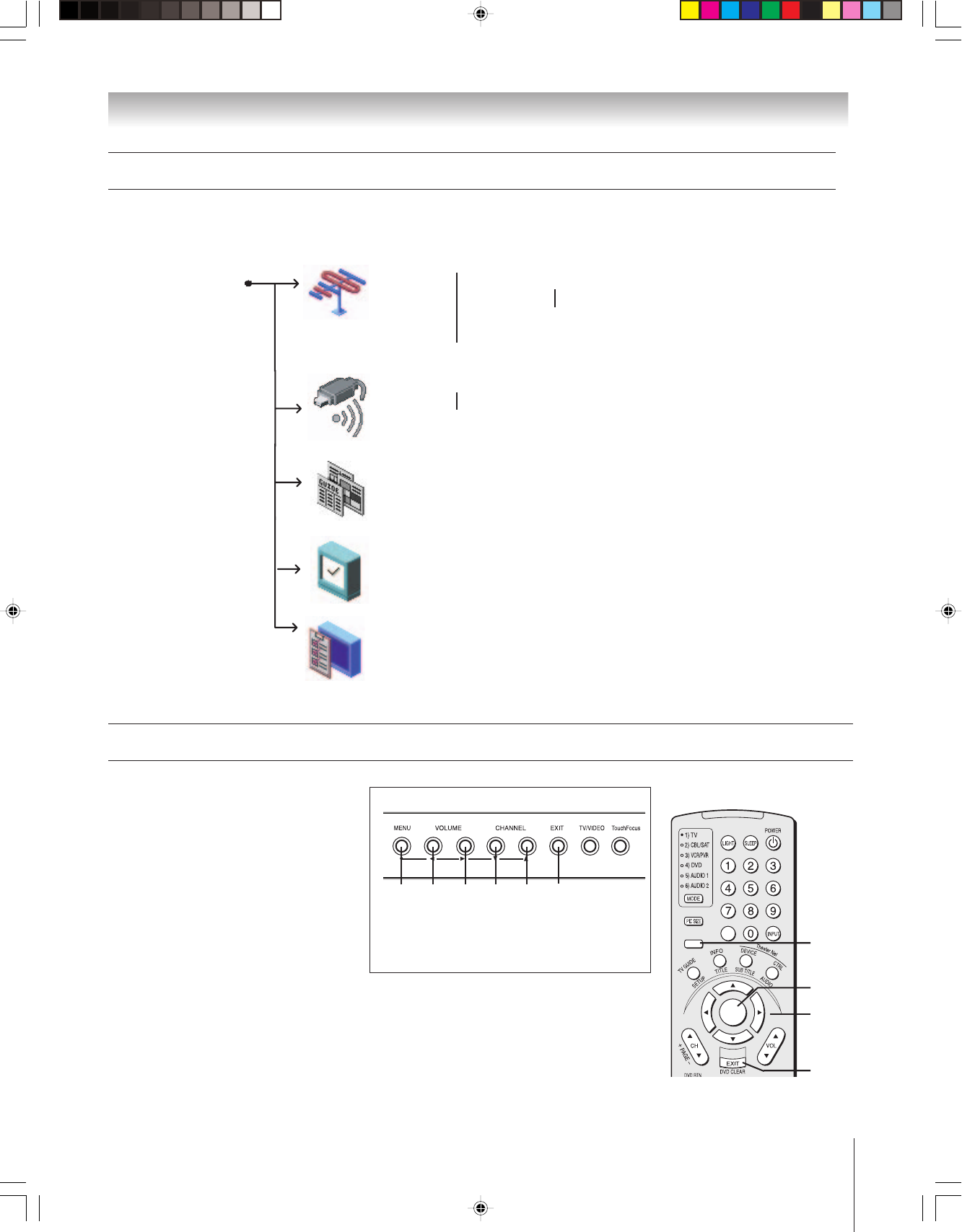
(E) 51/57H94
Copyright © 2004 TOSHIBA CORPORATION. All rights reserved.
35
You can use the buttons on the remote
control or TV front panel to access and
navigate your TV’s on-screen menu system.
•Press MENU to open the menu
system.
•Use the up/down/left/right arrow
buttons (yzx •) on the remote
control or TV front panel to move in
the corresponding direction in a menu.
•Press ENTER to save your menu
settings or select a highlighted item.
(A highlighted menu item appears in a
different color in the menu.)
Chapter 4: Menu layout and navigation
*The MENU button on the TV front
panel functions as the ENTER
button when a menu is on-screen.
TV front panel
y
MENU
(ENTER*)
EXIT
x•z
EXIT
MENU
ACTION
ENTER
MENU
–
100
+10
y
x •
z
ENTER
Remote control
Navigating the menu system
• All menus close automatically if you do not make a selection within 60 seconds, except the
signal meter menu, which closes automatically after 5 minutes.
•To close a menu instantly, press EXIT.
Setup / Installation menu layout (continued)
To open the INSTALLATION menu (illustrated below): press MENU on the remote control or TV front panel, open the SETUP
menu, select INSTALLATION, and press ENTER.
MENU / Setup / Installation
TV Guide On Screen Setup ➞ Start ➞ [ Start TV Guide On Screen setup ]
Time and Date ➞ Start Setup ➞ [ Time and Date Setup window ]
System Status ➞ System Information ➞ [ System Information window ]
➞ Input Configuration ➞ [ Input Configuration window ]
Terrestrial ➞ Channel Program ➞ Antenna 1
}
➞ [ Scan for new channels on selected antenna ]
➞ Antenna 2
➞ Channel Add/Delete ➞ [ Terrestrial Channel Add/Delete window ]
➞ Signal Meter ➞ [ Signal Meter window ]
Devices
➞ IEEE-1394 Devices ➞ [ IEEE-1394 Device Management window ]
➞ TheaterNet Devices ➞ [ TheaterNet Device Setup window ]
H94(E)034-35(4-Menus) 8/3/04, 3:56 PM35