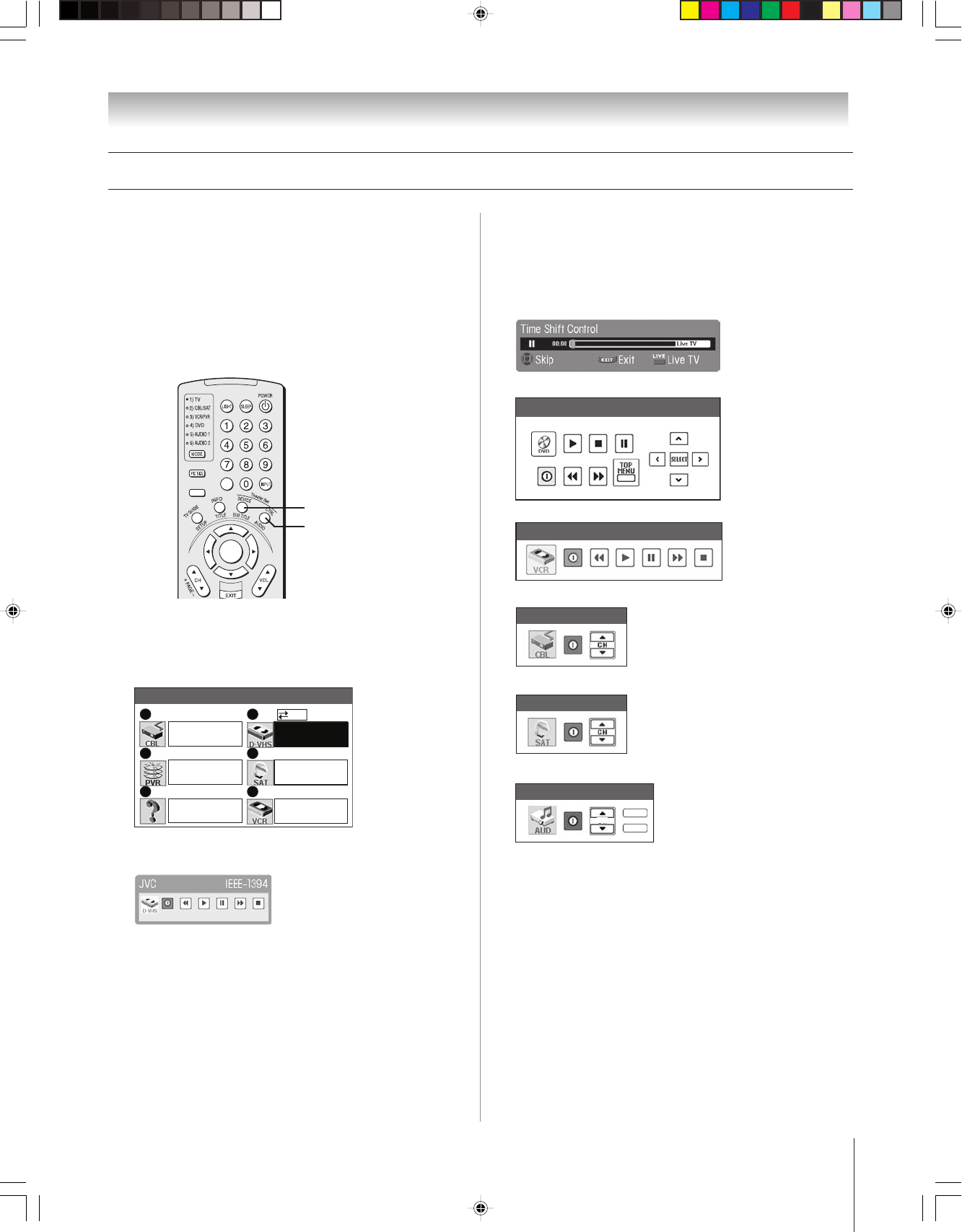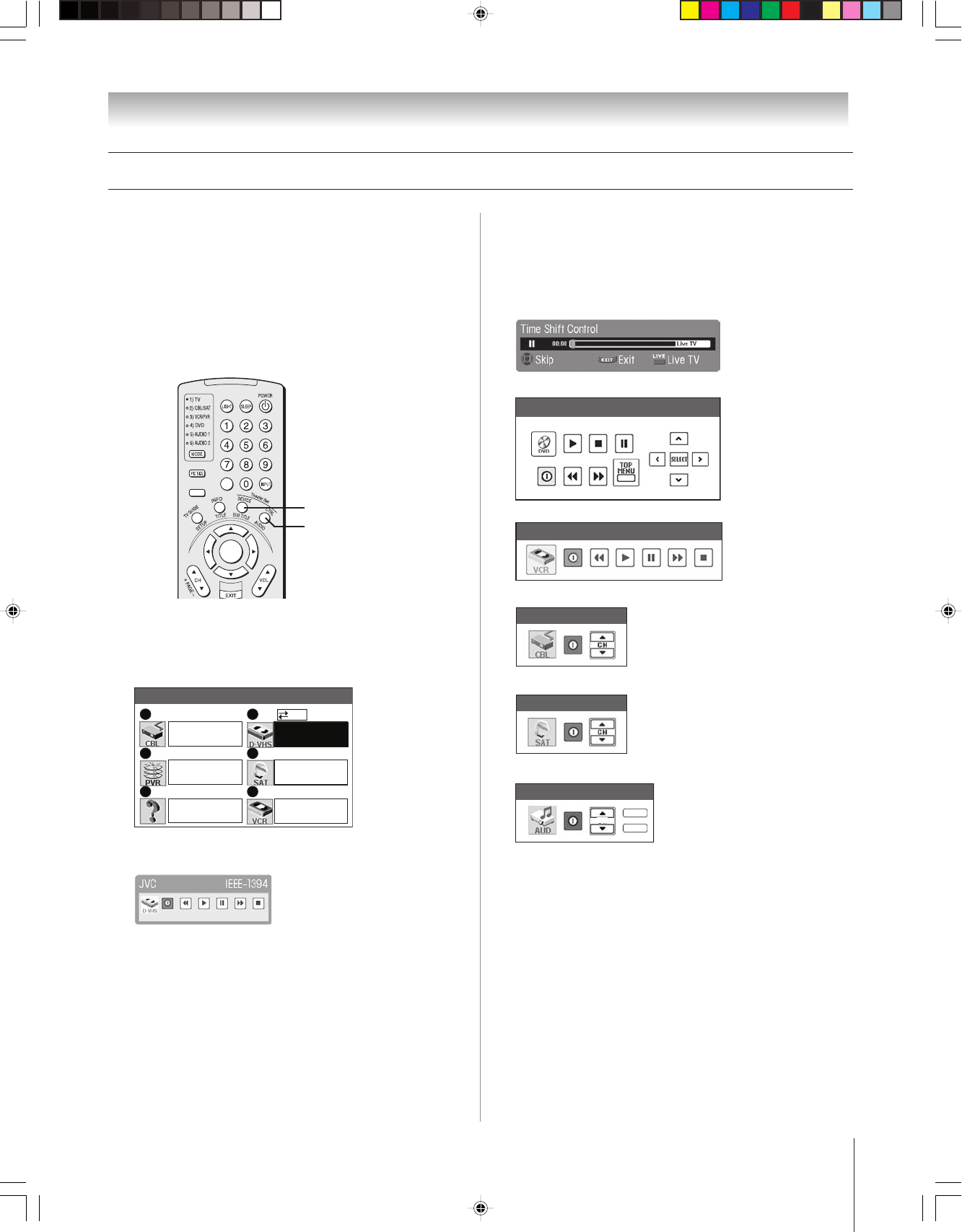
(E) 51/57H94
Copyright © 2004 TOSHIBA CORPORATION. All rights reserved.
45
Using the TheaterNet control icons
1. Set up your infrared devices in TheaterNet, if you have not
already done so (see page 44).
Note: IEEE-1394 devices do not need to be set up in
TheaterNet because they appear automatically in the
TheaterNet menu (as shown in step 3 below).
2. Press DEVICE on the remote control to display the device
control selection screen.
Chapter 6: Setting up your TV
Setting up and using TheaterNet
™
on-screen device control (continued)
Cable
SAT
VCR
DVD
Audio Receiver
MUTE
INPUT
VOL
The following are examples of the TheaterNet on-screen control icons
for other types of devices.
ACTION
ENTER
MENU
–
100
+10
DEVICE
3. Using the yzx • buttons, highlight the device you want
to control and press ENTER.
TheaterNet
Video 2
Video 1
Brandname
ColorStream HD1
Toshiba
Video 3
Brandname
Toshiba
ColorStream HD2
Brandname
1394
0
2
4
1
3
5
IEEE-1394 DVHS
4. The input automatically changes to the input for the
selected device and the device’s control icons display.
Highlight the icon for the function you want to control
and press ENTER.
To select the device’s control icons directly:
Press CTRL.
To close the on-screen control icons:
Press EXIT.
To view another source:
Press DEVICE and select the input source you want to
view.
CTRL
Toshiba Symbio™ AVHD device control
H94(E)044-52(6b-Setup) 8/3/04, 5:28 PM45