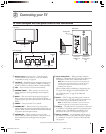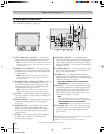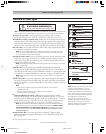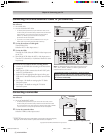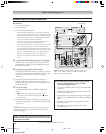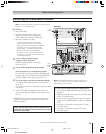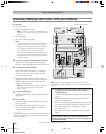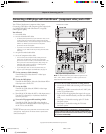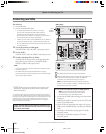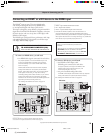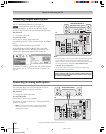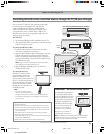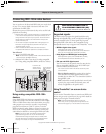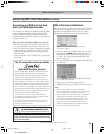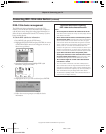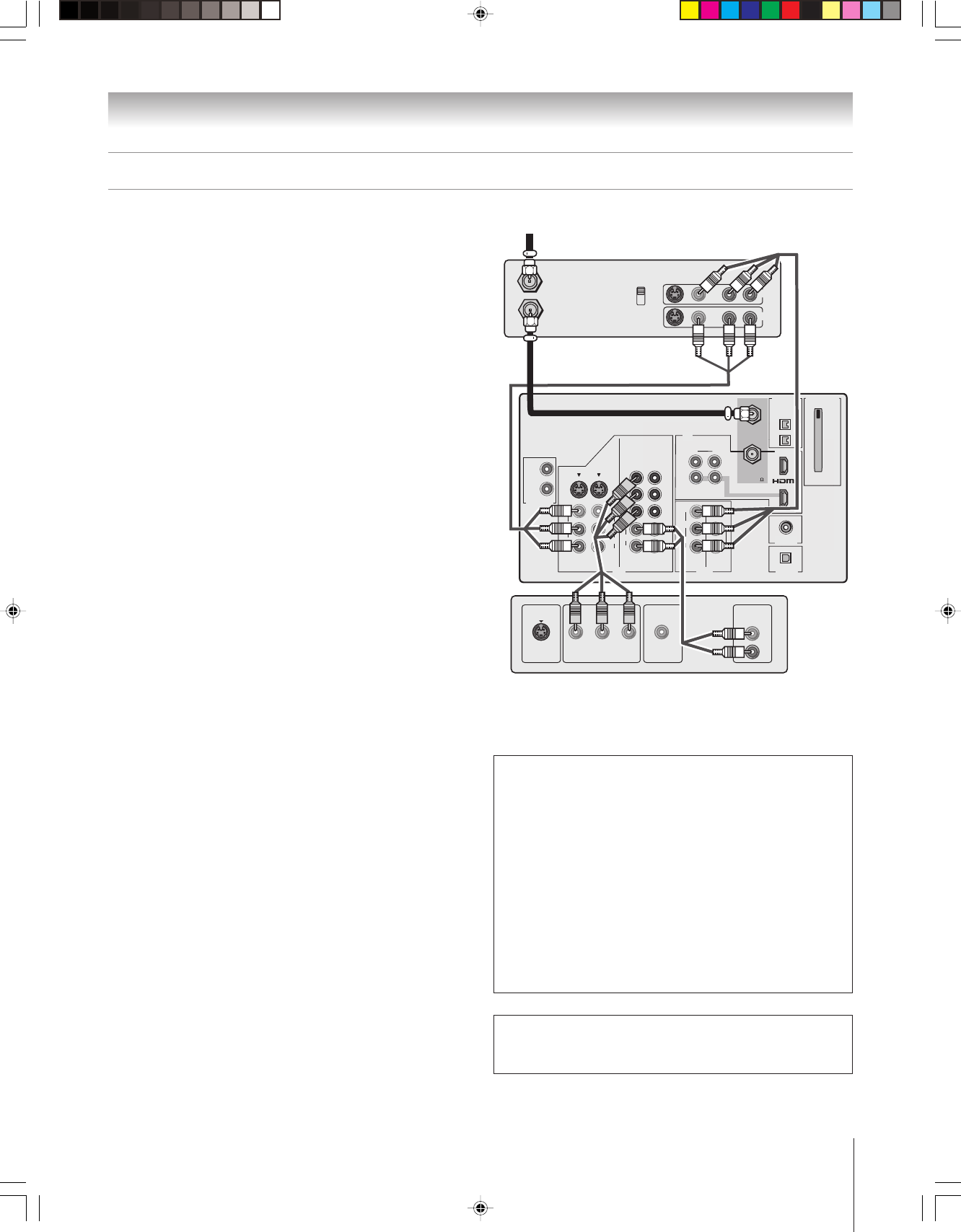
(E) 46/52/62HM94
Copyright © 2004 TOSHIBA CORPORATION. All rights reserved.
17
Chapter 2: Connecting your TV
OUT
IN
AUDIO
IN
S-VIDEO
VIDEO 1 VIDEO 2
L
R
OUT 1
G-LINK
HDMI IN
DIGITAL
AUDIO OUT
ANT
(
75
)
ANT1
(CABLE)
ANT2
CableCARD™
COLOR
STREAM
HD-1
COLOR
STREAM
HD-2
VAR
AUDIO
TheaterNet
OUT 2
1
2
S-VIDEO
IEEE1394
EJECT
L/
MONO
AUDIO
VIDEO
R
L/
MONO
AUDIO
VIDEO
R
L/
MONO
AUDIO
VIDEO
R
P
B
P
R
Y
L
AUDIO
R
P
B
P
R
Y
L
AUDIO
R
RL
1
2
1
2
TheaterNet
S-VIDEO
OUT
VIDEO
OUT
AUDIO
OUT
COMPONENT VIDEO
L
R
P
B
P
R
Y
IN from ANT
VIDEO AUDIO
OUT to TV
CH 3
LR
LR
CH 4
IN
OUT
Connecting a DVD player with ColorStream
®
(component video) and a VCR
From antenna or Cable
Your TV has ColorStream
®
(component video) inputs.
Connecting a DVD player with component video output (such
as a Toshiba DVD player with ColorStream
®
) can greatly
enhance picture quality.
You will need:
two coaxial cables
two sets of standard A/V cables
• For better picture performance, if your VCR has S-video, use an
S-video cable (plus the audio cables) instead of the standard
video cable. However, do not connect both types of video cable to
VIDEO 1 (or VIDEO 2) at the same time or the picture
performance will be unacceptable.
• If you have a mono VCR, connect L/MONO on the TV
(VIDEO 1) to your VCR’s audio out jack using the white audio
cable only.
one pair of standard audio cables
one set of component video cables
•You can connect the component video cables (plus audio
cables) from the DVD player to either set of ColorStream
jacks on the TV (HD-1 or HD-2). The ColorStream HD-1 and
HD-2 jacks can be used with Progressive (480p, 720p) and
Interlaced (480i, 1080i) scan systems. A 1080i signal will
provide the best picture performance.
• If your DVD player does not have component video, see
page 16. If your DVD player has HDMI video, see page 19.
To view antenna or Cable channels:
Turn OFF the VCR. Select the ANT 1 video input
source on the TV.*
To view the DVD player:
Turn ON the DVD player. Select the ColorStream HD-1
video input source on the TV.*
To view the VCR:
Turn ON the VCR. Select the VIDEO 1 video input
source on the TV.*
or…Turn ON the VCR. Select the ANT 1 video input source.*
Tune the TV to channel 3 or 4 (whichever channel is
vacant in your area).
To record a TV program while watching a DVD:
Turn ON the VCR. Tune the VCR to the channel to
record. Select the ColorStream HD-1 video input source
on the TV* to view the DVD.
_____________
* To select the video input source, press INPUT on the remote control
(see page 66). To program the TV remote control to operate other
devices, see Chapter 3.
DVD player with component video
Stereo VCR
TV
The unauthorized recording, use, distribution, or revision of television
programs, videotapes, DVDs, and other materials is prohibited under the
Copyright Laws of the United States and other countries, and may subject
you to civil and criminal liability.
To use the TV Guide On Screen recording features:
1. Connect the G-LINK cable according to the instructions
on page 25.
2. Make sure the VCR is connected to the A/V OUT jacks
on the TV (see illustration).
3. Set the VCR to the appropriate line input (refer to your
VCR owner’s manual for details), and then turn OFF the
VCR.
4. See Chapter 5 for details on setting up the TV Guide
On Screen system.
5. See Chapter 7 for details on using the TV Guide
On Screen system.
Note: The VIDEO/AUDIO OUT jacks output the signals from the
ANT 1, ANT 2, VIDEO 1, VIDEO 2, or VIDEO 3 jacks when the
appropriate input mode is selected.
HMX94(E)012-25(2B-Cnct) 9/28/04, 1:34 PM17