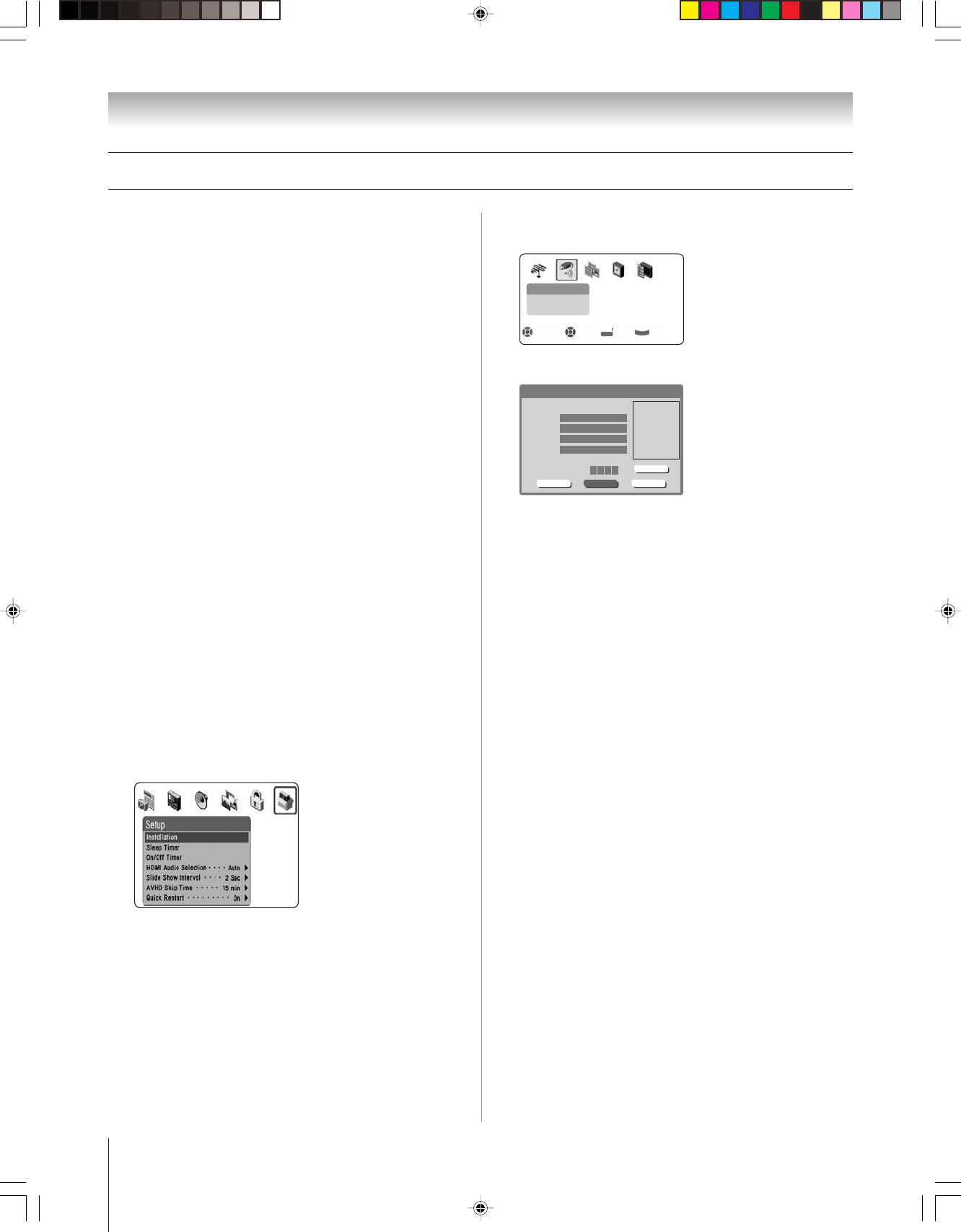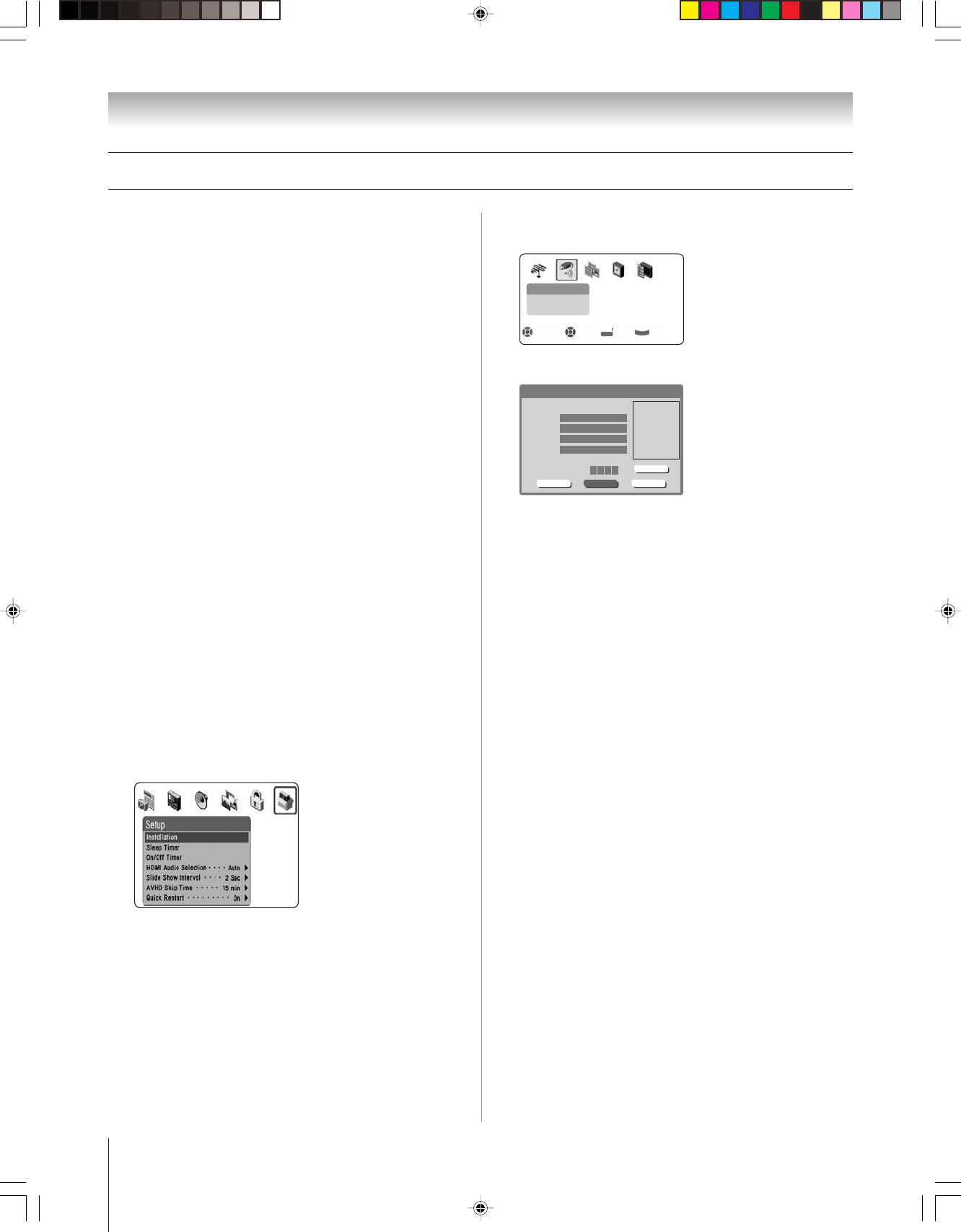
(E) 51/57/65H93
Copyright © 2004 TOSHIBA CORPORATION. All rights reserved.
44
(E) 51/57H94
(E) 46/52/62HM94
Chapter 6: Setting up your TV
The TheaterNet feature allows you to control many brands of
IEEE-1394 and/or infrared remote-controlled A/V devices
through your TV using on-screen control icons and the TV’s
remote control.
Note:
• Although the TheaterNet on-screen device control feature includes
codes for many devices, it may not include codes for some or all of
the features on certain devices you wish to control. If you are unable
to program the TheaterNet feature to operate your device or some of
the features on that device, use the device’s remote control or the
controls on the device.
• For IR pass-through device control information, see “Connecting
infrared remote-controlled devices to the IR OUT jack” on page 21.
Setting up TheaterNet
All device types except IEEE-1394 require the following setup
process before you can control them using the TheaterNet
on-screen icons.
All Compatible IEEE-1394 devices are automatically recognized
by the TheaterNet feature and do not require setup.
Note: See page 22 for details about the IEEE-1394 ports. If your
IEEE-1394 device is not recognized through the IEEE-1394 port or
through the TheaterNet feature, it may be possible to set it up for IR
pass-through control as an infrared device (see page 21).
To set up TheaterNet device control:
1. Make sure you have properly connected your infrared
remote-controlled device(s). See page 21 for details.
2. Press MENU and open the SETUP menu.
3. Highlight INSTALLATION and press ENTER. (A new set
of INSTALLATION menu icons will appear on-screen, as
shown in step 4).
Setting up and using TheaterNet
™
on-screen device control
4. Open the DEVICES menu, highlight THEATER NET
DEVICES, and then press ENTER.
Devices
IEE-1394 Devices
TheaterNet Devices
Navigate Select Back Exit
DVD RTN
CH RTN
EXIT
The TheaterNet Setup menu opens.
Te st
ResetExit Save
Input
Select device
type, brand,
and IR code
from owners
manual.
Type
Brand
IR List
IR Code
TheaterNet Setup
Video 1
VCR
Toshiba
0000
0 0 0 0
5. Using the x • buttons, select the INPUT the device is
connected to.
Note: When the input is changed, all unsaved settings
will be lost.
6. Press z and then x • to select the device TYPE.
7. Press z and then x • to select the device BRAND.
Note: When selecting a new brand, the IR code will be set
to zero.
8. Press z and then x • to select the device’s IR code.
9. If the desired IR code is found, skip to step 10.
If the desired IR code is not in the list, press z and use the
Channel Number buttons to enter the device IR code.
Note: You can find the IR code for your device in the
on-screen list or in the TheaterNet device code table on
pages 46–48.
10. Highlight TEST and press ENTER to test whether the
device responds to the code.
If the device does not respond to the code, repeat steps
8 and 9 using another code for the same device.
11. When done, highlight SAVE and press ENTER.
To remove a device from TheaterNet:
1. Follow steps 1–5 above.
2. Highlight RESET and press ENTER.
3. Highlight SAVE and press ENTER.
HMX94(E)044-51(6b-Setup) 9/27/04, 10:45 AM44