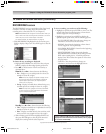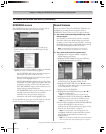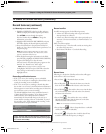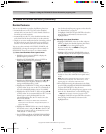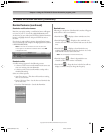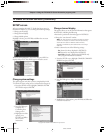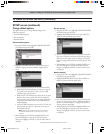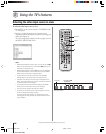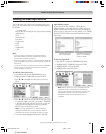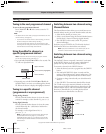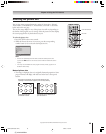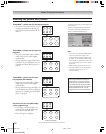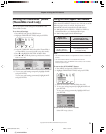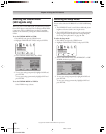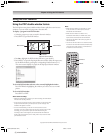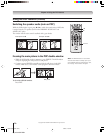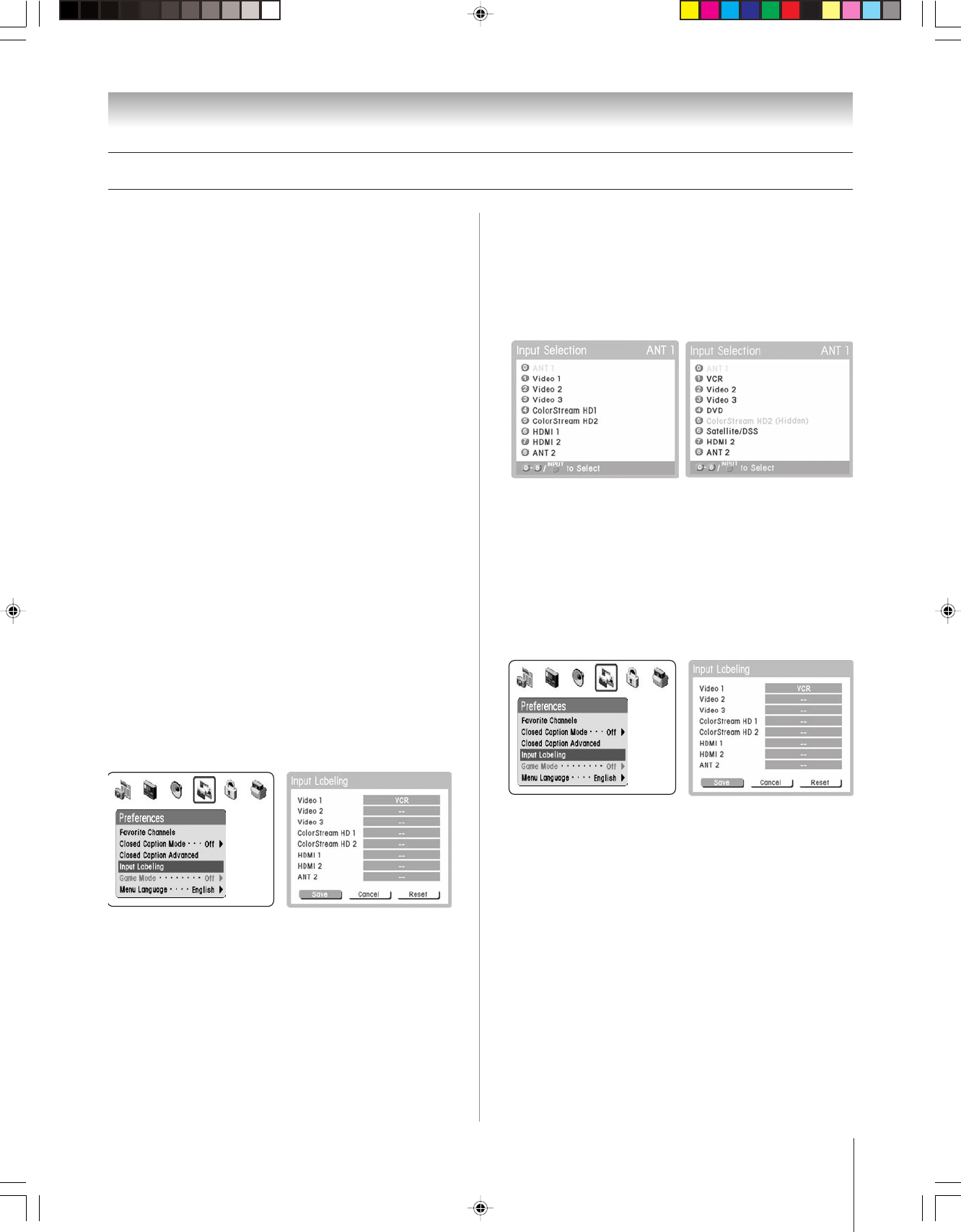
(E) 46/52/62HM94
Copyright © 2004 TOSHIBA CORPORATION. All rights reserved.
67
You can label each video input source according to the type of
device you connected to each source, from the following preset
list of labels:
– – (default label)
Hide (to hide an unused input in the Input Selection window)
Audio Receiver
VCR
Video Recorder
Laser Disk
Compact Disc
DVD
DTV
Satellite/DSS
Cable
Note:
• If you set up devices in TheaterNet,™
the associated inputs are
automatically labeled and cannot be relabeled until you remove
the device from TheaterNet (see page 44).
• If you set up a cable box in VIDEO 1, it will automatically be labeled and
cannot be relabeled until you remove the device from the TV Guide On
Screen setup.
•You cannot select IEEE-1394 devices through the INPUT SELECTION
window; however, you can select and control IEEE-1394 devices
through TheaterNet (see page 44).
To label the video input sources:
1. Press MENU and open the PREFERENCES menu.
2. Highlight INPUT LABELING and press ENTER.
3. Press z or y to highlight the video source you want to
label.
4. Press x or • to select the desired label for that input source.
If a particular input is not used, you can select “HIDDEN”
as the label, which will cause that input to be “grayed out”
in the input list and skipped over when you press the
INPUT button on the remote control.
Note: If you select “HIDDEN” for all of the input labels, the
POP feature will be disabled. If you then attempt to access the
POP feature, the message “Not available” will appear on-screen.
5. To save the labels, highlight SAVE and press ENTER.
Chapter 8: Using the TV’s features
Input labeling example:
If you connect a VCR to VIDEO 1, a DVD player to
ColorStream HD-1, and a high definition satellite receiver to
HDMI, and then label the video input sources accordingly (as
shown in step 4 at left), when you press INPUT or TV/VIDEO,
the INPUT SELECTION screen would look like the screen
below right:
Input Selection screen Input Selection screen with
with no inputs labeled inputs 1, 4, and 6 labeled,
and input 5 hidden.
To clear the input labels:
1. Press MENU and open the PREFERENCES menu.
2. Highlight INPUT LABELING and press ENTER.
3. Highlight RESET and press ENTER.
4. Highlight SAVE and press ENTER.
Note: Labels for devices you set up in TheaterNet will not be
cleared until you remove the device from TheaterNet (see
page 44). The screen above right illustrates an example of the
Input Labeling screen after it was reset that still shows the
VCR label for VIDEO 1 because the VCR was set up in
TheaterNet.
Labeling the video input sources
HMX94(E)066-75(8a-UseTV) 9/28/04, 11:00 AM67