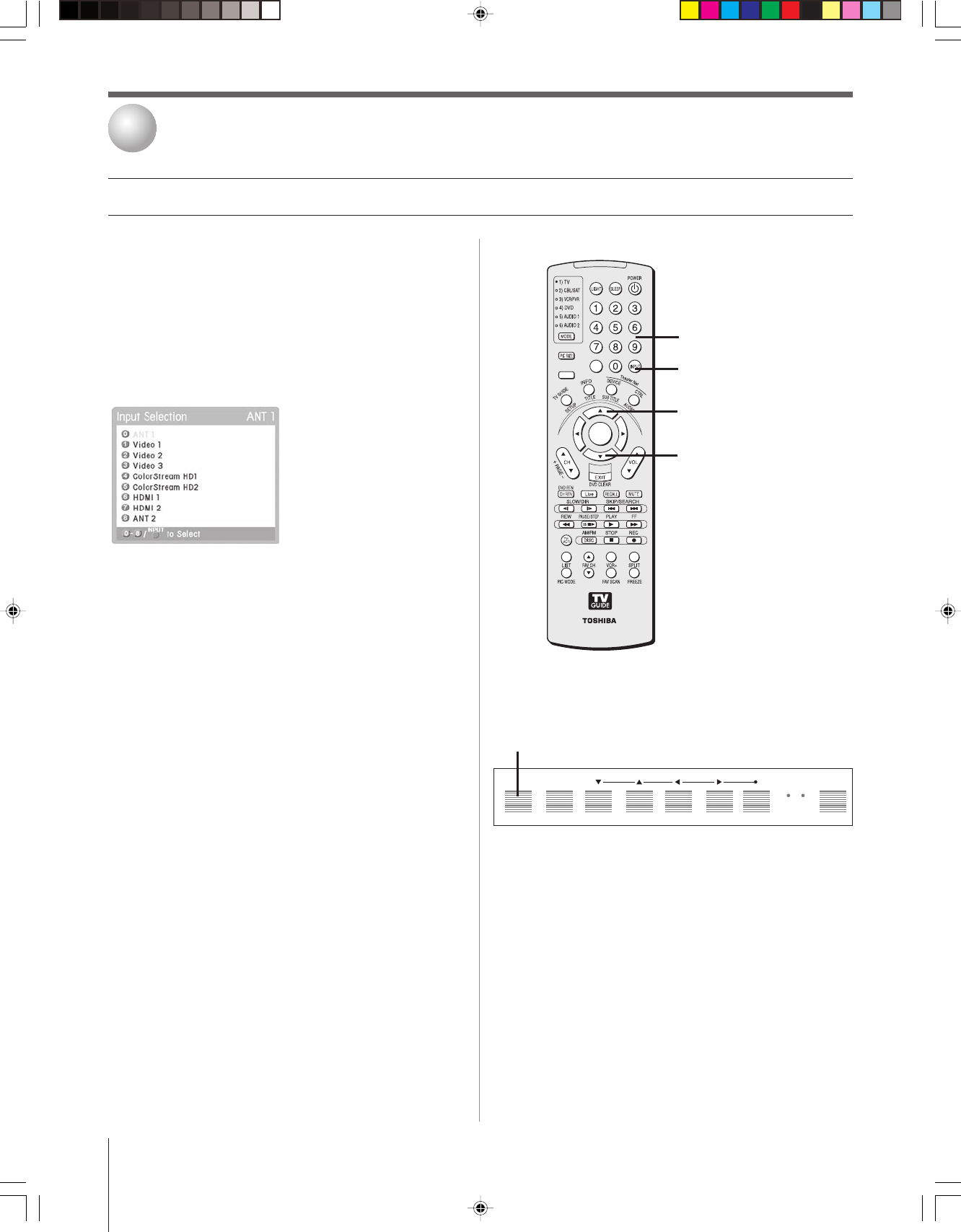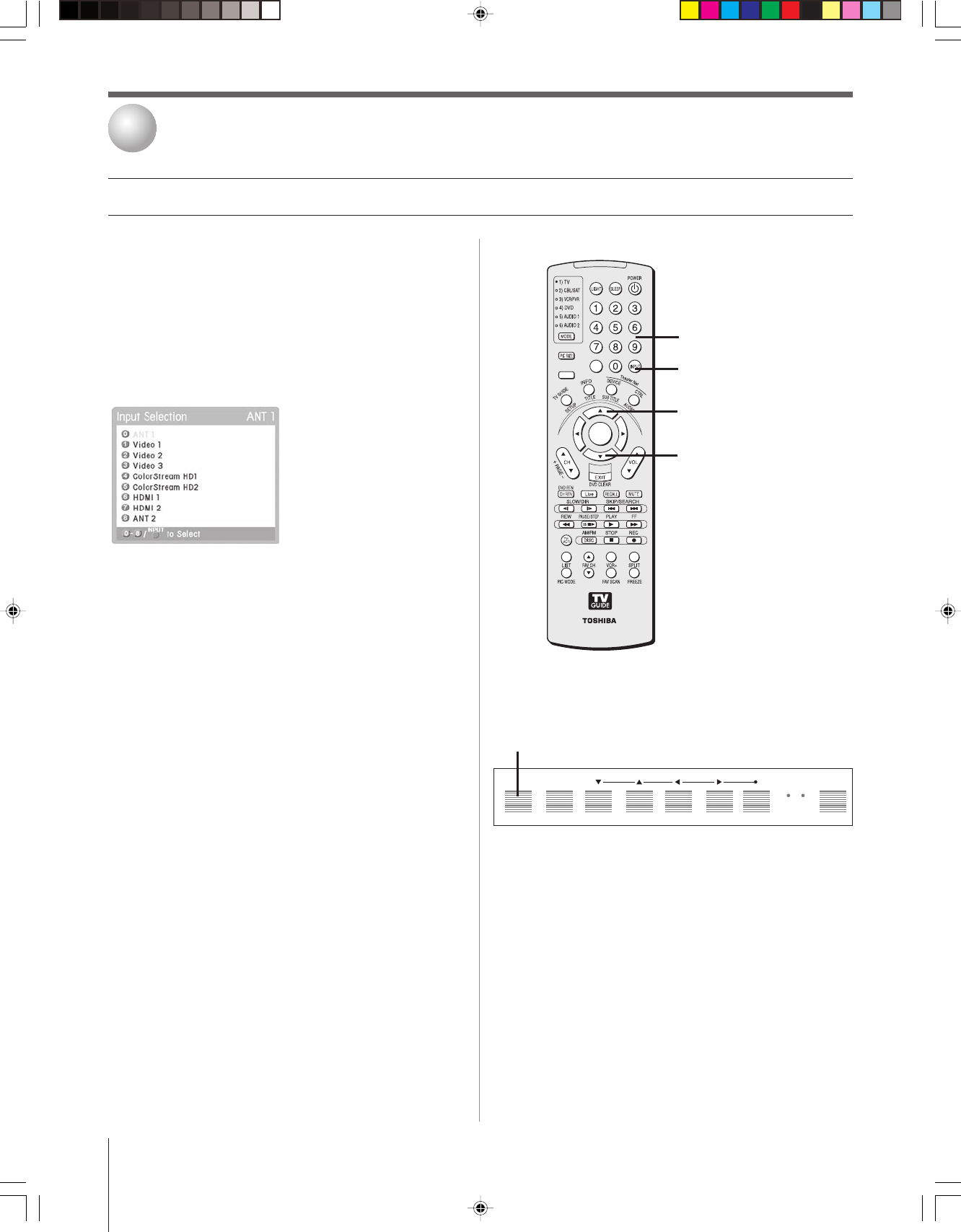
(E) 46/52/62HM94
Copyright © 2004 TOSHIBA CORPORATION. All rights reserved.
66
To select the video input source to view:
1. Press INPUT on the remote control or TV/VIDEO on the
TV front panel.
2. Press 0–7 to select the input source you want to view,
depending on which input jacks you used for connecting your
devices (see Chapter 2).
The current signal source displays in the top right corner of
the INPUT SELECTION screen.
Note:
•While the Input Selection screen is open, you also can use the yz
buttons on the remote control (or the Channel yz buttons on the
front panel) to change the input.
•While the Input Selection screen is not open, you can repeatedly
press the INPUT button on the remote control or the TV/VIDEO
button on the TV front panel to change the input.
•To select an IEEE-1394 input source, press the TheaterNet
DEVICE button on the remote control (see page 26 & 44).
• If an IEEE-1394 device is the current input, it will appear at the
bottom of the Input Selection list; however, it will be removed from
the list if the input source is changed.
•You can label the video input sources according to the specific
devices you have connected to the TV (see next page).
•The source can be “hidden.” See page 67 for details.
• If you use the TV’s remote control to start recording, you will not
be able to change inputs during recording.
If you use a device other than the TV’s remote control to start
recording and then change inputs, the recorded audio and video
may be affected.
CT-90216
ACTION
ENTER
MENU
–
100
+10
TV/VIDEO
TV front touchpad
Using the TV’s features
8
INPUT
y
z
CHANNEL
zy
Selecting the video input source to view
Numbers
MENUVOLUMECHANNELEXITTV/VIDEO POWER
{
Remote control
HMX94(E)066-75(8a-UseTV) 9/28/04, 11:00 AM66