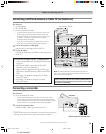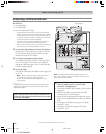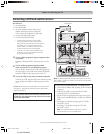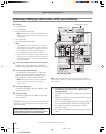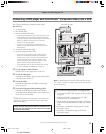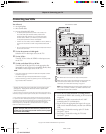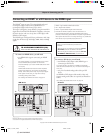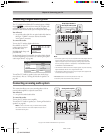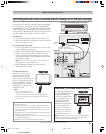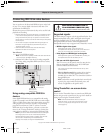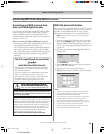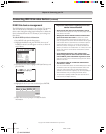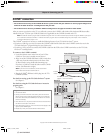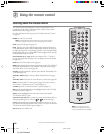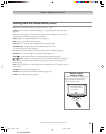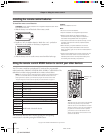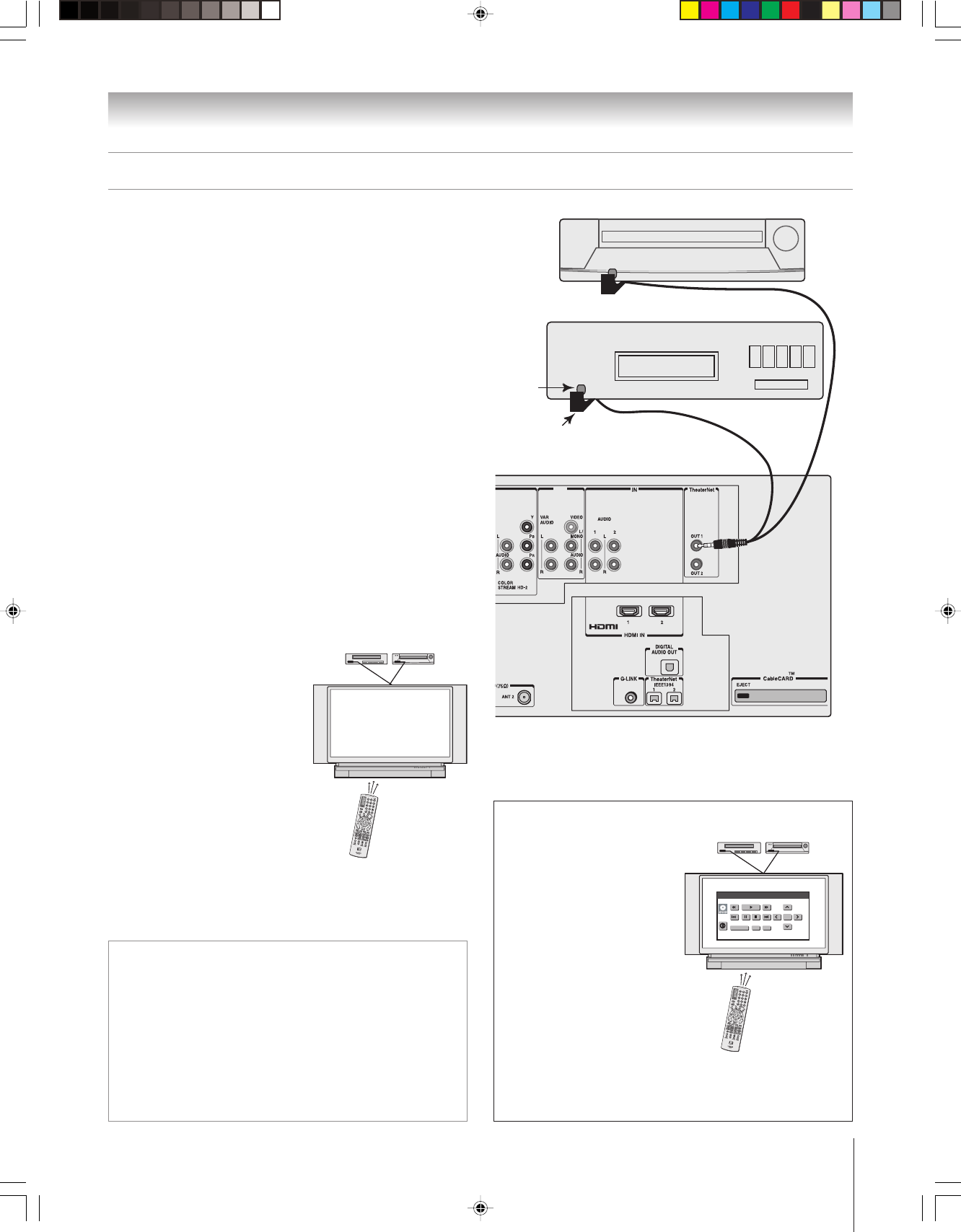
21
Chapter 2: Connecting your TV
(E) 46/52/62HM95
Copyright © 2005 TOSHIBA CORPORATION. All rights reserved.
For additional control options
for your home theater system,
set up the TheaterNet on-
screen device control feature.
You can use this feature to
control many IR remote-
controlled devices and
IEEE1394 devices using the
on-screen control icons.
See pages 45–49 for details on
setting up and using TheaterNet.
See pages 22–24 for details on
connecting IEEE1394 devices.
You can use the TV’s IR OUT terminal (infrared pass-through)
to remotely operate (through the TV) many infrared remote-
controlled devices (such as a Toshiba infrared remote-controlled
VCR or DVD player) enclosed within an entertainment center
or similar cabinet. Without the IR OUT connection, the device
typically would need to be visible to operate it remotely.
You will need:
one dual-wand IR blaster cable (included with your TV)
other audio/video cables as required to connect the device(s)
to the TV (see pages 13–20)
To connect the IR blaster cable:
1. Locate the infrared sensor on the front of your device. This
sensor is marked on some devices.*
2. Align one of the IR blaster cable’s wands about 1 inch away
from the infrared sensor on the front of the device and
attach it using double-sided mounting tape. If you have a
second device, attach the second wand in a similar manner.
(See illustration at right.)
Note: If you do not have a second device, coil the second wand
with a rubber band and leave it behind the TV.
3. Plug the IR blaster cable’s plug into one of the TV’s
TheaterNet OUT terminals.
Controlling infrared remote-controlled devices through the TV (IR pass-through)
To control the device(s):
Point the TV remote control
(programmed to operate the
device; see Chapter 3) or the
device’s remote control at the front
of the TV and press the button for
the desired function. The signal
passes from the remote control
through the TV to the device via
the IR blaster cable.
Note:
• If you use the device’s remote
control to operate the device, you
also will need to use the TV’s remote control to operate the TV.
• For additional control options, see “TheaterNet on-screen device
control” at right.
TheaterNet
™
on-screen device control
Note: The TheaterNet on-screen icons are the only device functions
available when the icons are on-screen. To access other device
functions, close the TheaterNet icon window.
*
If you cannot locate the device’s infrared sensor:
1. Turn OFF the device.
2. Starting at the lower left corner of the device, place the end of the
device’s remote control (with the infrared emitter) so it touches the
front of the device and press POWER. (Do not use the TV’s remote
control for this step.)
3. If the device turns on, the point at which the remote control touched
the device is the location of the sensor.
4. If the device does not turn on, move the remote control slightly to the
right and press POWER again.
5. Repeat step 4 until you locate the device’s infrared sensor.
MENUVOLUMECHANNELEXITTV/VIDEO POWER
OUT
MENUVOLUMECHANNELEXITTV/VIDEO POWER
ENTER
EXITTOP MENU
Toshiba Video 3
Front of IR-controlled DVD player (for example)
Front of IR-controlled audio device (for example)
Infrared
sensor
IR blaster cable wand
(approx. 1 inch from device)
Back of TV
HM95_R1_012-25_061505 6/24/05, 9:13 PM21