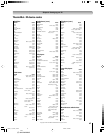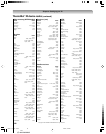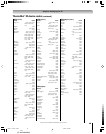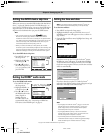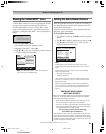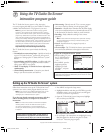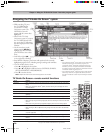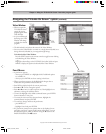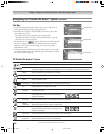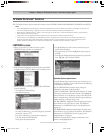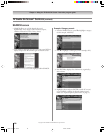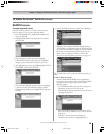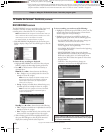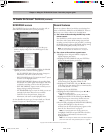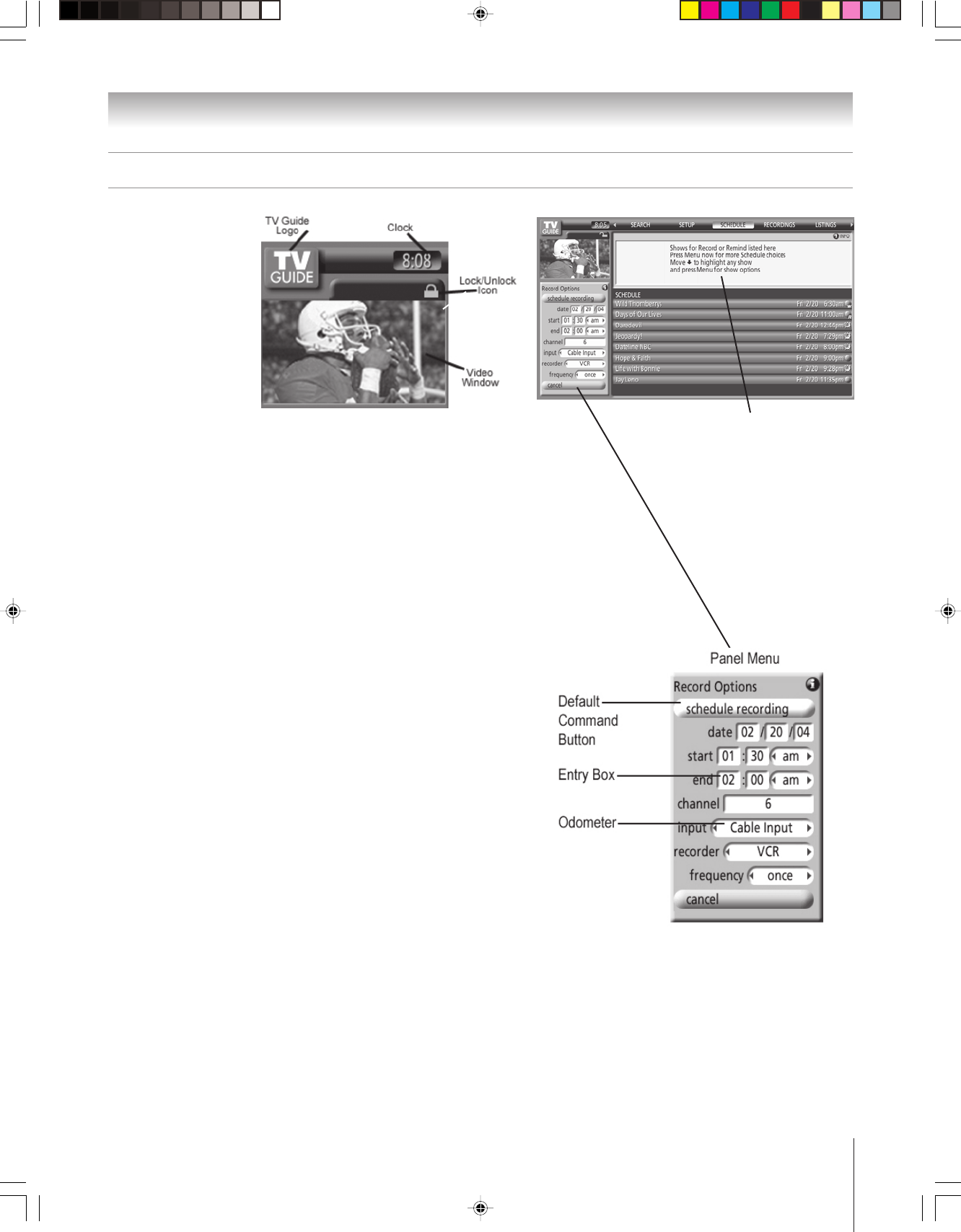
55
Chapter 7: Using the TV Guide On Screen
®
interactive program guide
Copyright © 2005 TOSHIBA CORPORATION. All rights reserved.
Panel Menus
• A panel menu appears:
– when you press MENU on a highlighted tile (if additional options
are available); or
– when you press ENTER on a show starting in the future.
• When a panel menu appears, the highlighted tile changes color to
indicate that the panel menu relates to the tile.
• Press INFO to display help for the current panel menu.
• Press y and z to move among the options.
• Press x and • to move to adjacent options or, if the highlight is on a
odometer, to change the odometer choice.
• To move the highlight to the default command button, press ENTER
from an odometer or entry box.
• To execute the action and close the panel menu, highlight the
command button and press ENTER.
• To cancel any changes and close the panel menu:
– press MENU; or
– highlight Cancel and press ENTER.
• If a panel menu contains more options than can be displayed in one
panel, the word “more” appears at the bottom of the menu. To access
the additional options, either scroll down using the z button or the
PAGE UP/DOWN (CH yz) button.
Info Box
Video Window
• When you open the
TV Guide On Screen
®
system, the current
program appears in the
Video Window.
• As you scroll through
the listings, the Video
Window will change
to display the selected
program.
Navigating the TV Guide On Screen
®
system (continued)
• The lock/unlock icon indicates the status of the Video Window.
• You can set the Video Window to remain on a single channel (locked) or to
change channels (unlocked) as you navigate through listings.
To lock/unlock the Video Window:
Press the SPLIT button on the remote control to toggle between locking
and unlocking the Video Window.
—or—
Highlight a channel logo or the LISTINGS Service Bar Label and press
MENU to display the option to lock/unlock the Video Window.
HM95_R2_053-56_062705 6/27/05, 6:56 PM55