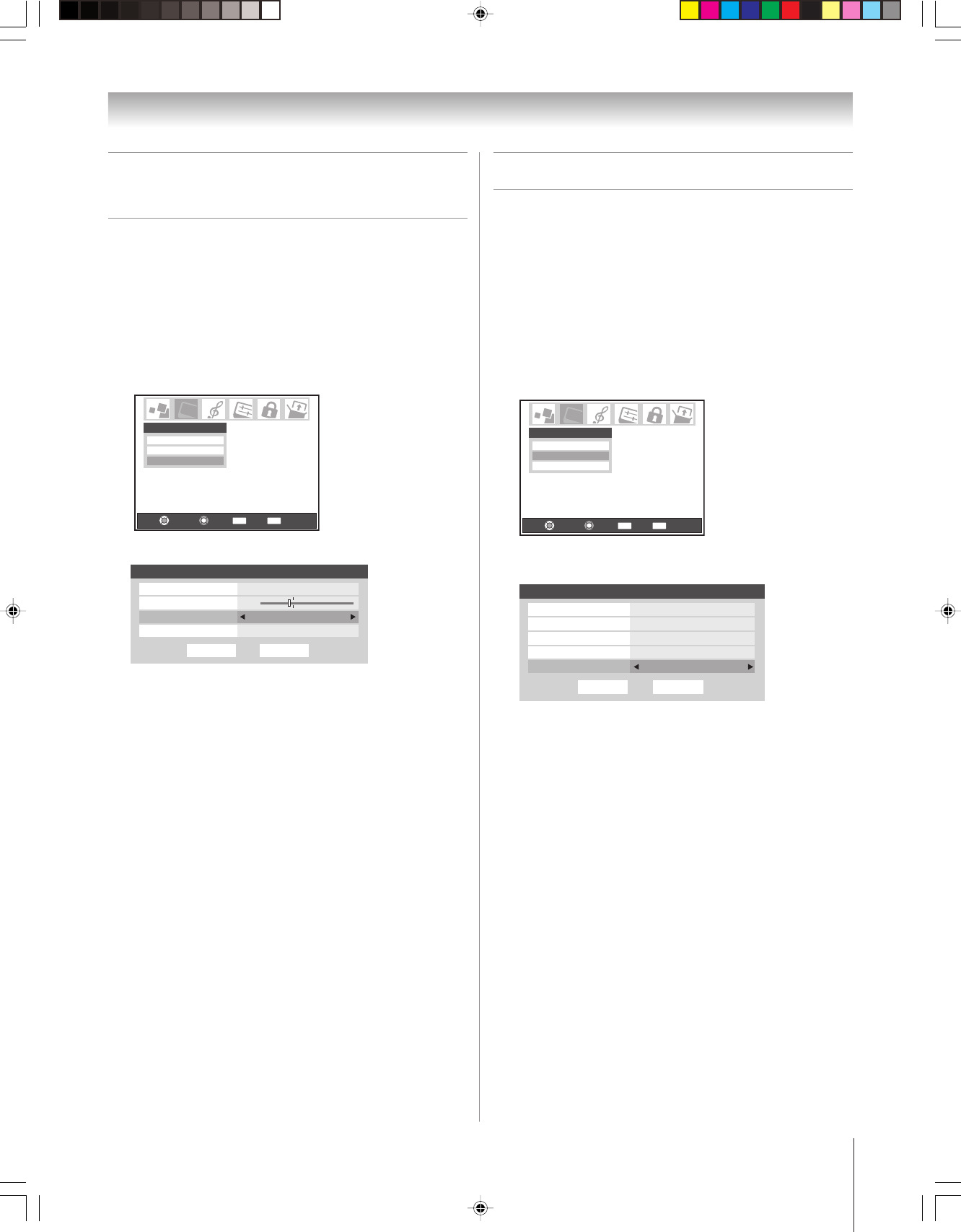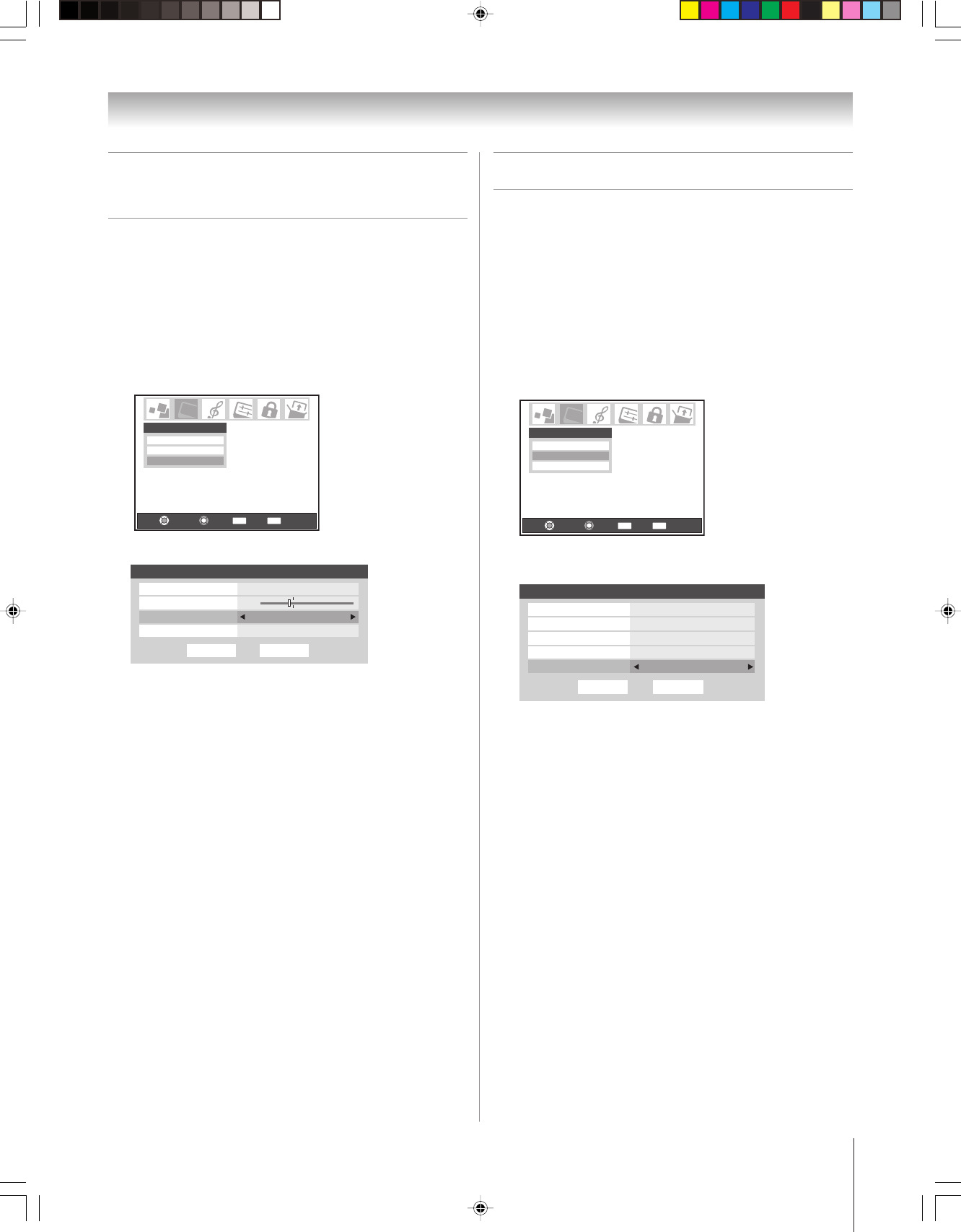
75
(E) 46/52/62HM95
Copyright © 2005 TOSHIBA CORPORATION. All rights reserved.
Chapter 8: Using the TV’s features
Selecting the lamp mode
You can select either the High Bright or Low Power lamp mode.
• The High Bright mode is useful when additional picture
brightness is desired (such as in a bright room).
• The Low Power mode reduces wear on the projection lamp.
Using this mode should result in longer lamp life.
See “Lamp unit replacement” on page 103–105.
To select the lamp mode:
1. Press MENU and open the Video menu.
2. Highlight Advanced Picture Settings and press ENTER.
Picture Settings
Advanced Picture Settings
Theater Settings
Video
Navigate
Select
Back Exit
CH RTN
EXIT
3. In the Lamp Mode field, select High Bright or Low Power,
whichever you prefer.
Done
Advanced Picture Settings ANT 1
Dynamic Contrast On
MPEG Noise Reduction
CableClear Auto
Color Temperature Cool
Lamp Mode Low Power
Reset
Low
4. To save the new settings, highlight Done and press
ENTER. To revert to the factory defaults, highlight Reset
and press ENTER.
Note:
If you set the lamp mode to Low Power, each time you turn on the TV, the
lamp will start out in High Bright mode but will switch to Low Power mode
in approximately 1 minute. You will notice a change in screen brightness
when this happens. This is normal and is not a sign of malfunction.
Selecting the cinema mode
(480i signals only)
When you view a DVD (480i signal; 3:2 pulldown processed)
from a DVD player connected to the VIDEO 1, VIDEO 2,
ColorStream HD1/HD2 (component video), or HDMI inputs
on the TV, smoother motion can be obtained by setting the
Cinema Mode to Film.
To set the Cinema Mode to Film:
1. Press MENU and open the Video menu.
2. Highlight Theater Settings and press ENTER.
Picture Settings
Advanced Picture Settings
Theater Settings
Video
Navigate
Select
Back Exit
CH RTN
EXIT
3. In the Cinema Mode field, select Film.
DoneReset
Theater Settings
Picture Size Natural
Picture Scroll -1
Cinema Mode
Auto Aspect Ratio On
Film
4. To save the new settings, highlight Done and press
ENTER. To revert to the factory defaults, highlight Reset
and press ENTER.
To set the Cinema Mode to Video:
Select Video in step 3 above.
HM95_R2_067-78_061505 6/27/05, 4:32 PM75