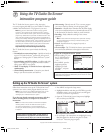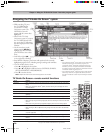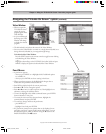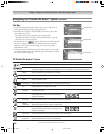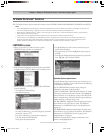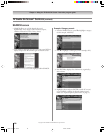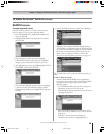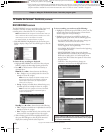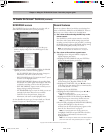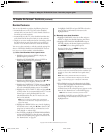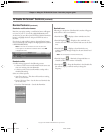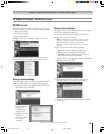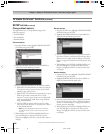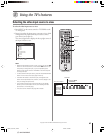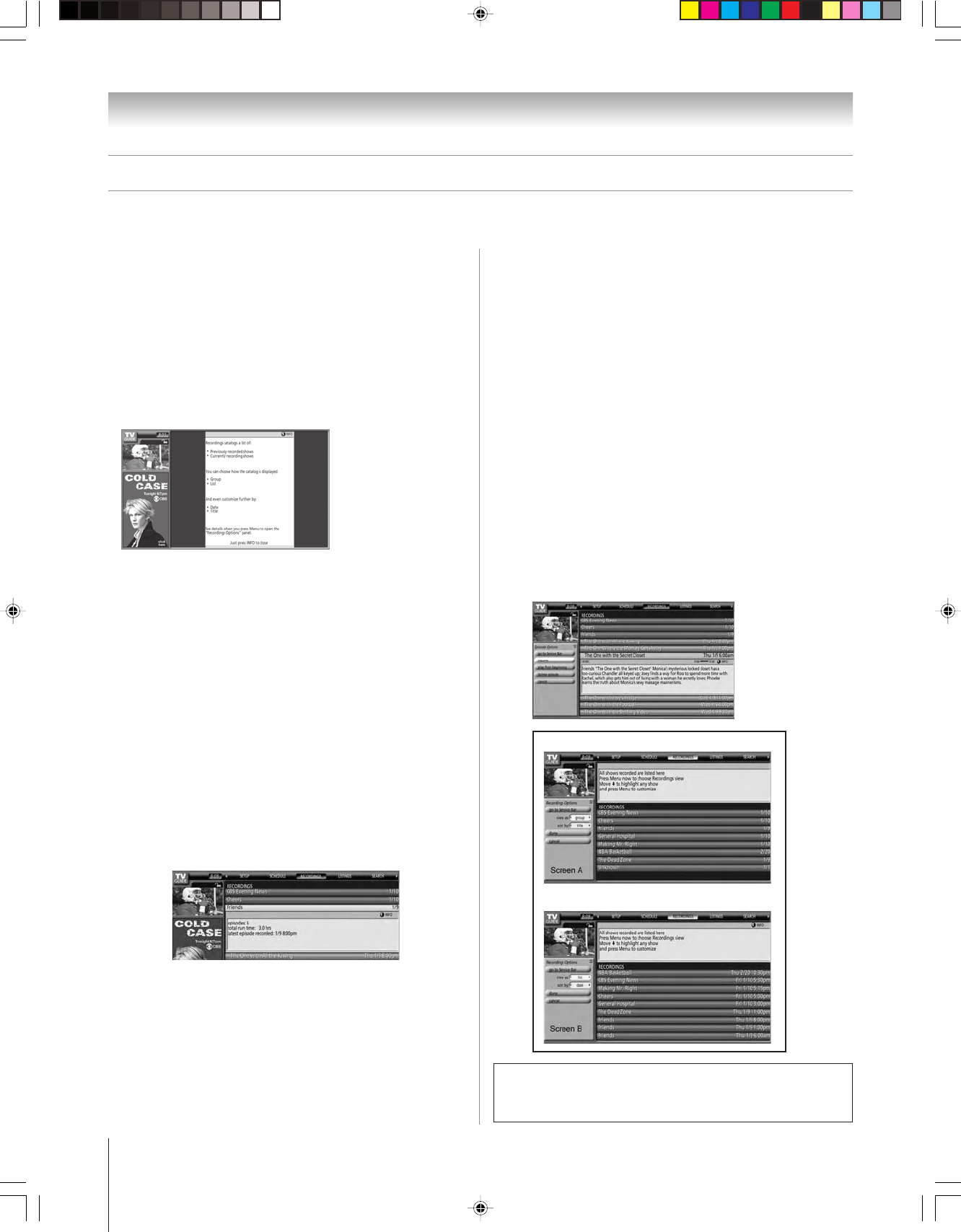
60
Chapter 7: Using the TV Guide On Screen
®
interactive program guide
Copyright © 2005 TOSHIBA CORPORATION. All rights reserved.
TV Guide On Screen
®
Services (continued)
RECORDINGS screen
The RECORDINGS service screen displays a list of previously
recorded or currently recording shows on an IEEE1394
recording device connected to the TV (see Chapter 2).
Note: RECORDINGS will not appear in the Service Bar unless you
have an IEEE1394 video recording device connected to one of the
IEEE1394 ports on the TV. See Chapter 2 for details.
For additional details, see “Record features” on page 61.
• With RECORDINGS highlighted in the Service Bar, press
INFO to display a help screen. Press INFO again to close the
screen.
To choose the way recordings are displayed:
1. Highlight RECORDINGS on the Service Bar, and press
MENU to display the Recording Options panel menu.
2. Press yz to choose between View As and Sort By, as
described below.
View As: Press x • to choose between the following:
• List—Displays every recorded episode for a show (see
example in Screen B, at right).
Note: In List view, highlight an episode to display an Info
Box with show information. Press MENU to display the
Episode Options panel menu (see “Episode Options
panel menu” on page 57).
• Group—Displays recorded shows without listing every
recorded episode (see example in Screen A, at right).
Note: In Group view, highlight a show and press ENTER
to view all recorded episodes. Press ENTER again to
collapse the episode list.
Sort By: Press x and • to choose between the following:
• Title—Displays recorded shows in alphabetical order (see
example in Screen A, at right).
• Date—Displays recorded shows by date and time, with
most recent first (see example in Screen B, at right).
3. When finished, press ENTER to highlight DONE, and
then press ENTER again to close the panel menu and
display the recordings with the selected options.
Screen A
Screen B
To view a recording, you can do one of the following:
• Highlight an episode and press ENTER to view it now. The
episode either starts from the beginning or from where it
was last stopped (if viewed previously).
• Highlight an episode and press MENU to display the
Episode Options panel menu, with the following options:
– GO TO SERVICE BAR: Closes the menu, changes no
information, and returns to the Service Bar.
– RESUME: Starts from the beginning or from where it
was last stopped (if viewed previously).
– PLAY FROM BEGINNING: Starts from the beginning,
even if stopped previously.
– DELETE EPISODE: Deletes the episode from the
RECORDINGS list and deletes the recording from the
IEEE1394 recording device. A Confirm panel menu
displays. Press YES to delete the episode or NO to close
the panel menu.
– CANCEL: Closes the panel menu, changes no
information, and returns to the highlighted show.
The unauthorized recording, use, distribution, or revision of television
programs, videotapes, DVDs, and other materials is prohibited under the
Copyright Laws of the United States and other countries, and may subject
you to civil and criminal liability.
• When using the TV Guide On Screen
®
system to record a program for the first time, it is recommended that you perform a test recording
to make sure your system is set up properly.
• If the TV power cord is unplugged for an extended period of time, it may take up to 24 hours with the TV in standby mode (power cord
plugged in and power OFF) to download the entire TV Guide On Screen
®
program schedule. It may take up to a week before an entire
program schedule is available. Be sure to follow the instructions under “TV Guide On Screen
®
Reminder” on page 40.
HM95_R2_057-62_062705 6/27/05, 6:56 PM60