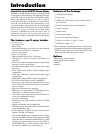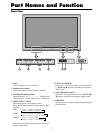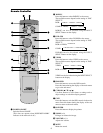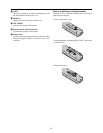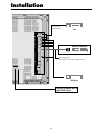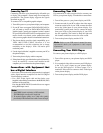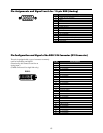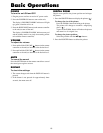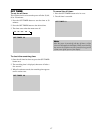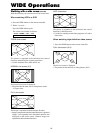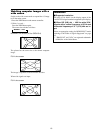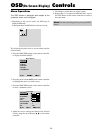13
Connecting Your PC
Connecting your PC to your plasma display will enable you
to display your computer’s screen image for an impressive
presentation. The plasma display supports the signals
described on page 43.
To connect a PC or compatible graphics adapter:
1. Turn off the power to your plasma display and computer.
2. If your PC does not support SXGA/XGA/SVGA/VGA,
you will need to install an SXGA/XGA/SVGA/VGA
graphics board. Consult your computer’s owner’s manual
for your SXGA/XGA/SVGA/VGA configuration. If you
need to install a new board, see the manual that comes
with your new graphics board for installation instructions.
3. The plasma display provides signal compatibility up to
VESA 1600ן1200 (UXGA). However, it is not
recommended to use this resolution due to image
readability on the display’s 1024ן768 native pixel
resolution panel.
4. Use the signal cable that’s supplied to connect your PC to
the plasma display.
5. Turn on the plasma display and the computer.
6. If the plasma display goes blank after a period of inactivity,
it may be caused by a screen saver installed on the
computer you’ve connected to the plasma display.
Connections with Equipment that
has a Digital Interface
Connections can be made with equipment that is equipped
with a digital interface compliant with the DVI (Digital
Visual Interface) standard.
• Use a DVI 29-pin signal cable and the ferrite cores
(supplied) when making connections to the RGB3 IN (DVI)
connector of the main unit.
Note that the RGB3 IN(DVI) terminal does not support
analog RGB input source.
Note:
1. Input TMDS signals conforming to DVI standards.
The TMDS input corresponds to single link.
2. To maintain display quality, use a cable with a quality
prescribed by DVI standards that is within 5 meters in length.
Connecting Your VCR
Use common RCA cables (not provided) to connect your
VCR to your plasma display. To make these connections:
1. Turn off the power to your plasma display and VCR.
2. Connect one end of your RCA cable to the video output
connector on the back of your VCR; connect the other
end to the Video input on your plasma display. Use
standard RCA audio patch cords to connect the audio
from your VCR to your plasma display (if your VCR
has this capability). Be careful to keep the right and
left channel connections correct for stereo sound.
3. Turn on the plasma display and the VCR.
Note:
Refer to your VCR owner’s manual for more
information about your equipment’s video output
requirements.
Connecting Your DVD Player
To connect your plasma display to a DVD player:
1. Turn off the power to your plasma display and DVD
player.
2. Use a standard video cable to connect your DVD player
to the Y, Cb, and Cr inputs on your plasma display.
Or use the DVD-player’s S-Video output. Use a
standard S-Video cable to connect to the S-Video input
on the plasma display.
3. Turn on the plasma display and the DVD player.