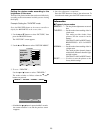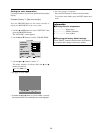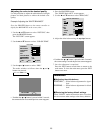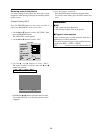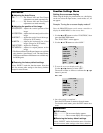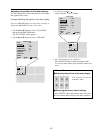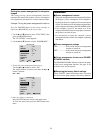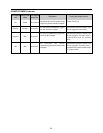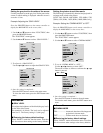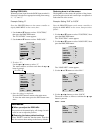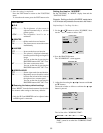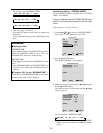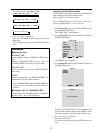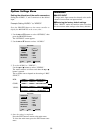31
Setting the power management for computer
images
This energy-saving (power management) function
automatically reduces the monitor’s power consumption
if no operation is performed for a certain amount of time.
Example: Turning the power management function on
Press the PROCEED button on the remote controller to
display the MAIN MENU on the screen, then...
1. Use the ▲ and ▼ buttons to select “FUNCTION,” then
press the PROCEED button.
The “FUNCTION” screen appears.
2. Use the ▲ and ▼ buttons to select “POWER MGT.”
FUNCTION
: ON
: 1
: OFF
: 3
: ON
: 1
SEL. ADJ. RETURN
EXIT
OSD
OSD ADJ.
POWER MGT
GRAY LEVEL
CINEMA MODE
RGB3 ADJ.
LONG LIFE
RESET
3. To turn the power management function on ...
Use the
ᮤ
and
ᮣ
buttons to select “ON.”
The mode switches as follows each time the
ᮤ
or
ᮣ
button is pressed:
ON ↔ OFF
FUNCTION
: ON
: 1
: ON
: 3
: ON
: 1
SEL. ADJ. RETURN
EXIT
OSD
OSD ADJ.
POWER MGT
GRAY LEVEL
CINEMA MODE
RGB3 ADJ.
LONG LIFE
RESET
4. Once the setting is completed ...
Press the EXIT button to return to the main menu.
To close the main menu, press the EXIT button once
more.
Information
Ⅵ Power management function
• The power management function automatically reduces
the display’s power consumption if the computer’s
keyboard or mouse is not operated for a certain amount
of time. This function can be used when using the display
with a computer conforming to the VESA DPMS format.
• If the computer’s power is not turned on or if the
computer and selector tuner are not properly connected,
the system is set to the off state.
• For instructions on using the computer’s power
management function, refer to the computer’s operating
instructions.
Ⅵ Power management settings
ON ...................In this mode the power management
function is turned on.
OFF .................In this mode the power management
function is turned off.
Ⅵ Power management function and POWER/
STANDBY indicator
The POWER/STANDBY indicator indicates the status
of the power management function. See page 32 for
indicator status and description.
Ⅵ Restoring the factory default settings
Select “RESET” under the function menu. Note that
this also restores other settings to the factory defaults.