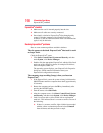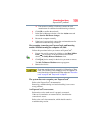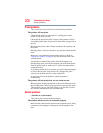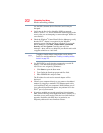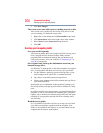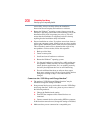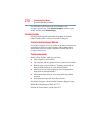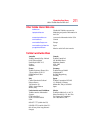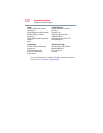205
If Something Goes Wrong
Develop good computing habits
Get familiar with all the user’s guides provided with your computer,
as well as the manuals that come with the programs and devices you
purchase.
Your local computer store or book store sells a variety of self-help
books you can use to supplement the information in the manuals.
Data and system configuration backup in the Windows
®
operating
system
The Windows
®
operating system offers some easy-to-use features
for backing up your Windows
®
settings and your data—documents
and other important files. Take advantage of these features to
protect yourself from much more difficult and time-consuming
restoration procedures, and to safeguard your valuable data from
loss.
Saving system configuration with restore points
The System Restore feature of the Windows
®
operating system
quickly creates restore points—‘snapshots’ of your Windows
®
operating system configuration—and saves them for later recall. If
you experience problems after installing some new hardware or
software, you can easily select a previously established Control
Point to ‘turn back the clock,’ restoring the Windows
®
operating
system to the state it was in just prior to the installation. This is
much easier and more effective than uninstalling the hardware or
software, which often leaves behind unwanted files and settings. It
is also easy to undo a restore point selection, if you change your
mind.
Follow these steps to create a restore point using the System
Restore utility:
1 Click Start, Control Panel, System and Security, and then
System.
2 In the left pane, click System protection.
The System Protection tab of the System Properties window
appears.
3 Click Create...
4 In the input field, enter a name that is descriptive enough to be
easily understood in the future, such as “Before installing
Brand X Accounting app.” Then click Create.
The Windows
®
operating system creates the restore point,
automatically stamps it with the current date and time, and