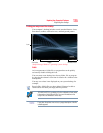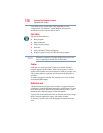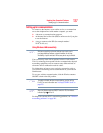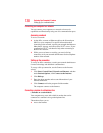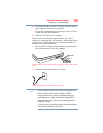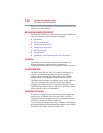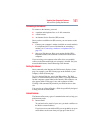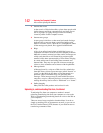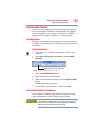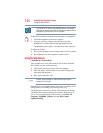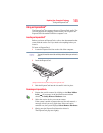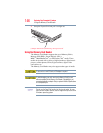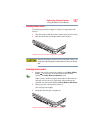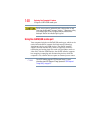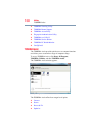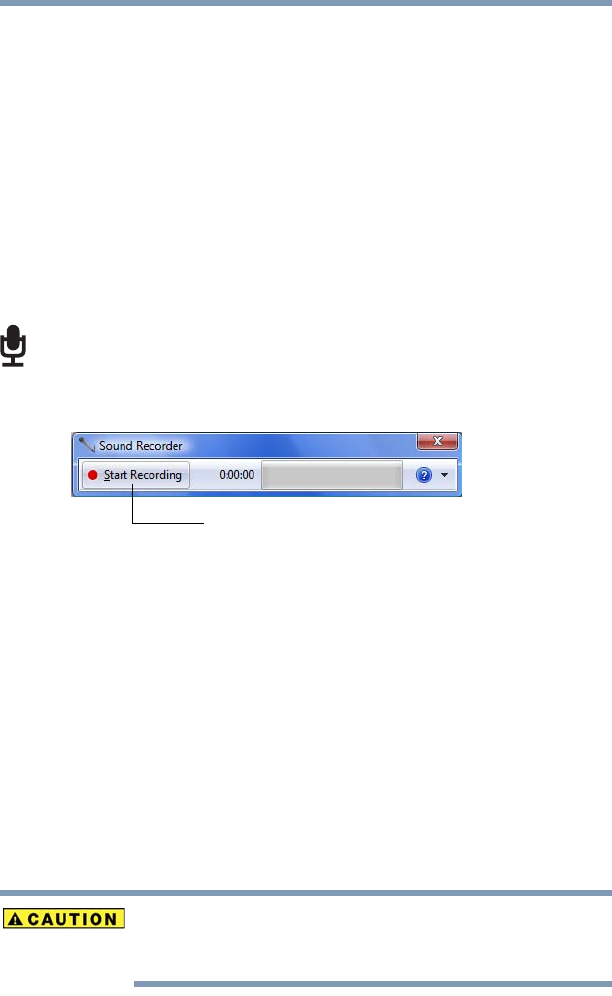
143
Exploring Your Computer’s Features
Exploring audio features
Exploring audio features
You can use your computer to record sounds using the computer’s
internal microphone (available on certain models) or an optional
external microphone. You can listen to sound files or audio CDs
using the built-in speakers, headphones, or external speakers.
Recording sounds
You may record sounds using the computer’s internal microphone
(available on certain models) or by connecting an optional external
microphone.
Using a microphone
1 If you want to use an external microphone, connect it to the
computer.
2 Click Start, All Programs, Accessories, and then Sound
Recorder.
(Sample Image) Sound Recorder screen
3 Click the Start Recording button.
4 Speak normally into the microphone.
5 When you have finished recording, click the Stop Recording
button.
The Save As dialog box appears.
6 To save the file, type a file name, and then click Save.
Using external speakers or headphones
Your computer is equipped with a full stereo sound system with
internal speakers. Instead of using the internal speakers, you can
connect headphones or a pair of external stereo speakers.
Before putting on headphones to listen, turn the volume down. Do
not set the volume too high when using headphones. Continuous
exposure to loud sound can harm your hearing.
Start Recording/Stop Recording button