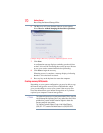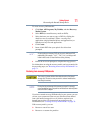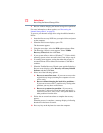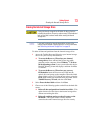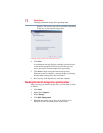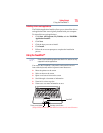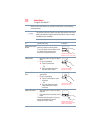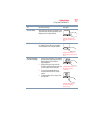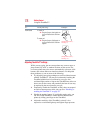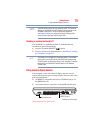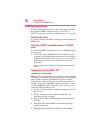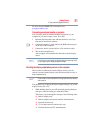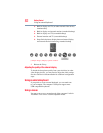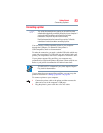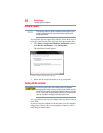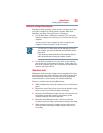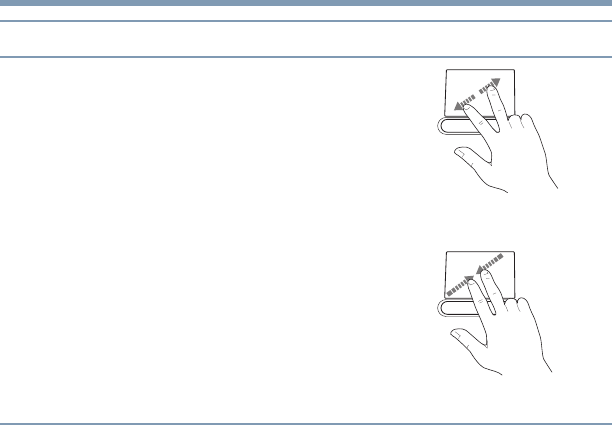
78
Getting Started
Using the TouchPad™
Adjusting TouchPad™ settings
While you are typing, the on-screen pointer may seem to move or
jump around “by itself” to random locations on the screen. The
on-screen pointer may also seem to automatically select text, click
buttons, and activate other user interface elements. For help with
these problems, try one or more of the following:
❖ Try adjusting your typing technique to avoid accidental contact
with the TouchPad™. You may be inadvertently brushing the
TouchPad with the heel of your hand as you type. Also,
accidental light touches or taps on the TouchPad may select an
item or text on the screen, and potentially the item or text may
be replaced by the next character you type.
❖ Temporarily disable the TouchPad, so that it does not respond
to touch or button presses while you type. See “Disabling or
enabling the TouchPad™” on page 79.
❖ Disable the tapping feature. If you disable tapping only, you
can still use the TouchPad’s control buttons and move the
pointer by sliding your finger on the TouchPad.
❖ Adjust the sensitivity of the TouchPad, so that it is less
responsive to accidental light taps and lighter finger pressure.
Zoom in/out To zoom in:
❖
Place two fingers close together on
the TouchPad and then slide them
apart.
To zoom out:
❖
Place two fingers slightly apart on
the TouchPad and then slide them
together.
(Sample Illustration)
Zooming in
(Sample Illustration)
Zooming out
To: Do the following: Example: