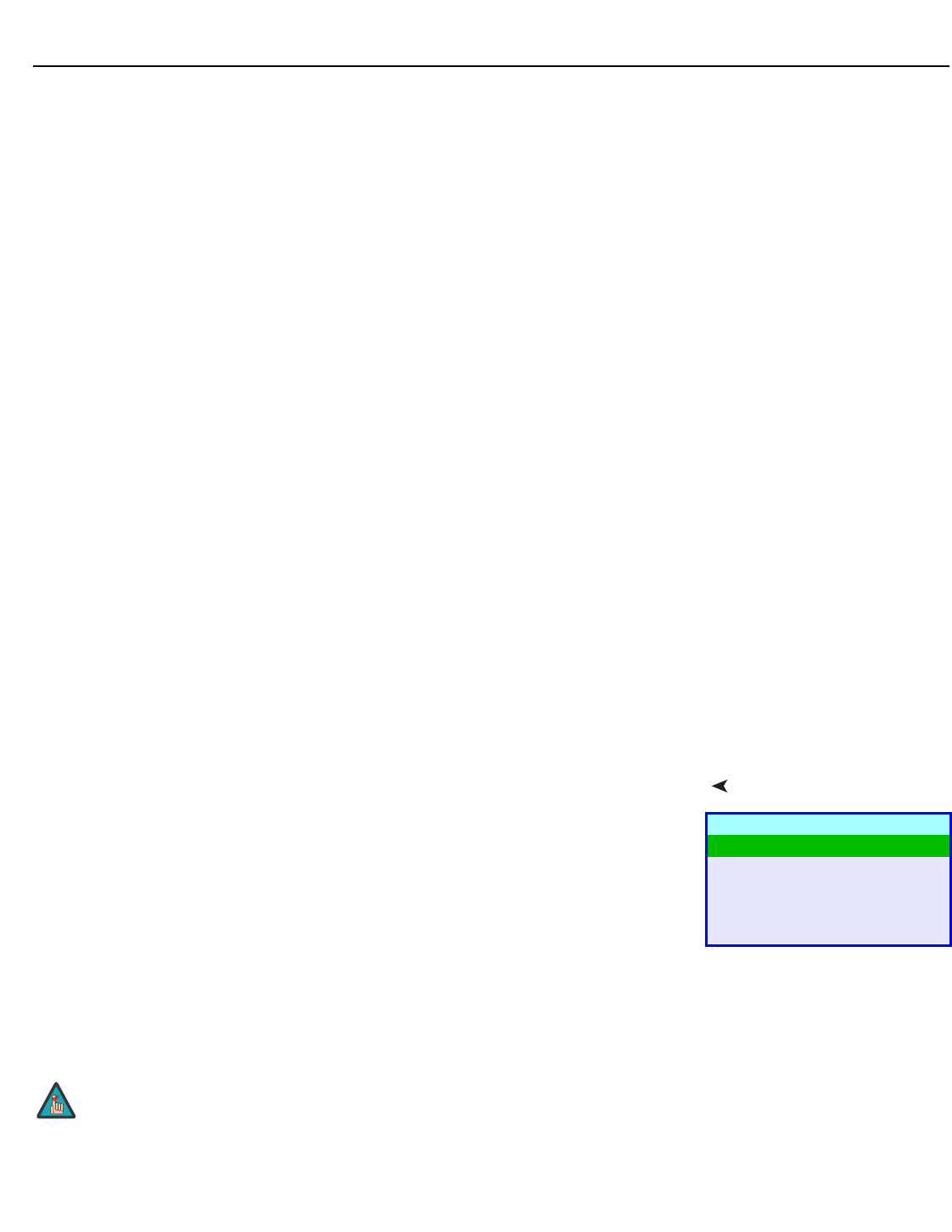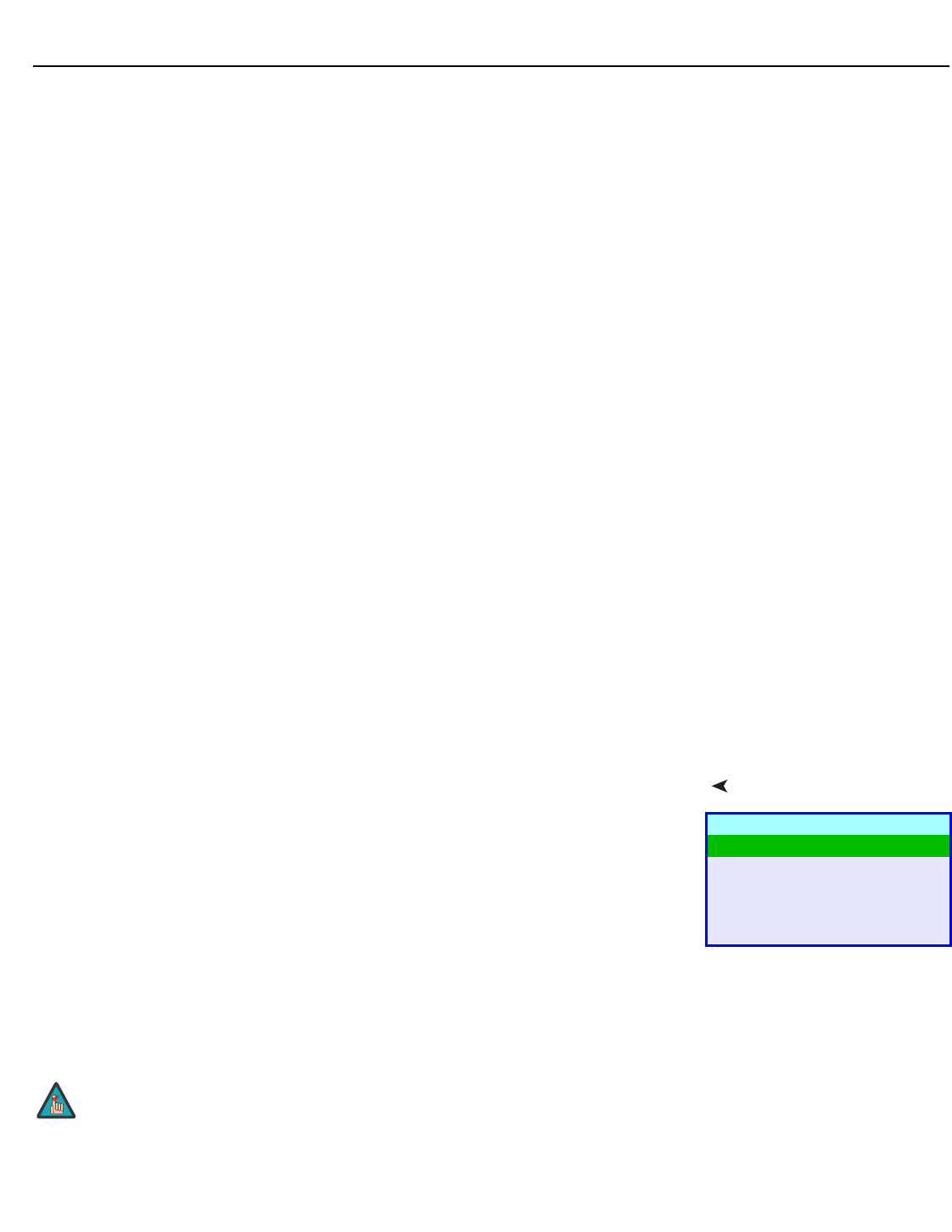
Operation
Vidikron VL-52 and VL-57 Installation/Operation Manual 33
PRE
L
IMINAR
Y
Each color temperature setting has six (6) “white balance” parameters associated with it (two
each for red, green and blue). These are described later in this section; refer to
White Balance
on page 40.
Gamma: The Gamma control determines how gray shades are displayed between minimum
input (black) and maximum input (white) for all signals. A good gamma setting helps to
optimize blacks and whites while ensuring smooth transitions for the “in-between” values
utilized in other grays.
Unlike brightness and contrast controls, Gamma allows you to lighten or darken the overall
tone of your images without changing the extremes. All images will be more vibrant while
still showing good detail in dark areas.
The default Gamma setting of 2.20 is appropriate for most typical home theater
environments.
Save Settings: The DView lets you save image quality settings for each input and supported
resolution to a preset. You can recall this preset at a later time by simply pressing a button on
the remote control or using the Restore Settings menu command (see below).
You should save changes to any of the following settings to a preset; otherwise they will be
lost when a new input source or resolution is selected:
•Brightness
•Contrast
• Color saturation
•Tint
• Sharpness
•Gamma
• Color temperature selection (5400, 6500, 8500 or Custom)
Restore Settings: To recall a preset, choose Restore Settings from the Picture Adjust menu
and select “Custom,” “ISF Day” or “ISF Night.” Or, use the corresponding buttons on the
remote control.
Audio To adjust the DView audio settings, select Audio from the Main Menu and press ENTER.
Balance: To adjust the left/right speaker balance, select Balance from the Audio Menu and
press ENTER. Use the left- and/or right-arrow buttons to make one channel louder than the
other.
Equalizer: The DView has a five-band graphic equalizer that you can use to boost or cut
certain audio frequencies. To use it, select Equalizer from the Audio menu and press ENTER.
Select one of four equalizer presets – Standard (flat), Music, Film or Speech – or select Custom
to create your own according to taste. The five frequency bands are 100, 300, 1000, 3000 and
10,000 Hertz (Hz).
Surround: The DView has a “surround sound” mode that simulates a multi-channel sound
system. To use the surround mode, select Surround from the Audio menu and set it to On.
Audio
Balance
Equalizer
Surround
Speaker
Audio Delay
When Surround is set to On, the graphic equalizer is disabled.