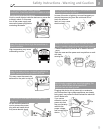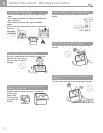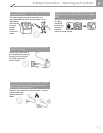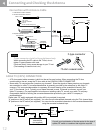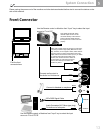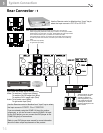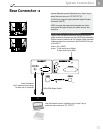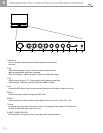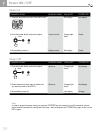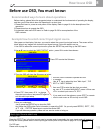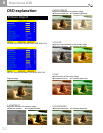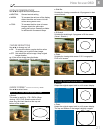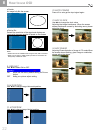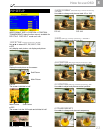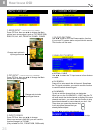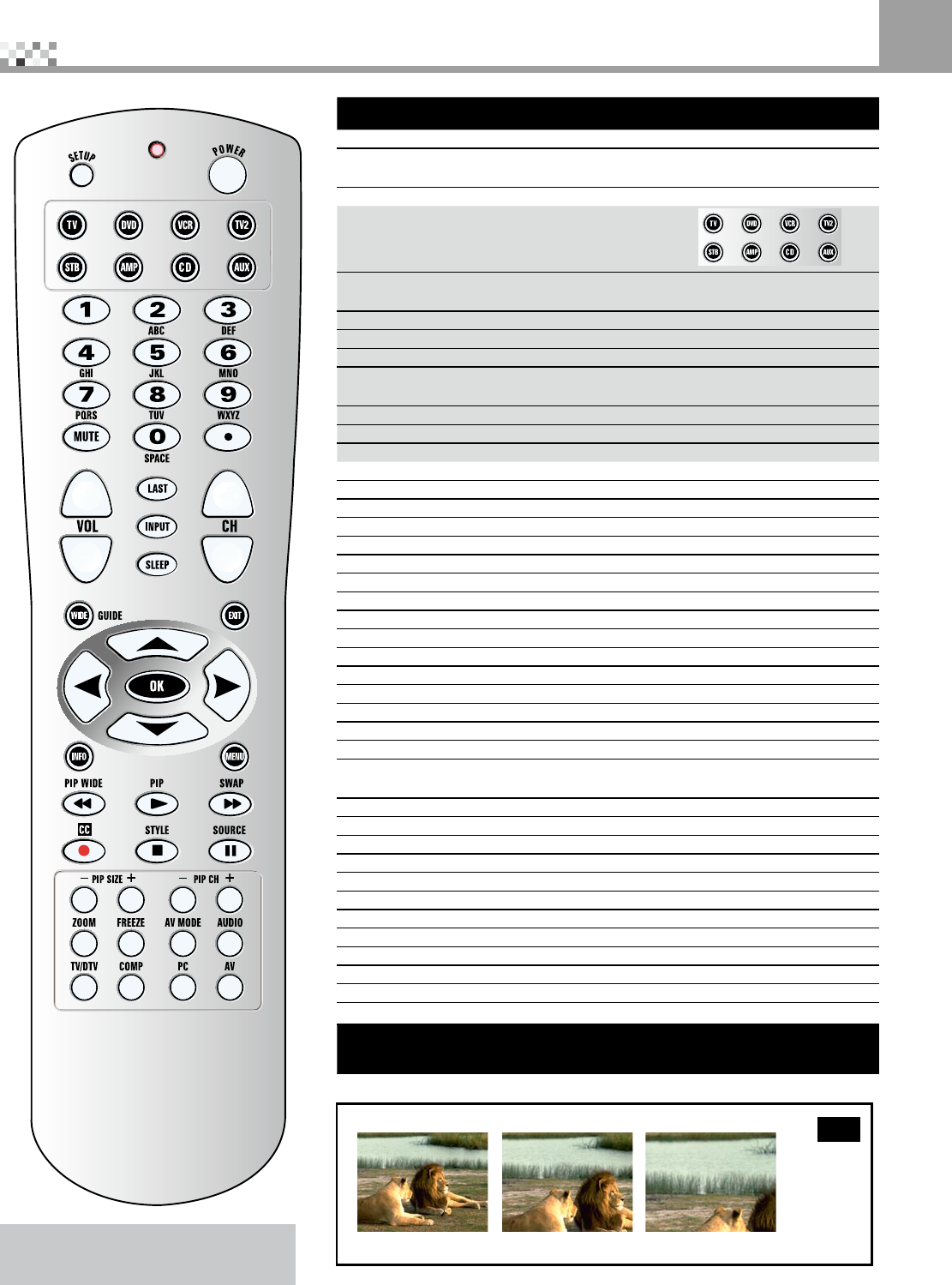
17
Button name Function
Setup
Starts all programming sequences.
RemoteLED
Blinks when the remote is being programmed or is sending a signal
toyourRPTV
Power TurnsyourRPTVorotherselecteddeviceonandoff.
Programs the remote control to recognize a device.
Forprogramminginstructions,see“Programmingthe
universalremotecontrol”onpage29"
TV SelectsaprogrammedTV.Pre-programmedforyour56-inchRP
TV
DVD SelectsaprogrammedDVDplayer
VCR SelectsaprogrammedVCR
TV2 SelectsasecondprogrammedTV
CBL/SAT SelectsaprogrammedcableTVset-topboxorselectsa
programmedsatelliteTVset-topbox
AMP Selectsaprogrammedamplier
CD SelectsaprogrammedCDplayer
AUX Selects a programmed device
1,2,3....0,• Number(OSD)Channelselect(TV)
Mute Turnon/offthesound
VOL Lower/Loudervolume
CH Increment/DecrementTVChannel
LAST*** SwitchtolastChosenChannel/Input
SLEEP Setupsleeptimer(P28)
INPUT Scrollthroughavailableinupts(P24)
WIDE/GUIDE Change Scaling Mode
EXIT HidetheOSD
▲▼◄► NavigateUp/Down/Left/RightintheOSD
OK AccepttheselectitemintheOSD
INFO Bring up display information
MENU BringuptheOSD
PIP TurnthePIPModeOn/Off
SWAP SwaptheMainandPIPWindows
CC CloseCaptionToggleOn/Off(P24.25)
STYLE ChangethestyleofthePIPWindow(P23,sameasPIPINPUT
fuction)
SOURCE ChangethePIPInput(P24)
PIP SIZE Decrease/IncreasethePIPWindow(P23)
PIPCH Decrease/IncreasethePIPChannel
ZOOM*** ZoomTaggle(seeg1)
FREEZE*** Freeze Taggle
AVMODE*** Standard,Movie,Dynamic
AUDIO Audiostyleeg:BBE/SRS/VIVA/HD3D/Surround/SIM.STEREO(P26)
SCAN PIPAuto/MainScan
TV/DTV DirectaccessofTVorDTV(P24)
COMP Togglebetween2DeviceInputs
PC Toggle between 3PC Inputs
AV Togglebetween3AVInputs
*** This mark means the event only for remote control , you
can’t adjust it via OSD menu.
Introduction the Control Panel and Remote Control
6
Function for Zoom (Not suitable for YPbPr) Could Zoom in 1 / 2 / 4
Scale1 Scale3Scale2
Fig 1
Note: If remote control can not work.
Please press TVbuttomrstlyandtry
again.