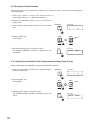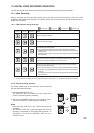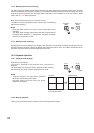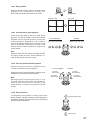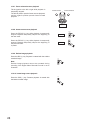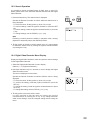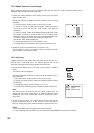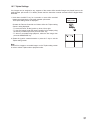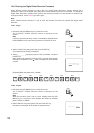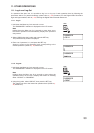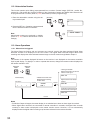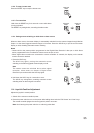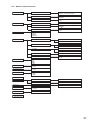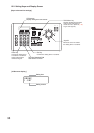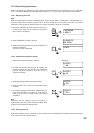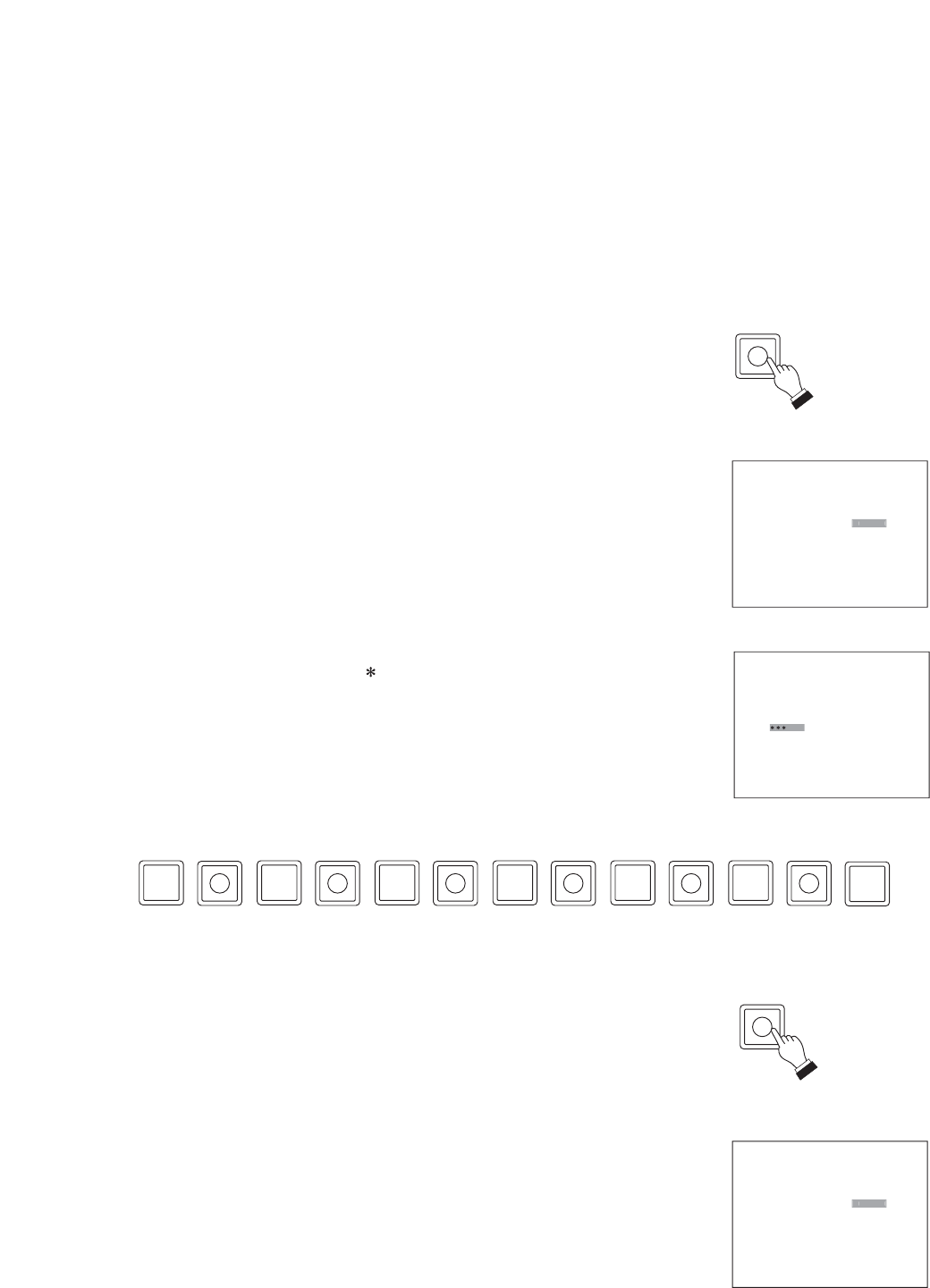
32
10.8.2. Log-out
1. Hold down the DVR MENU key for 2 seconds or more.
The “LOGOUT”/”LOGIN” selection screen is displayed on the
monitor.
Note
When the operation level is set to Level1, holding down the DVR
MENU key for 2 seconds or more displays the screen for selecting
either LOGOUT or MENU.
2. Select LOGOUT using the joystick, then press the SET key.
Operation level changes to the lowest set operation level.
LOGOUT MENU CANCEL
C
A
N
C
E
L
DVR
DVR MENU
10.8. Entering the Digital Video Recorder Password
When “Remote access restriction” is set to ON in the Digital Video Recorder’s security settings and a
password is valid, only the Digital Video Recorder’s current operation level can be accessed. To change the
Digital Video Recorder’s operation level, perform the following procedure. For the Remote Controller’s login
and logout method, refer to p.33; Login and Logout.
Note
When “Remote access restriction” is set to OFF, the Remote Controller can operate the Digital Video
Recorder.
10.8.1. Log-in
1. Hold down the DVR MENU key for 2 seconds or more.
The “LOGOUT”/”LOGIN” selection screen is displayed on the
monitor.
Note
If full-lock, the password entry screen is immediately displayed when
the DVR MENU key is continuously pressed for 2 seconds or more.
2. Select “LOGIN” using the joystick and press the SET key.
The password entry screen is displayed.
3. Select [_ _ _ _ _ _] using the joystick, enter a password, and press
the SET key.
When entering the password, press the FULL key after entering each
numeral for confirmation. The [ ] mark is displayed for each entered
numeral.
LOGOUT LOGIN CANCEL
C
A
N
C
E
L
PLEASE PASSWORD ENTRY.
___ CLEAR CANCEL
_
_
_
FULL FULL FULL FULL FULL
[Example] When the password is “123456”.
123456
FULL
SET
DVR
DVR MENU