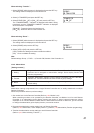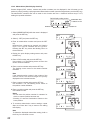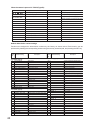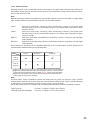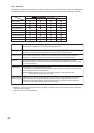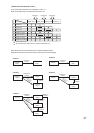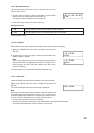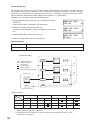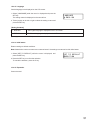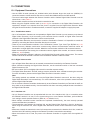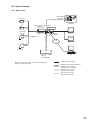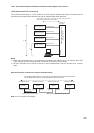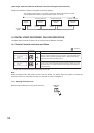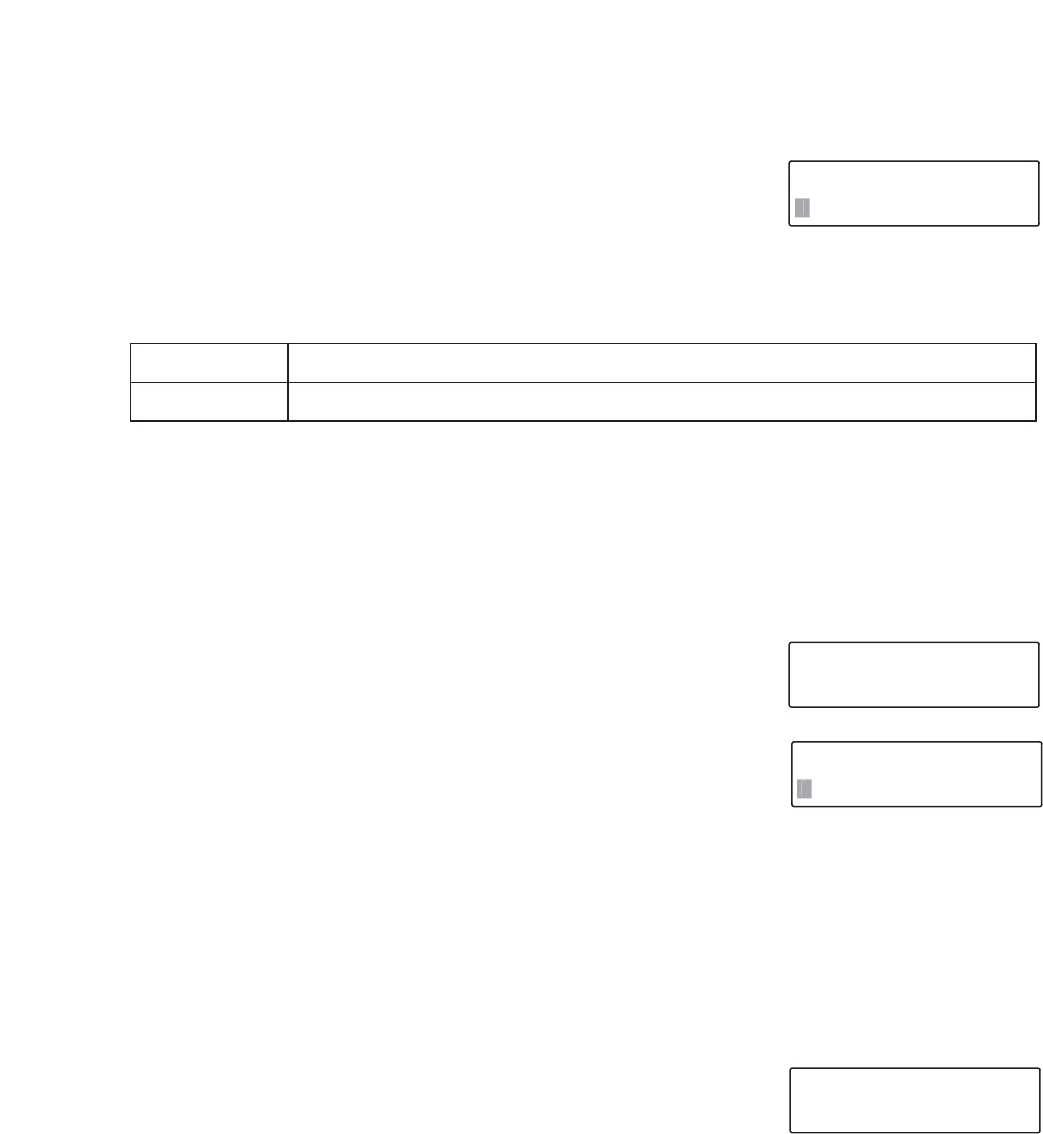
49
12.4.9. Key operation tone
The tone generated whenever the key is pressed can be set to
sound or not to sound.
1. Tilt the joystick to the left or right to select [KEY CLICK ON/OFF]
while the menu is displayed and press the SET key.
The setting content is displayed on the second line.
2. Select the setting content and press the SET key.
[Setting Contents]
KEY CL I CK ON / OFF
1.ON
1
1. ON The key operation tone is sounded when the key is pressed.
2. OFF The key operation tone is not sounded when the key is pressed.
(Factory-preset to ON.)
12.4.10. I/O Speed
Set the DVR control output terminal's transmission rate. (Factory-preset to [38400].)
1. Select [I/O SPEED] while the menu is displayed and press the
SET key.
2. Tilt the joystick to the left or right to select the transmission rate:
[9600], [19200] or [38400].
Note
Set the same transmission rate for the components connected to
the control terminal. The Digital Video Recorder (C-DR091 and C-
DR161 Series) and the C-RF1000 Interface Unit are factory
preset to 38400 bps.
3. Press the SET key to confirm the selected transmission rate.
I/O SPEED
38400
I/O SPEED
19200
1
12.4.11. DVR check
Check the Digital Video Recorder connected to the control terminal.
Select [DVR CHECK] while the menu is displayed and press the
SET key.
The connected Digital Video Recorder number is displayed.
Note
Performing the DVR check during cascade connection displays all
connected Digital Video Recorder numbers. If the number of the
connected Digital Video Recorder is not displayed, communications
may not have been established. In such cases, check to see if:
• The connection terminal is correctly connected.
• The Remote Controller’s transmission rate matches that of the Digital Video Recorder.
• The Digital Video Recorder’s DVR-ID number is correctly set.
DVR CHECK