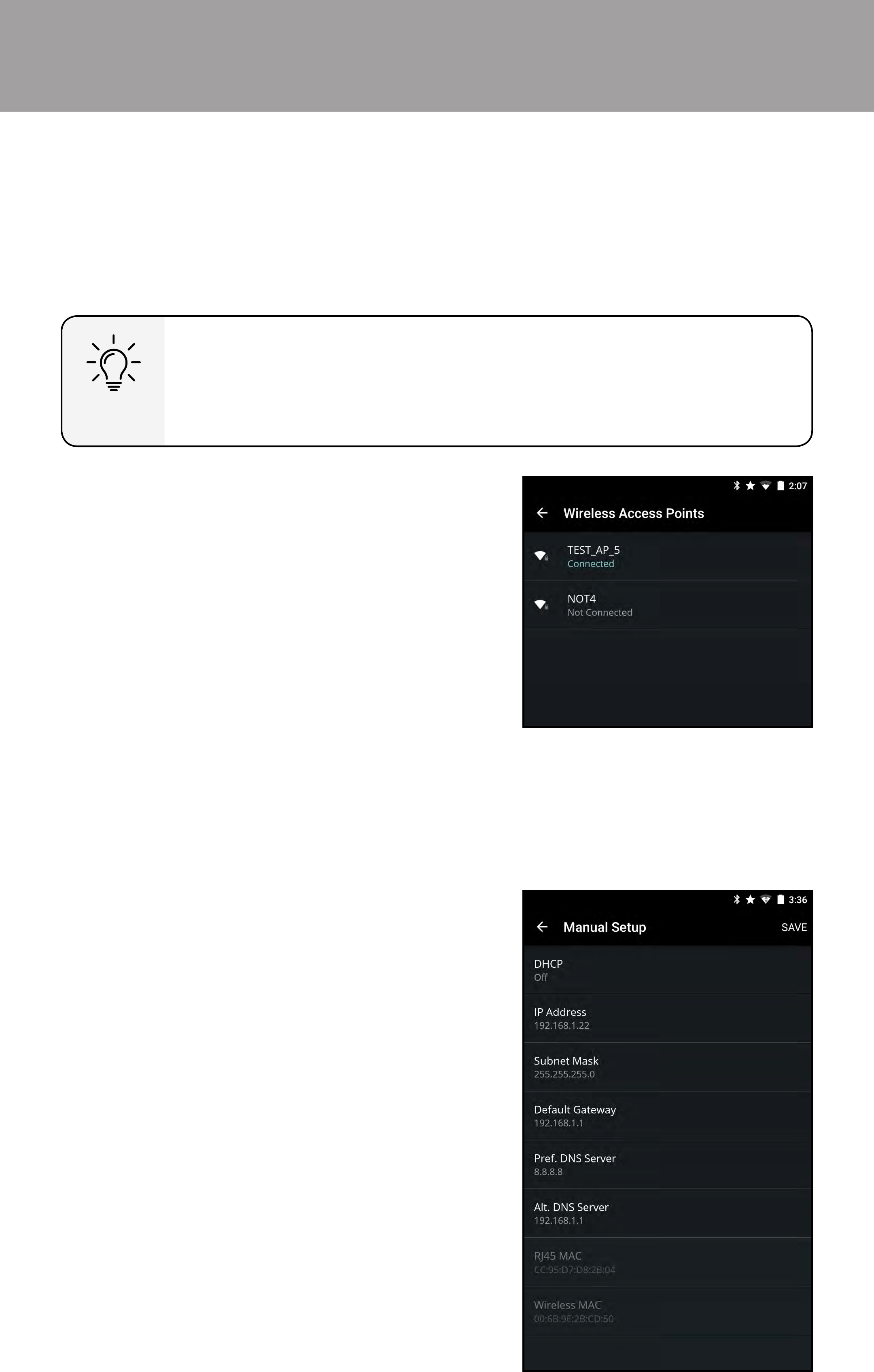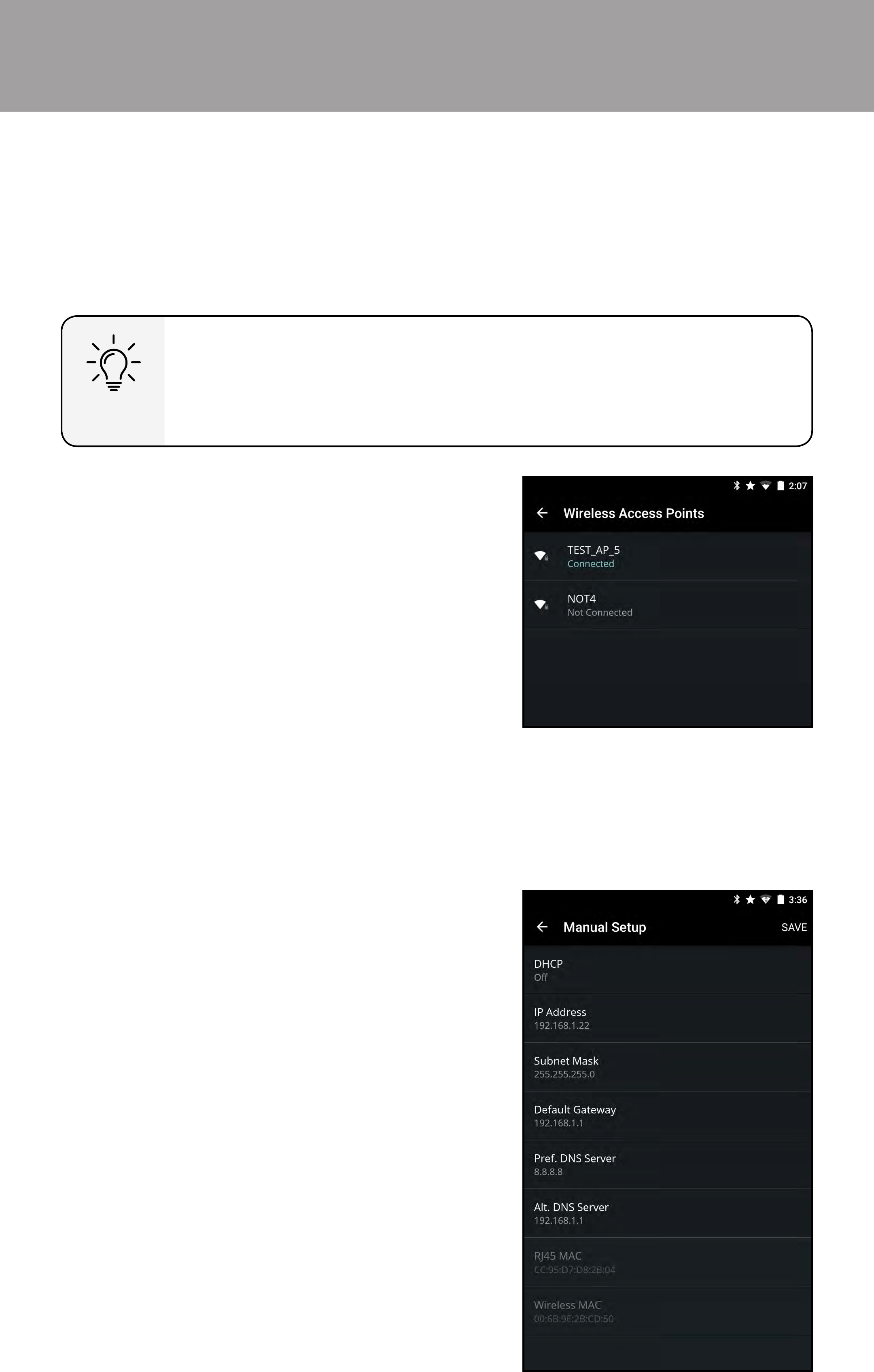
3
55
1. From the Network menu, tap
Wireless Access Points. The
Wireless Access Points menu is
displayed.
2. Tap the name of your wireless
network (this is the network’s
SSID).
3. Use the on-screen keyboard to
enter your network’s password,
then tap CONNECT.
Your display is Internet-ready, featuring both an Ethernet port and built-in high-
speed Wireless-AC.
Using the Network Connection menu
Connecting to a Wireless Network
To connect to a wireless network whose network name (SSID) is being broadcast:
If your display is connected to a network with an Ethernet
cable, you will not see the wireless network connection menu.
You must disconnect the Ethernet cable to set up a wireless
network connection.
Changing the Manual Setup Settings
Advanced users can ne-tune the network settings using the Manual
Setup feature.
To manually change the settings:
1. From the Network menu, tap
Manual Setup. The Manual
Setup menu is displayed.
2. To change the settings manually,
tap on DHCP and select O.
3. Tap to adjust each setting:
• IP Address - The IP Address
assigned to the display.
• Subnet Mask - The subnet mask.
• Default Gateway - Your
network’s default gateway
address.
• Pref. DNS Server - Your preferred
domain name server address.
• Alt. DNS Server - Your alternative
domain name server address.
4. Tap SAVE in the top right corner
to save any changes.