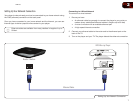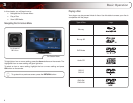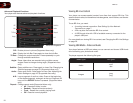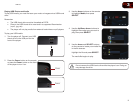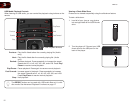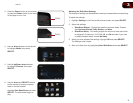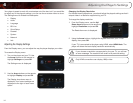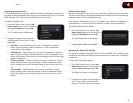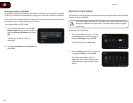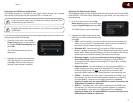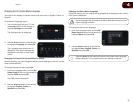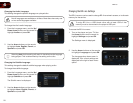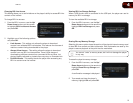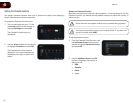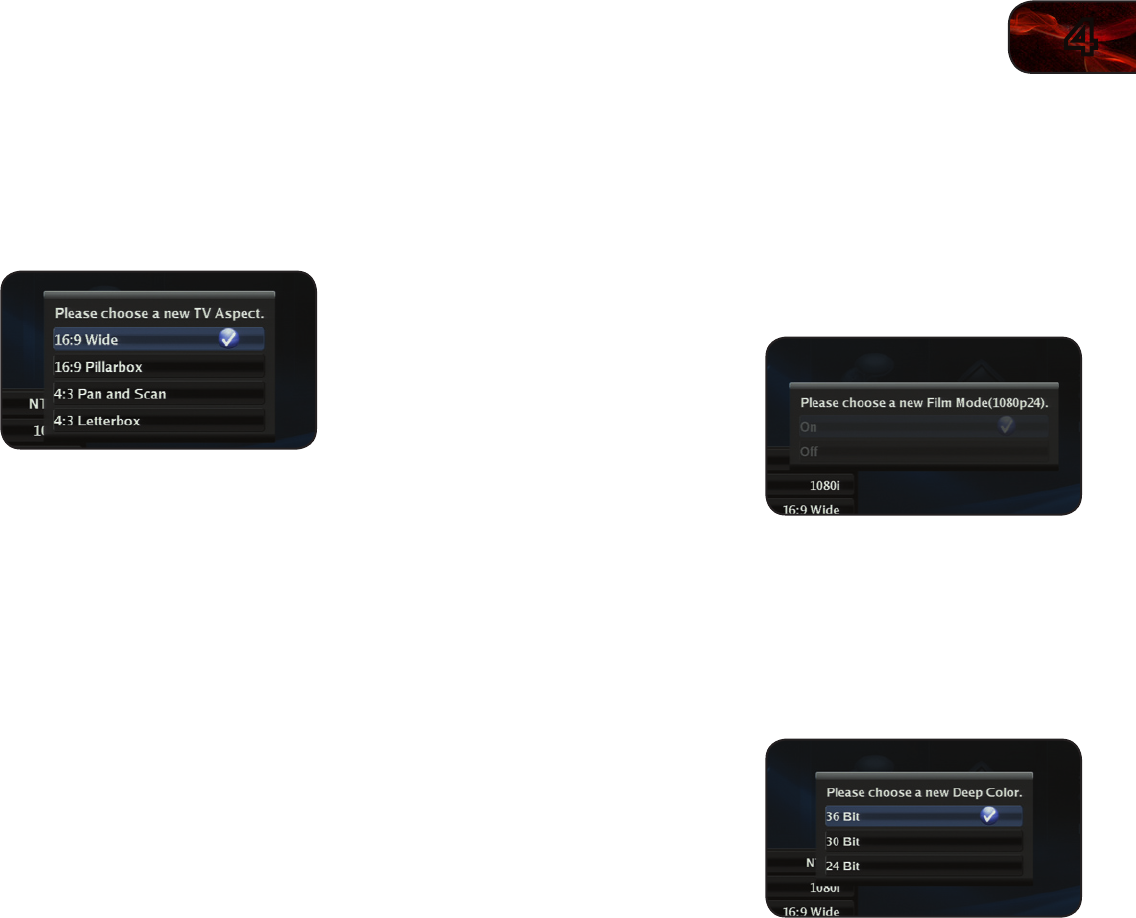
4
15
VBR133
Adjusting the Aspect Ratio
If video displayed from the player appears distorted or otherwise incorrect, you
may need to adjust the aspect ratio of the player to match that of your TV. (Devices
differ; see your TV’s user manual to determine its aspect ratio.)
To adjust the aspect ratio:
1. From the Display menu, use the Up/
Down Arrow buttons on the remote to
highlight TV Aspect and press OK.
The TV Aspect menu is displayed.
2. Highlight the aspect ratio that most
closely matches that of your TV and
press OK:
• 16:9 Wide-Usethissettingifyouhavea“widescreen”television.
Whenusingthissetting,videoformattedin4:3willbestretched
horizontallytotthescreen.
• 16:9 Pillarbox-Usethissettingifyouhavea“widescreen”television.
Whenusingthissetting,videoformattedin4:3willbedisplayedinthe
centerofthescreen.Verticalbarswillbedisplayedontheleftandright
edgesofthepicture.
• 4:3 Pan and Scan-Usethissettingifyouhavea“traditional”screen
(nearlysquare).Whenusingthissetting,moviesinwidescreenfomat
willbecenteredandtheleftandrightedgesofthepicturemaybecut
off.
• 4:3 Letterbox-Usethissettingifyouhavea“traditional”screen
(nearlysquare).Whenusingthissetting,moviesinwidescreenfomat
willbefullydisplayed,withblackbarsonthetopandbottomofthe
picture.
Activating Film Mode
Movies are recorded on film at a rate of 24 pictures, or frames, per second. Many
of the movies on Blu-ray discs are formatted at this frame rate (24 frames/second).
However, not all TVs can display this format.
If the player is connected to your TV via HDMI and is capable of displaying 24
frames/second, you can activate Film Mode for a better viewing experience.
To activate/deactivate Film Mode:
1. From the Display menu, use the Up/
Down Arrow buttons on the remote to
highlight Film Mode and press OK.
The Film Mode menu is displayed.
2. Highlight On or Off and press OK.
Adjusting the Deep Color Setting
The player is capable of outputting 36-bit color over HDMI. For the best viewing
experience, the deep color setting should be adjusted to match your TVs display
capabilities.
To adjust the Deep Color setting:
1. From the Display menu, use the Up/
Down Arrow buttons on the remote to
highlight Deep Color and press OK.
The Deep Color menu is displayed.
2. Highlight the highest color setting that
your TV can display. (Devices differ;
see your TV’s user manual for details.)