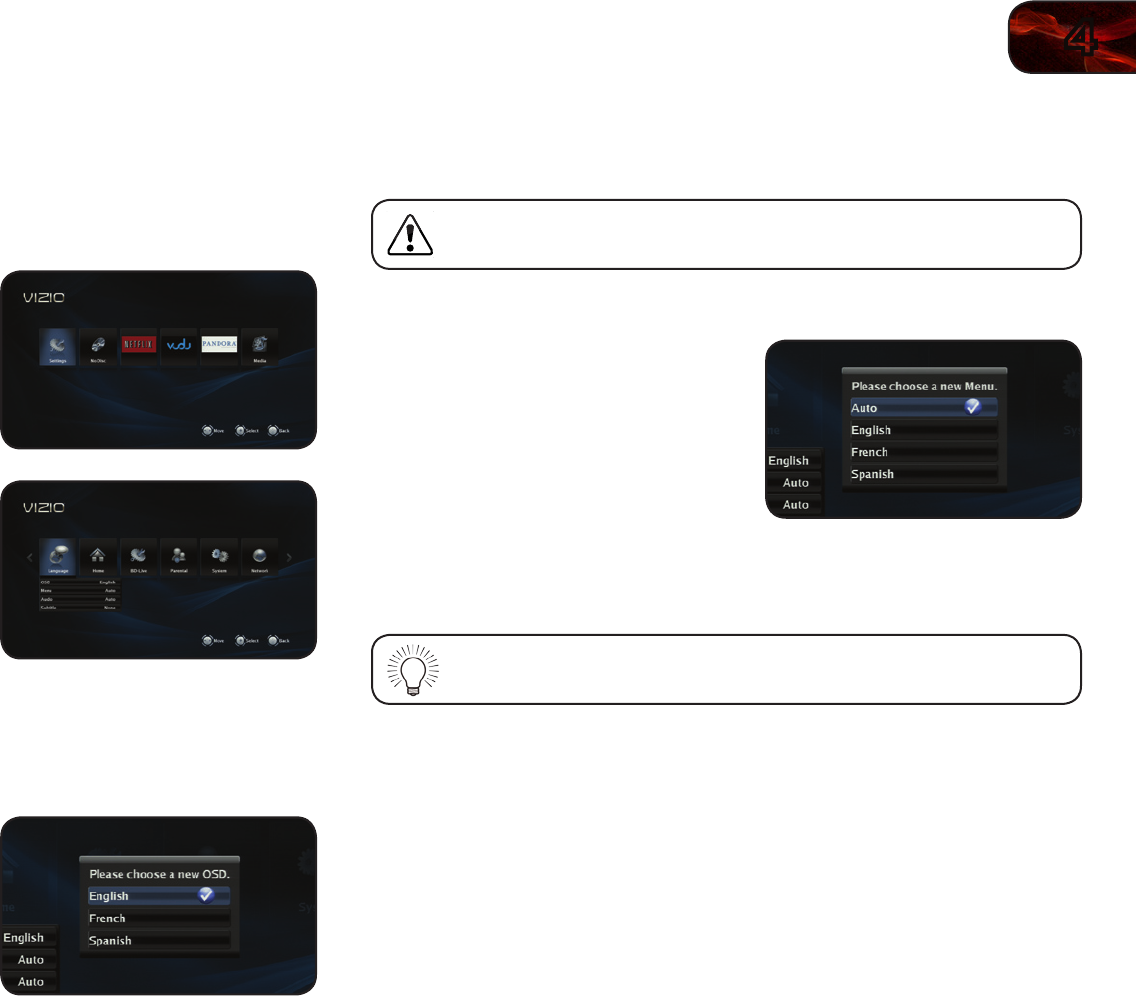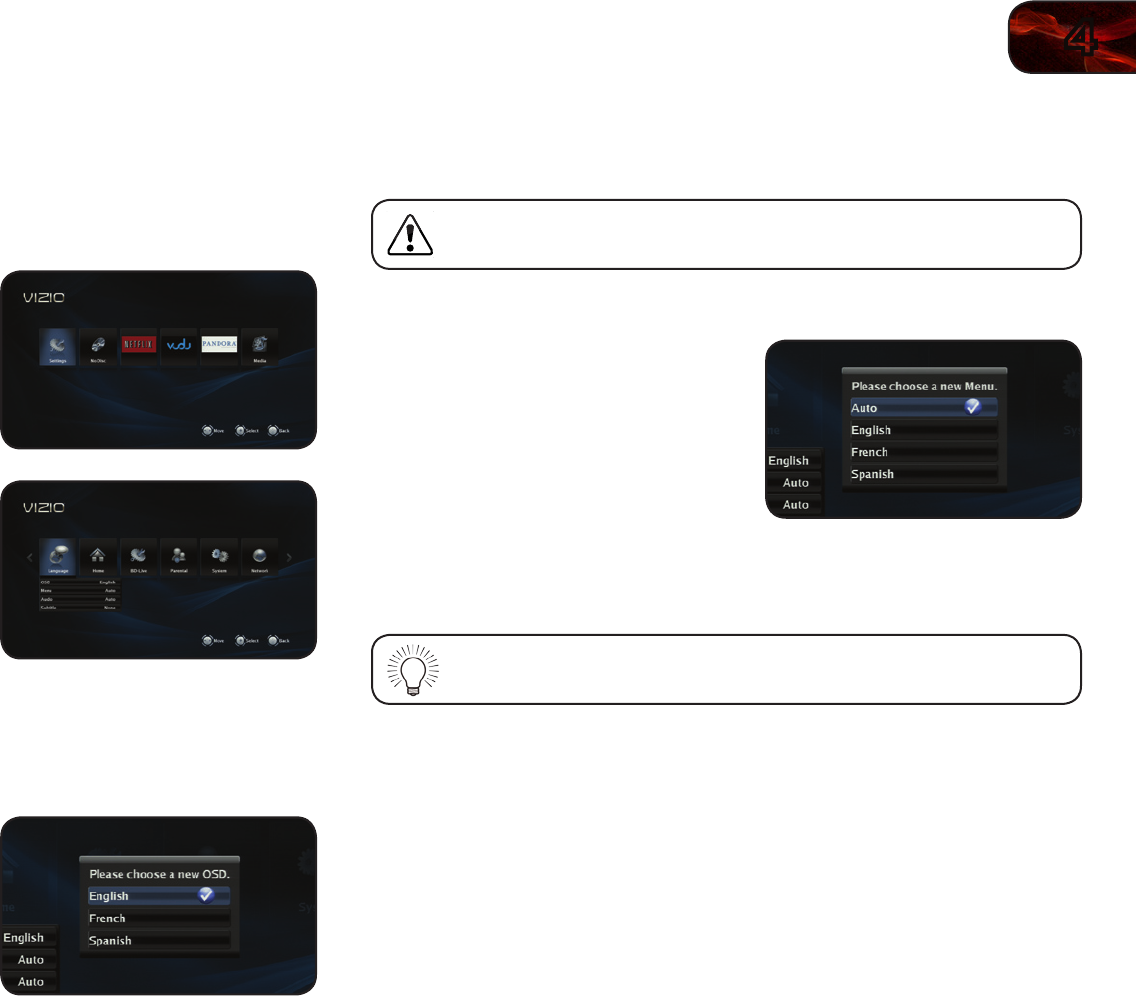
4
19
VBR133
Changing the On-Screen Menu Language
Your player can display on-screen menus and play audio in English, French, or
Spanish.
To access the Language menu:
1. Turn on the player and your TV. Use
the Arrow buttons on the remote to
highlight Settings and press OK.
The Settings menu is displayed.
2. Use the Arrow buttons on the remote
to highlight Language and press OK.
The Language drop-down menu is
displayed. Your current settings are
displayed to the right of each menu
option.
Changing the Player’s On-Screen Menu Language
Using this setting, you can change the player’s menu language to the one you are
most comfortable with.
To change the player’s menu language:
1. From the Language menu, use the Up/
Down Arrow buttons on the remote to
highlight OSD and press OK.
The OSD menu is displayed.
2. Use the Arrow buttons on the remote
to highlight English, French, or
Spanish and press OK.
Changing the Disc’s Menu Language
Using this setting, you can change the language that is displayed when a disc’s
main menu is displayed.
Not all languages are available on all discs. Most discs have only one
menu language available.
To change the disc’s menu language:
1. From the Language menu, use the Up/
Down Arrow buttons on the remote to
highlight Menu and press OK.
2. Use the Arrow buttons on the remote
to highlight Auto, English, French, or
Spanish and press OK.
Selecting Auto for this setting will result in the default menu language
being displayed. This is determined by the setting on the disc.