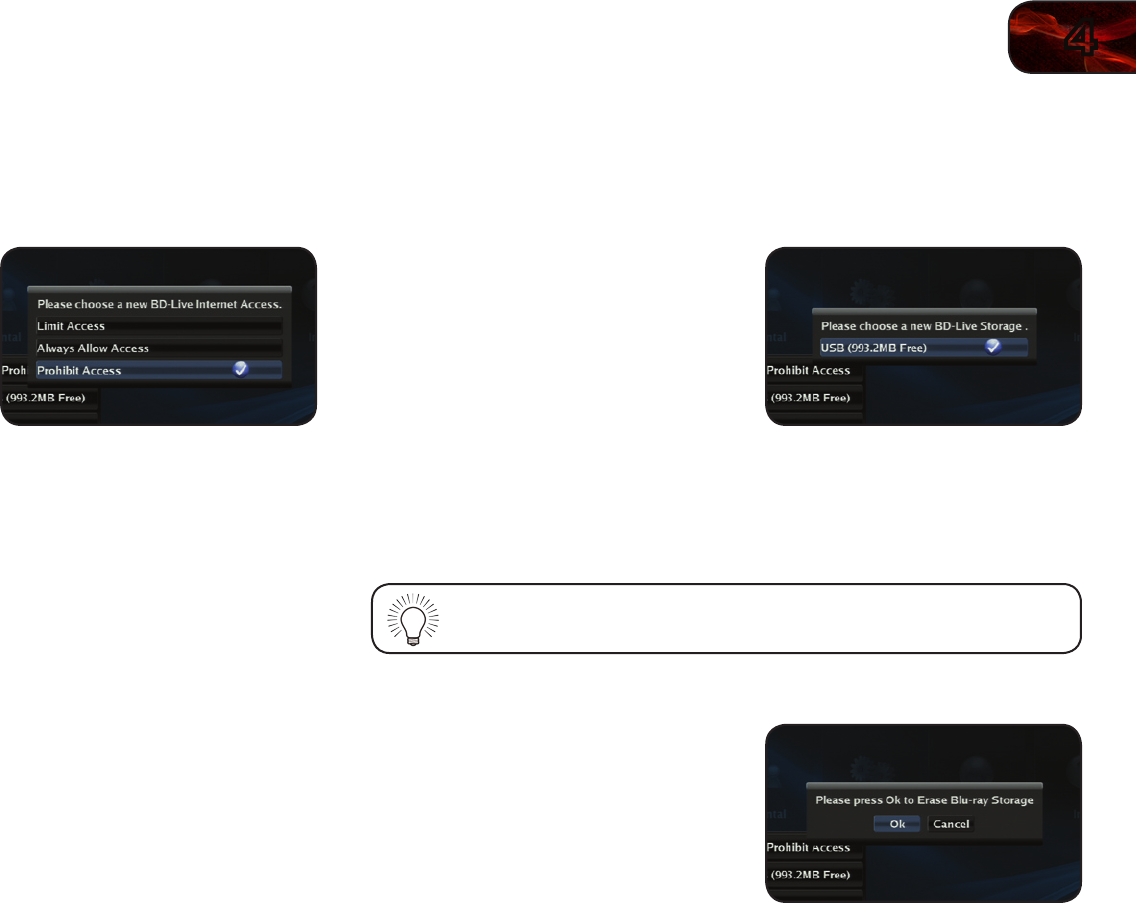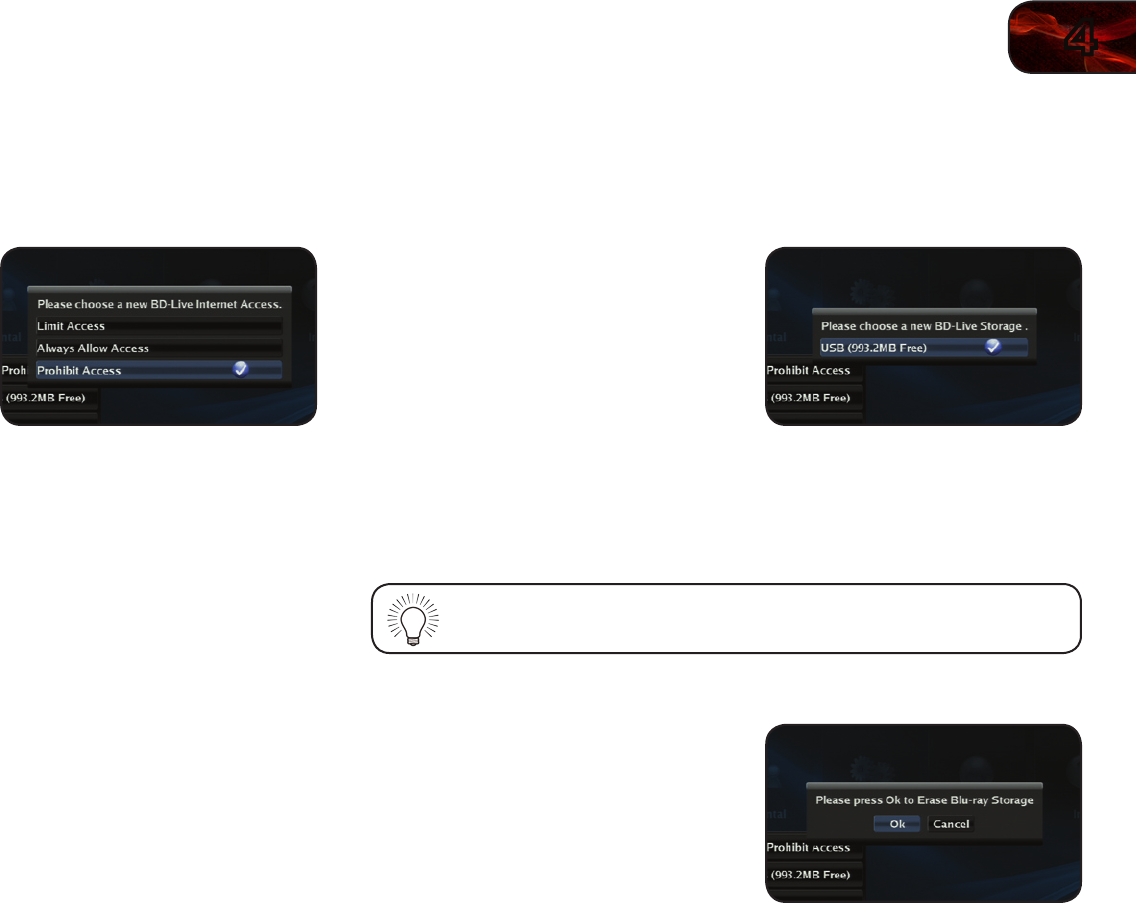
4
21
VBR133
Changing BD-Live Access
This setting allows you to set limitations on the player’s ability to access BD-Live
content on the internet.
To change BD-Live access:
1. From the BD-Live menu, use the Up/
Down Arrow buttons on the remote
to highlight BD-Live Internet Access
and press OK.
2. Highlight one of the following options
and press OK:
• Limit Access-Thissettingonlyallowstheplayertodownload
contentfromvalidatedBD-Livewebsites.Thisreducesthechancesof
maliciouscontentbeingdownloadedtotheplayer.
• Always Allow Access-Thissettingallowstheplayertodownload
contentfromanyBD-Liveinternetsites.Thereislittledangerof
downloadingmaliciouscontentfromcommercialBlu-raydiscs,but
playingillegally-authoredorpirateddiscsmaycarryanincreasedrisk.
• Prohibit Access-Thissettingblockstheplayerfromaccessingany
BD-Livecontentovertheinternet.
Viewing BD-Live Storage Settings
When a USB thumb drive is connected to the USB port, the player can use its
memory for BD-Live storage.
To view the available BD-Live storage:
1. From the BD-Live menu, use the Up/
Down Arrow buttons on the remote to
highlight BD-Live Storage and press
OK.
Erasing Blu-ray Memory Storage
Selecting this menu option clears the portion of the player’s internal memory used
to store BD-Live content and disc bookmarks. Disc bookmarks are used by the
player to resume playback at the point the disc was halted.
You cannot “undo” a memory erase, but it will not damage the player
in any way.
To erase the player’s memory storage:
1. From the BD-Live menu, use the Up/
Down Arrow buttons on the remote to
highlight Erase Blu-ray Storage and
press OK.
A confirmation message is displayed.
2. To proceed and clear the player’s
memory, highlight OK and press OK.