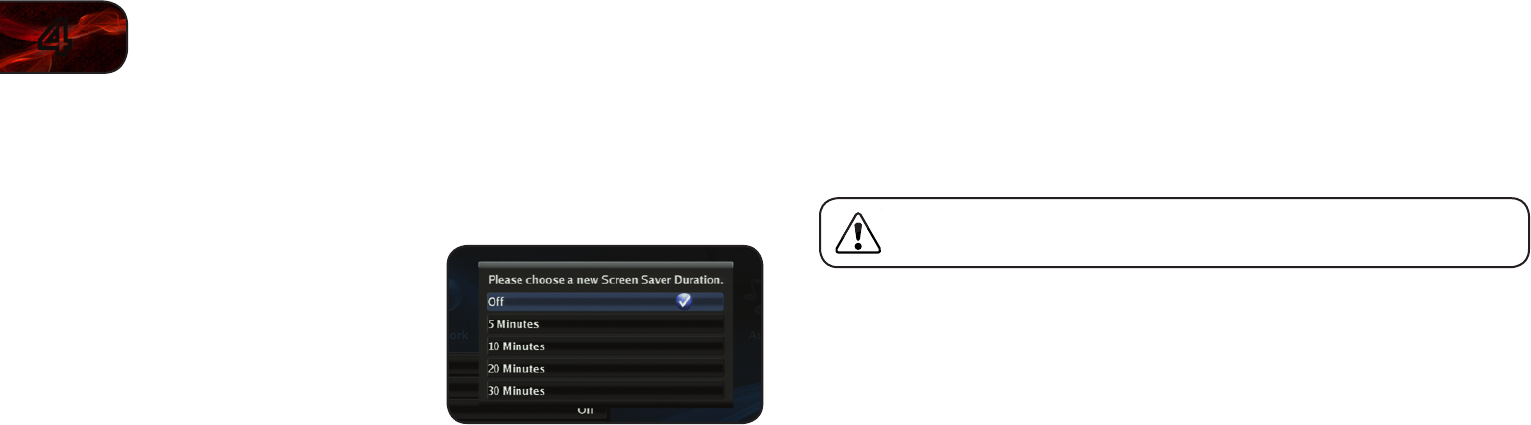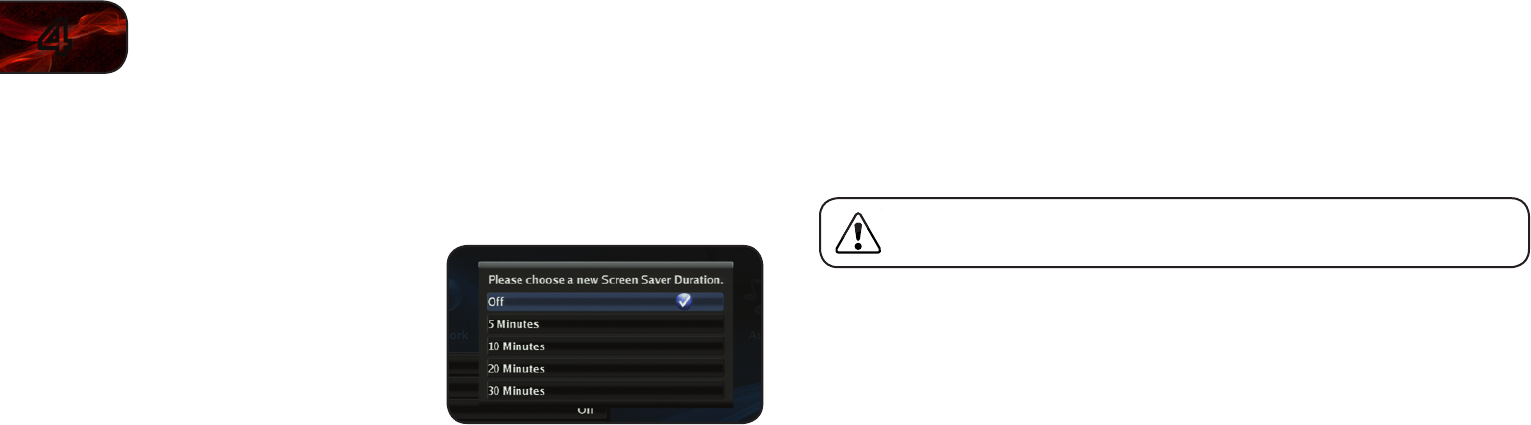
26
4
VBR133
Setting the Screen Saver Duration
The player features a screen saver that will blank the screen after a set period of
inactivity. This can prevent image “burn in” on your TV.
To set the screen saver:
1. From the settings menu, use the Up/
Down Arrow buttons on the remote to
highlight Screen Saver Duration and
press OK.
2. Use the Arrow buttons to highlight
the duration after which you want the
player to shut down, then press OK:
• Off (Thescreensaverwillnotactivate)
• 5 Minutes
• 10 Minutes
• 20 Minutes
• 30 Minutes
Enabling or Disabling CEC Support
When enabled, CEC (Consumer Electronic Control), allows you to control your
Blu-ray player using your TV remote. For CEC to work, your player must be
connected to your TV with an HDMI cable, and your TV must support CEC. (Not
all manufacturers enable CEC for all products.)
To enable to disable CEC support:
1. From the settings menu, use the Up/Down Arrow buttons on the remote to
highlight CEC Support and press OK.
2. Use the Arrow buttons to highlight On or Off, then press OK.
Updating the Player’s Firmware Via Your Home Network
To ensure your player has the most current firmware, you should occasionally
update via your network.
To use this function, your player must be connected to your home
network and to the internet.
To update your player’s firmware:
1. From the settings menu, use the Up/Down Arrow buttons on the remote to
highlight Update Via Network and press OK.
2. Confirm that you want to update the player. Highlight OK and press OK.