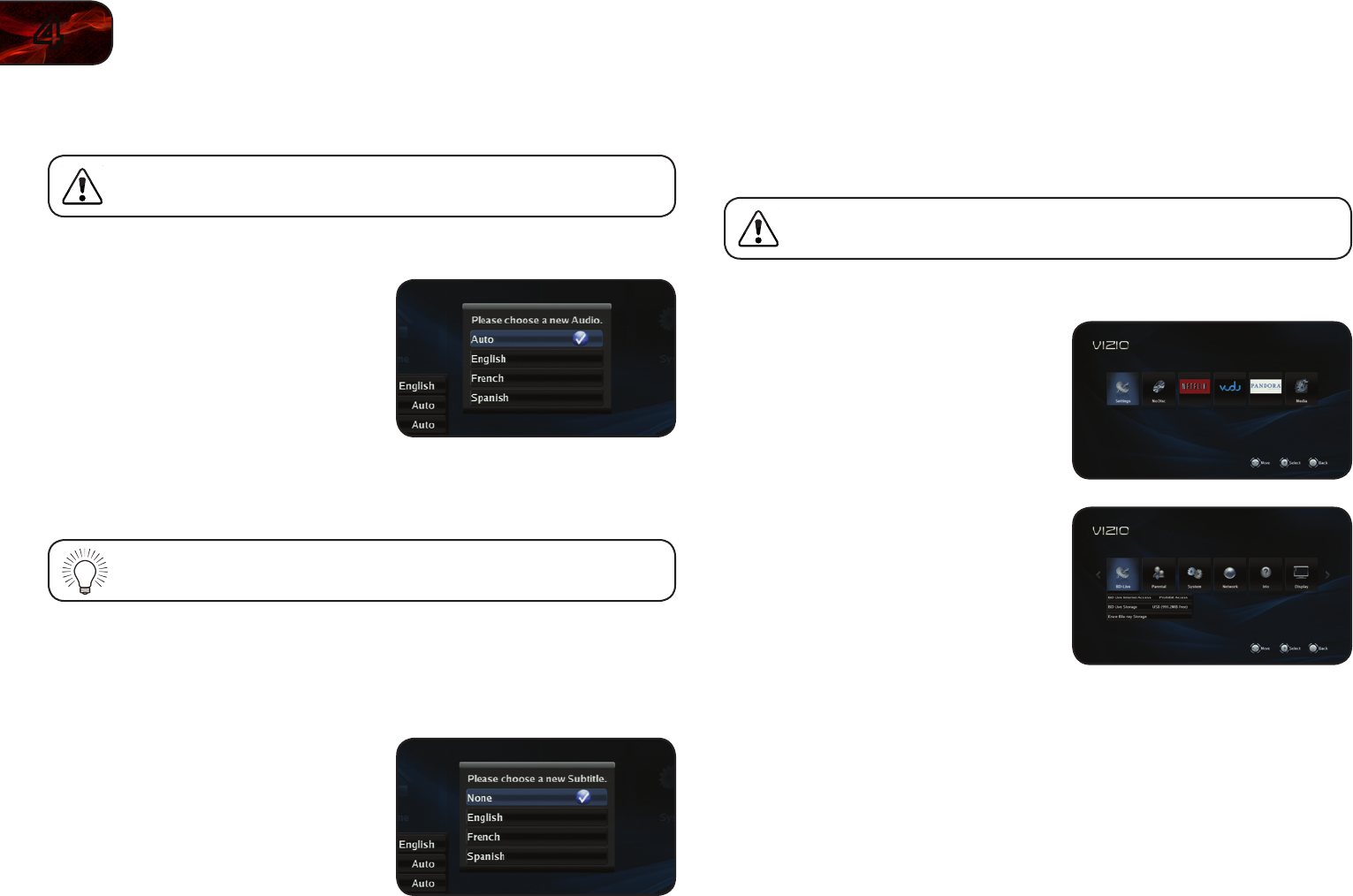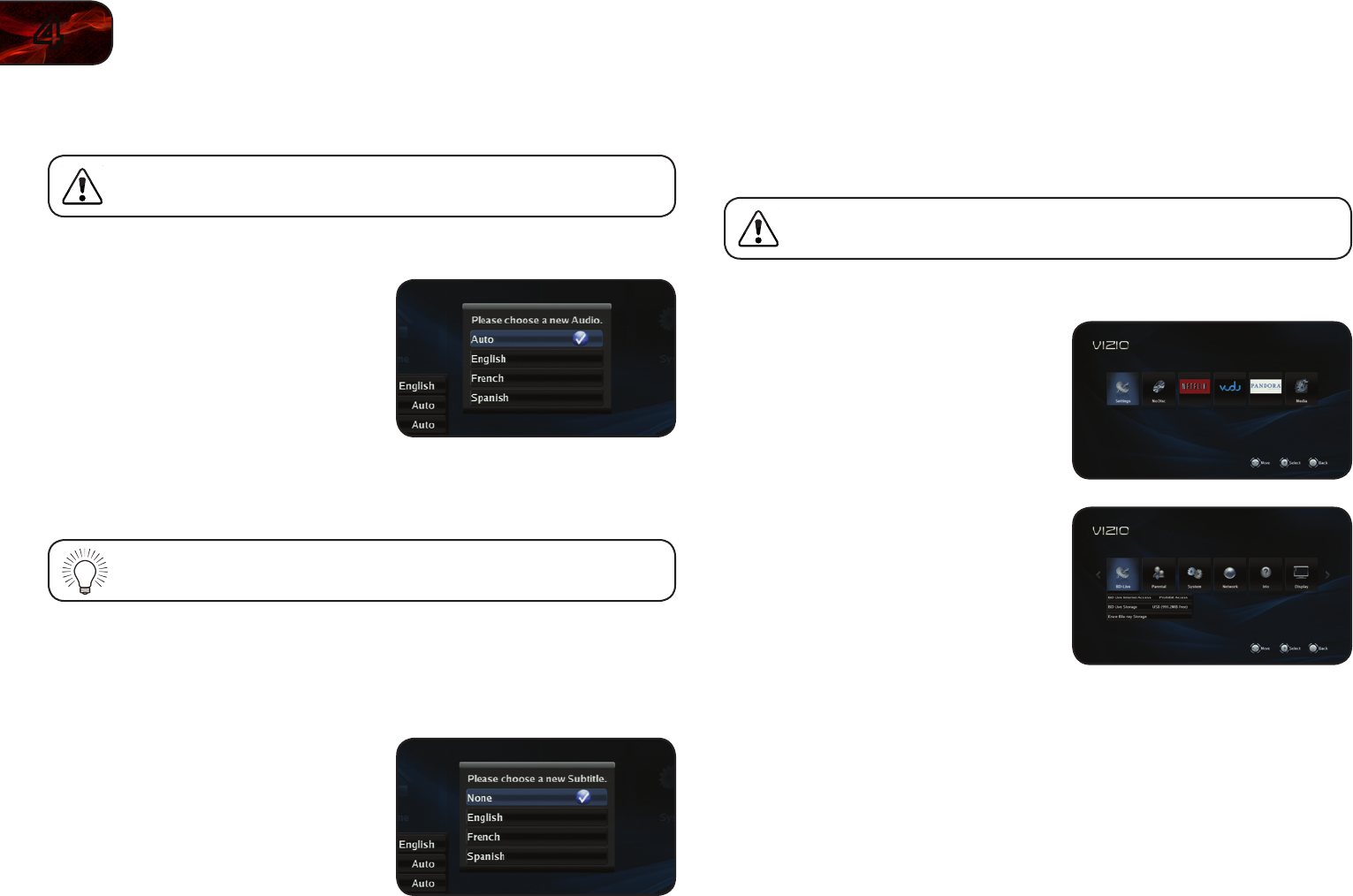
20
4
VBR133
Changing the Audio Language
This setting changes the spoken language on a played disc.
Not all languages are available on all discs. Most discs have only one
or two audio languages available.
To change the disc’s audio language:
1. From the Language menu, use the Up/
Down Arrow buttons on the remote to
highlight Audio and press OK.
2. Use the Arrow buttons on the remote
to highlight Auto, English, French, or
Spanish and press OK.
Selecting Auto for this setting will result in the default audio language
being played. This is determined by the setting on the disc.
Changing the Subtitle Language
This setting changes the default subtitle language when playing a disc.
To change the subtitle language:
1. From the Language menu, use the Up/
Down Arrow buttons on the remote to
highlight Subtitle and press OK.
The Subtitle menu is displayed.
2. Use the Arrow buttons on the remote
to highlight None, English, French, or
Spanish and press OK.
Changing the BD-Live Settings
The BD-Live menu can be used to change BD-Live network access, or to allocate
memory for the service.
To enjoy BD Live, a USB thumb drive with at least 1GB of free
memory must be connected to the player’s USB port.
To access the BD-Live menu:
1. Turn on the player and your TV. Use
the Arrow buttons on the remote to
highlight Settings and press OK.
The Settings menu is displayed.
2. Use the Arrow buttons on the remote
to highlight Language and press OK.
The Language drop-down menu is
displayed. Your current settings are
displayed to the right of each menu
option.