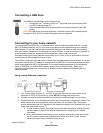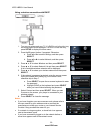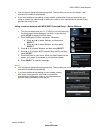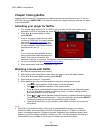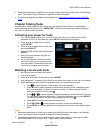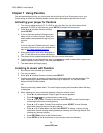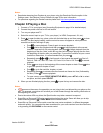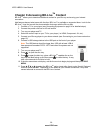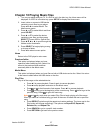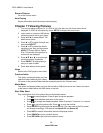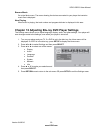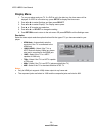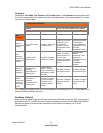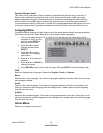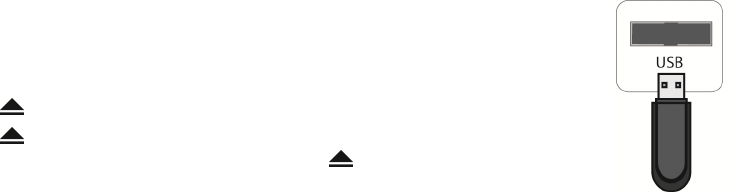
VIZIO VBR231 User Manual
26
www.VIZIO.com
Chapter 9 Accessing BD-Live
TM
Content
BD-Live
TM
allows you to download additional content for your Blu-ray movie using your Internet
connection.
Add features beyond what came with the disc. BD-Live™ is available on supported discs. Look for the
BD-Live™ logo and consult the documentation that came with the Blu-ray disc.
1. Connect a TV to your player (see Connecting Equipment on page 14 for detailed steps).
2. Connect the power cord into an AC wall socket.
3. Turn on your player and TV.
4. Select the correct input on your TV for your player (i.e. HDMI, Component, AV, etc.).
5. Connect your Blu-ray player to your home network (see Connecting to your home network on
page 19).
6. Connect a USB storage device to the USB port on the front of your player.
Note: The USB device should be larger than 1GB with at least 1GB of
free space and formatted FAT32. NTFS and other file systems are not
supported.
7. Turn on your player and TV.
8. Press
to open the disc tray.
9. Press
to open the disc tray, place a BD-Live
TM
capable disc on the
tray with the label facing up and then press to close the tray. It may
take a few seconds for the disc to load.
10. If the disc menu does not display, wait for the movie to begin playing and then press DISC
MENU.
11. Press
▲▼◄ or ► to select the BD-Live
TM
option (most often found under Special Features),
and then press SELECT. Depending on the speed of your Internet connection, it may take
several seconds to connect to the BD-Live
TM
content.