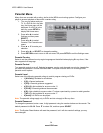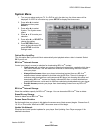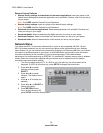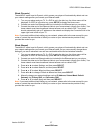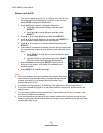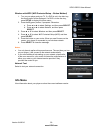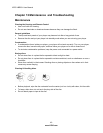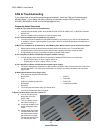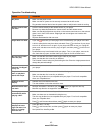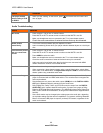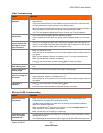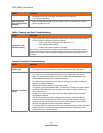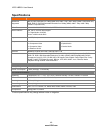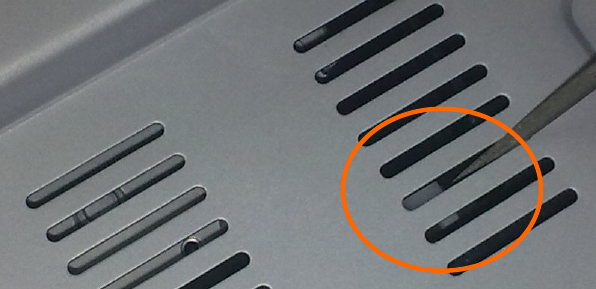
VIZIO VBR231 User Manual
42
www.VIZIO.com
FAQ & Troubleshooting
If your player fails or the performance changes dramatically, check the FAQ and Troubleshooting
solutions below. If your player still fails to perform as expected, contact VIZIO by calling 1-877-
MYVIZIO (698-4946) or e-mail us at techsupport@vizio.com.
Frequently Asked Questions
1) How do I play multi-channel surround sound?
Connect a home theater system to the HDMI, DIGITAL OPTICAL AUDIO OUT, or DIGITAL COAXIAL
AUDIO OUT.
Choose a multichannel soundtrack from the main disc menu.
2) Can I connect headphones or speakers to my player?
You cannot connect headphones and speakers directly to your player. If you want to use headphones
or speakers, connect a sound system to your player, and then connect the speakers or headphones to
the sound system.
3) My TV has Composite In, Component In, and HDMI In jacks. Which should I use to connect my player?
HDMI video provides the best picture and should be the first choice if your TV has HDMI jacks.
Component video is the next best choice and provides a better picture than composite video.
A high-definition picture is not possible using the composite video output.
4) Can I play Blu-ray Discs or DVDs that I bought in another country?
You can play the discs if the video was recorded in standard NTSC format. You cannot play:
o Blu-ray Discs that do not have a region code of A
o DVDs that do not have a region code of 1 or ALL
5) Can I play Blu-ray Discs or DVDs that do not have region codes?
The region management information for Blu-ray discs and DVDs video proves that the disc conforms to
industry standards. You cannot play discs that do not conform to industry standards or do not have a
region code.
6) What types of discs will my player play?
Your player can play the following discs:
o Blu-ray Disc
o DVD
o Audio CD containing media files
o DVD-R/RW
o DVD-R DL
o DVD+R
o DVD+RW
o DVD+R DL
o CD-Rs and CD-RWs
You must close the session when you record discs.
You cannot record discs with your player.
7) My disc became stuck. How can I remove it?
i) Turn off your player and
disconnect it from the
power outlet.
ii) Turn your player over so
the bottom is facing up.
iii) Locate the ventilation hole
with a white plastic piece
visible.
iv) Insert a paper clip into the
ventilation hole and slide
the plastic piece towards
the center of your player.
The tray will open and you
can remove your disc.