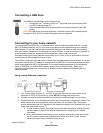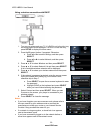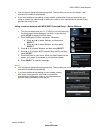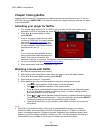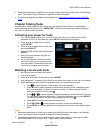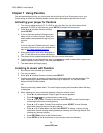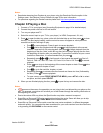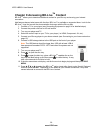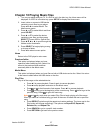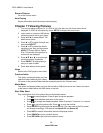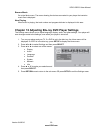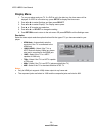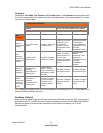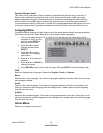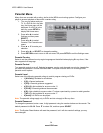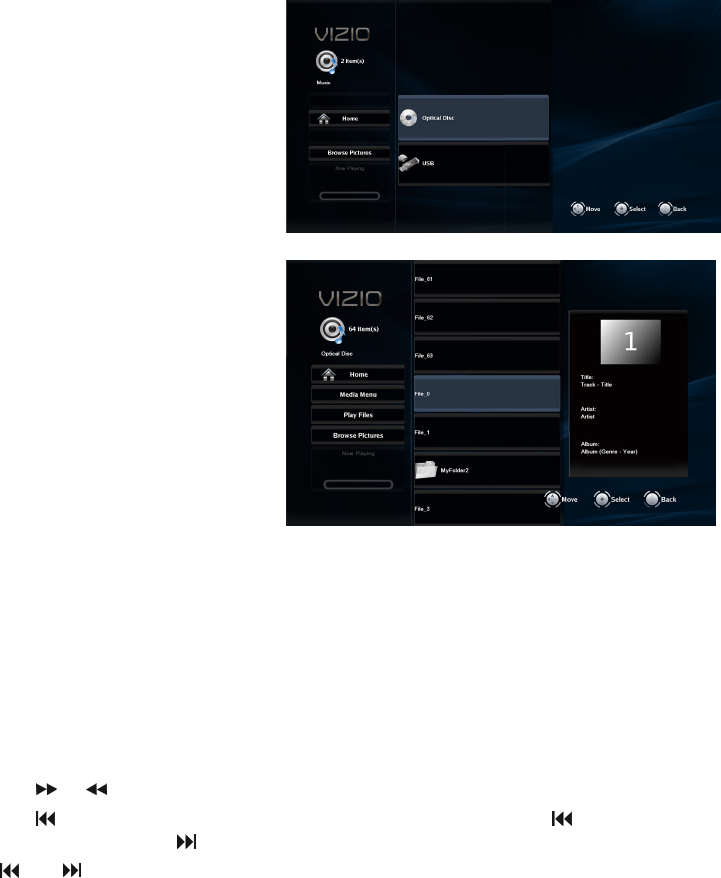
VIZIO VBR231 User Manual
Version 6/4/2010 27
www.VIZIO.com
Chapter 10 Playing Music files
1. Turn on your player and your TV. If a DVD is not in the disc tray, the Home menu will be
displayed. If a DVD is in the disc tray, press SETUP to display the Home menu.
2. Insert a disc or connect a USB device
containing music files to your player.
Press
◄ or ► to select Media. The
Media menu opens.
3. Press
▲ or ▼ to select Music and then
press SELECT.
4. Press
▲ or ▼ to select the device
containing your files, and then press
SELECT. Choose USB or Optical Disc.
5. Press
▲▼◄ or ► to scroll through the
folders and/or thumbnails.
6. Press SELECT to begin playing a song
or to open a folder.
7. Press
◄ to select a menu option.
Home
Return to the DVD player’s main menu.
Previous folder
This option is displayed when you have
opened a folder containing files. Select it to
return to the previous folder and then
eventually back to the Music menu.
Media Menu
This option is displayed when you have files on both a USB device and a disc. Select it to return
to the menu to select either the USB device or the disc.
Play Files
Play all of the songs on the selected device.
Press ►II to pause playback. Press it again to resume playback.
Press
■ to stop playback and return to the Music menu.
Press
or to fast forward or fast reverse. Press ►II to resume playback.
Press
once to go to the beginning of the current song. Press twice to go to the
previous song. Press
to go to the next song.
Note:
and only work when you select Play Files to begin playing all of the songs.
When you select an individual song, go back to the menu to select the next or previous
song.
Press REPEAT cycle through the repeat and random settings. The icons next to the
Play button will change accordingly. The options are Repeat Off, Repeat All,
Random On, and Repeat File.
Press SEARCH to go to a specific track number.
Press RETURN to go back to the previous menu.