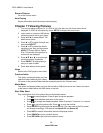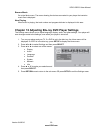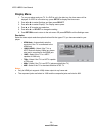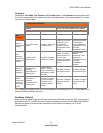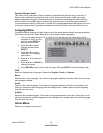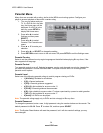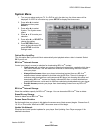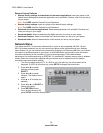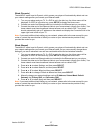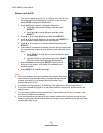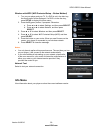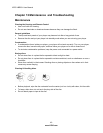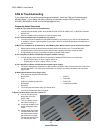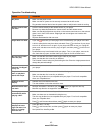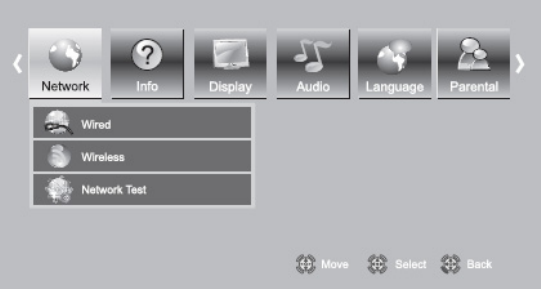
VIZIO VBR231 User Manual
36
www.VIZIO.com
Restore Factory Defaults
Restore factory settings and deactivate all connected applications: reset your player to the
default factory settings and deactivate applications such as Netflix, Pandora, and Vudu you set up
on your player.
Note: This DOES reset the Parental Control Password.
Restore factory settings: reset your player to the default factory settings.
Note: This DOES reset the Parental Control Password.
Deactivate all connected applications: Deactivate applications such as Netflix, Pandora, and
Vudu you set up on your player.
Deactivate Netflix: Select to deactivate the Netflix account you set up on your player.
Deactivate Pandora: Select to deactivate the Pandora account you set up on your player.
Deactivate Vudu: Select to deactivate the Vudu account you set up on your player.
Network Menu
Your player has 802.11n dual-band wireless built-in (which is also compatible with 802.11b and
802.11g wireless networks), so you can connect your player to the Internet through your wireless
home network. Or you can connect to the Internet by plugging in an Ethernet cable from your Internet
connection to the Ethernet port on your player. A wired connection may provide a more consistent
connection depending on the conditions in your home environment. For the best wireless
performance, we recommend using an IEEE 802.11n certified WiFi network (access point or wireless
router). Refer to the instructions supplied with your access point or wireless router for detailed
connection steps and network settings.
1. Turn on your player and your TV. If a DVD is not in the disc tray, the Home menu will be
displayed. If a DVD is in the disc tray, press SETUP to display the Home menu.
2. Press
◄ or ► to select
Settings and then press
SELECT.
3. Press
◄ or ► to select
Network. The Network menu
opens.
4. Press ▲ or ▼ to make your
selection.
5. Press
◄ or ► or SELECT to
change the setting.
6. Press RETURN once to
return to the sub-menu OR
press SETUP to exit the Settings menu.