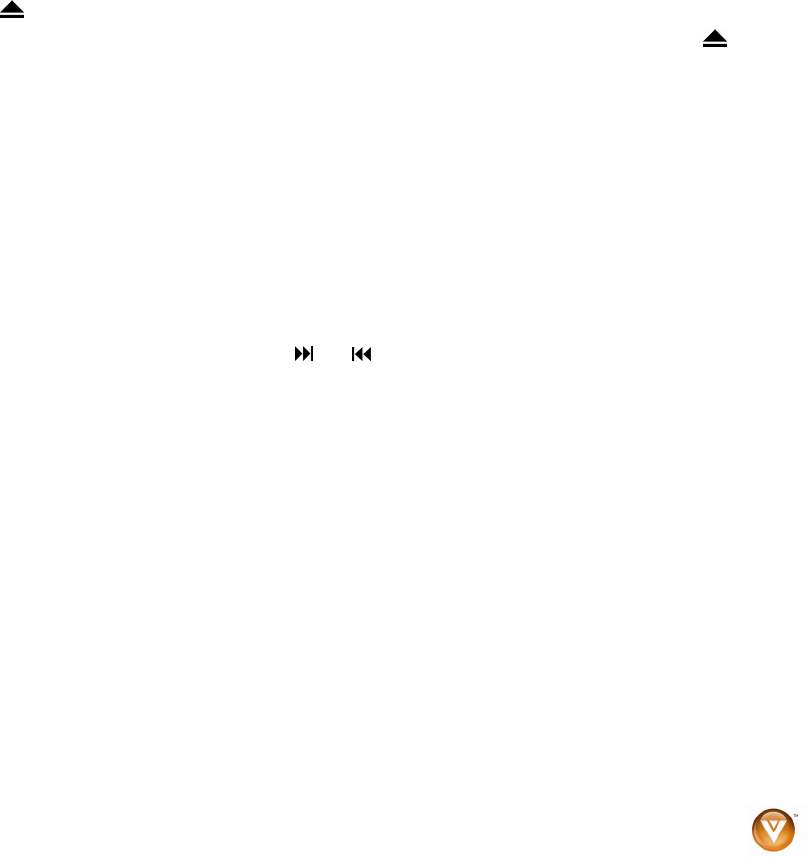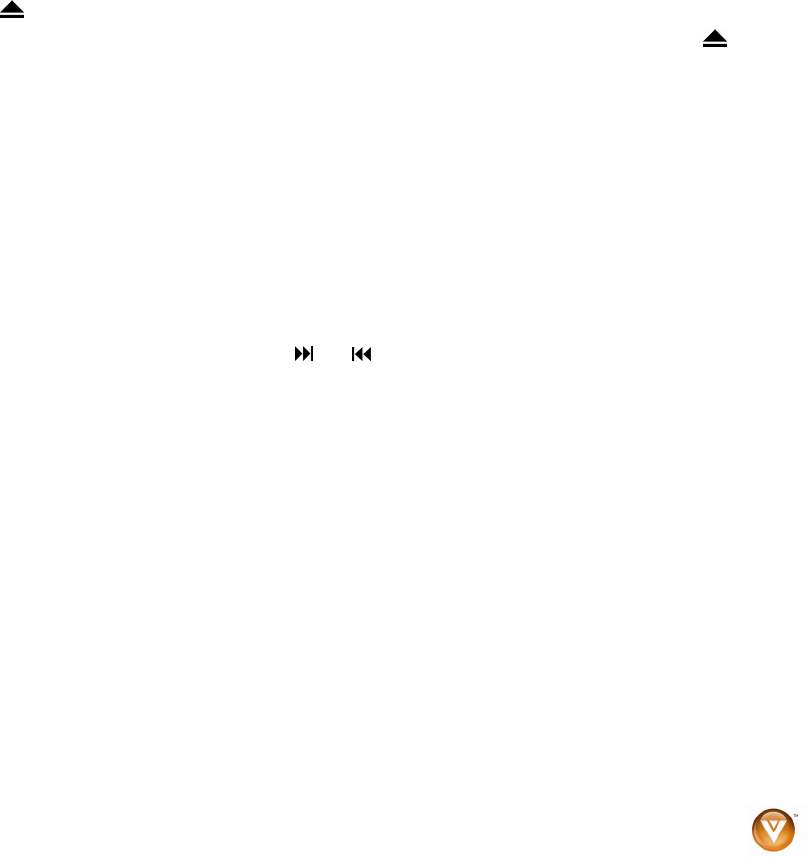
VIZIO VBR100 User Manual
Version 6/8/2009 19
www.VIZIO.com
Chapter 6 Viewing JPEG Files
USB Device
1. Turn OFF your Blu-ray DVD player.
2. Connect a USB storage device to the USB port on your Blu-ray DVD Player.
Note: The USB storage device must be formatted FAT32. NTFS and other file systems are not
supported.
3. Turn on your Blu-ray DVD Player. The Media Launcher menu appears.
4. Press ! or " on the remote control to select USB, then press SELECT. The USB Function
Select menu opens.
5. Press ! or " on the remote control to select File Playback, then press SELECT. A message
appears stating, “Your device will be used for file navigation until you unplug it from your system”.
6. Press SELECT. The USB Navigation menu opens.
7. Press
"#$, or ! to select the file you want to view.
Data Disc
1. Turn on your Blu-ray DVD Player.
2. Press
to open the disc tray.
3. Place a disc that contains JPEG files on the tray with the label facing up, then press to close
the tray. A disc navigation menu opens.
4. Press
"#$, or ! to select the file you want to view.
Viewing JPEG Properties
1. Select a file you want to view properties for.
2. Press DISC MENU. A pop-up menu opens.
3. Press
"#$, or ! to select Properties, then press SELECT. Properties for the file, such as
dimensions, along with other information (if present in the JPEG file), appear.
Controlling JPEG Playback
1. To go to the next or previous file, press or .
2. To return the previous menu, press RETURN.
Viewing JPEG Files in a Slide Show
1. Press DISC MENU. A pop-up menu opens.
2. Press
"#$, or ! to select Start Slide show and then press !. A pop-up menu opens with a
list of effects you can choose for the slide show.
3. Press
" or # to select Blend, Film, Shutter, Fade, Curtain, or None, then press SELECT. The
slide show starts.
4. To change the slide show effect, press DISC MENU, then press ! or " to select Slide Show
Effect. Press $ and then a pop-up menu opens with a list of effects you can choose for the slide
show. Press ! or " to select Blend, Film, Shutter, Fade, Curtain, or None, then press SELECT.