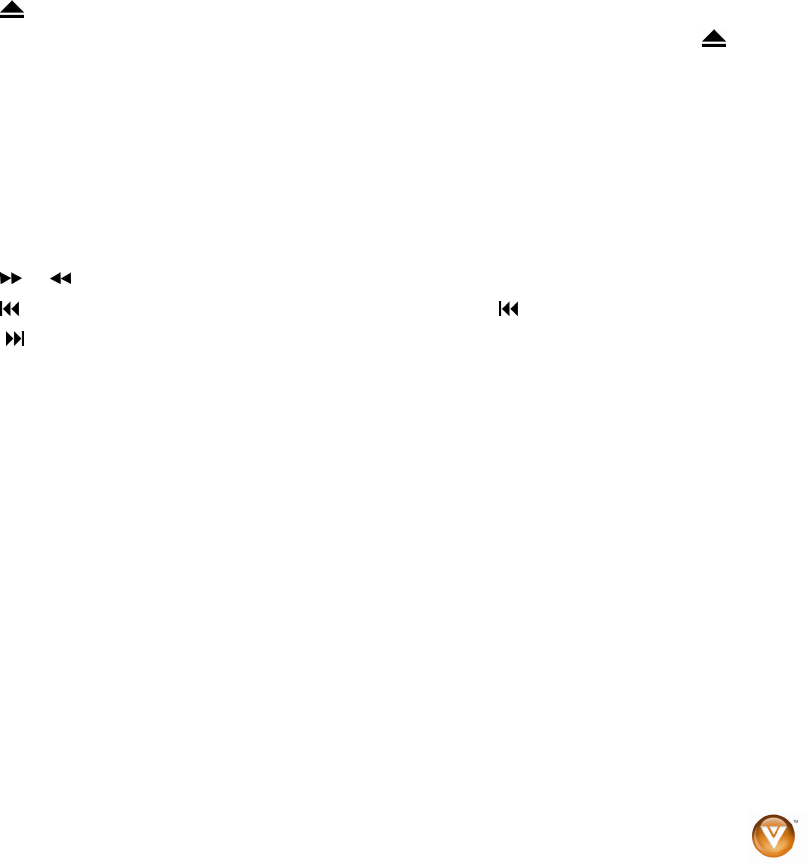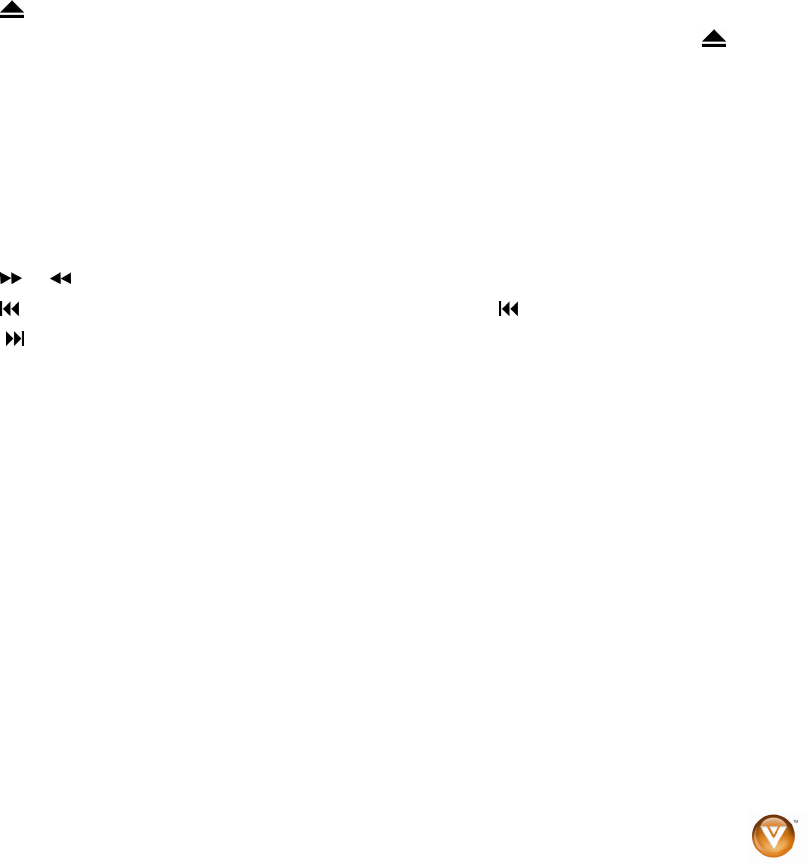
VIZIO VBR100 User Manual
Version 6/8/2009 21
www.VIZIO.com
Chapter 7 Playing MP3 files
USB Device
1. Turn OFF your Blu-ray DVD player.
2. Connect a USB storage device to the USB port on your Blu-ray DVD Player.
Note: The USB storage device must be formatted FAT32. NTFS and other file systems are not
supported.
3. Turn on your Blu-ray DVD Player. The Media Launcher menu appears.Press ! or " on the
remote control to select USB, then press SELECT. The USB Function Select menu opens.
4. Press ! or " on the remote control to select File Playback, then press SELECT. A message
appears stating, “Your device will be used for file navigation until you unplug it from your system”.
5. Press SELECT. The USB Navigation menu opens.
6. Press
"#$ or ! to select the file you want to play, then press SELECT. The file plays and
information about the file appears.
Data Disc
1. Turn on your Blu-ray DVD Player.
2. Press
to open the disc tray.
3. Place a disc that contains MP3 files on the tray with the label facing up, then press to close
the tray. A disc navigation menu opens.
4. Press
"#$ or ! to select the file you want to play, then press SELECT. The file plays and
information about the file appears.
Controlling MP3 playback
! Press !II to pause playback. Press it again to resume playback.
! Press
% to stop playback and return to the song menu.
! Press
or to fast forward or fast reverse. Press !II to resume playback.
! Press once to go to the beginning of the current file. Press twice to go to the previous file.
! Press
to go to the next file.
! Press RETURN to go back to the previous menu.