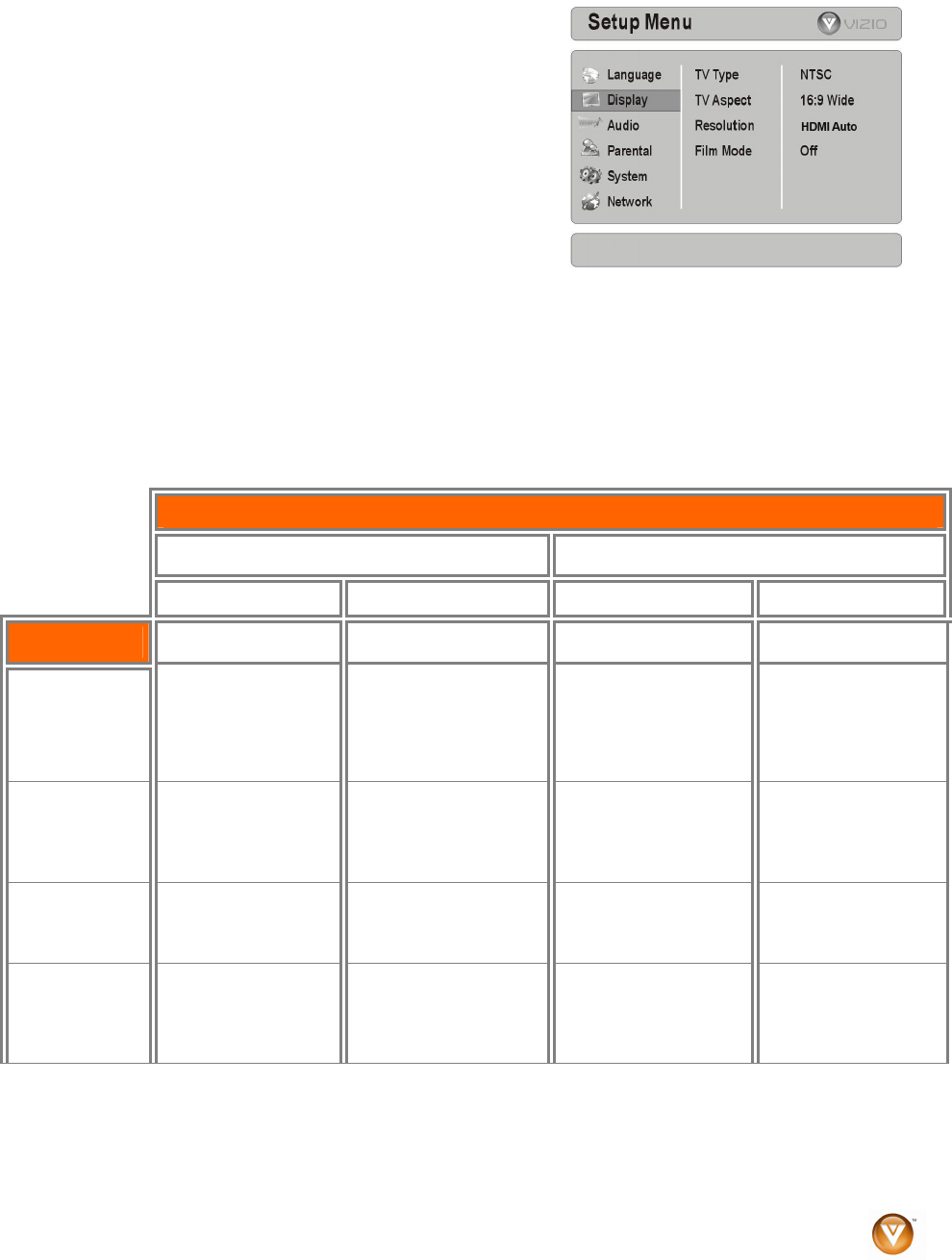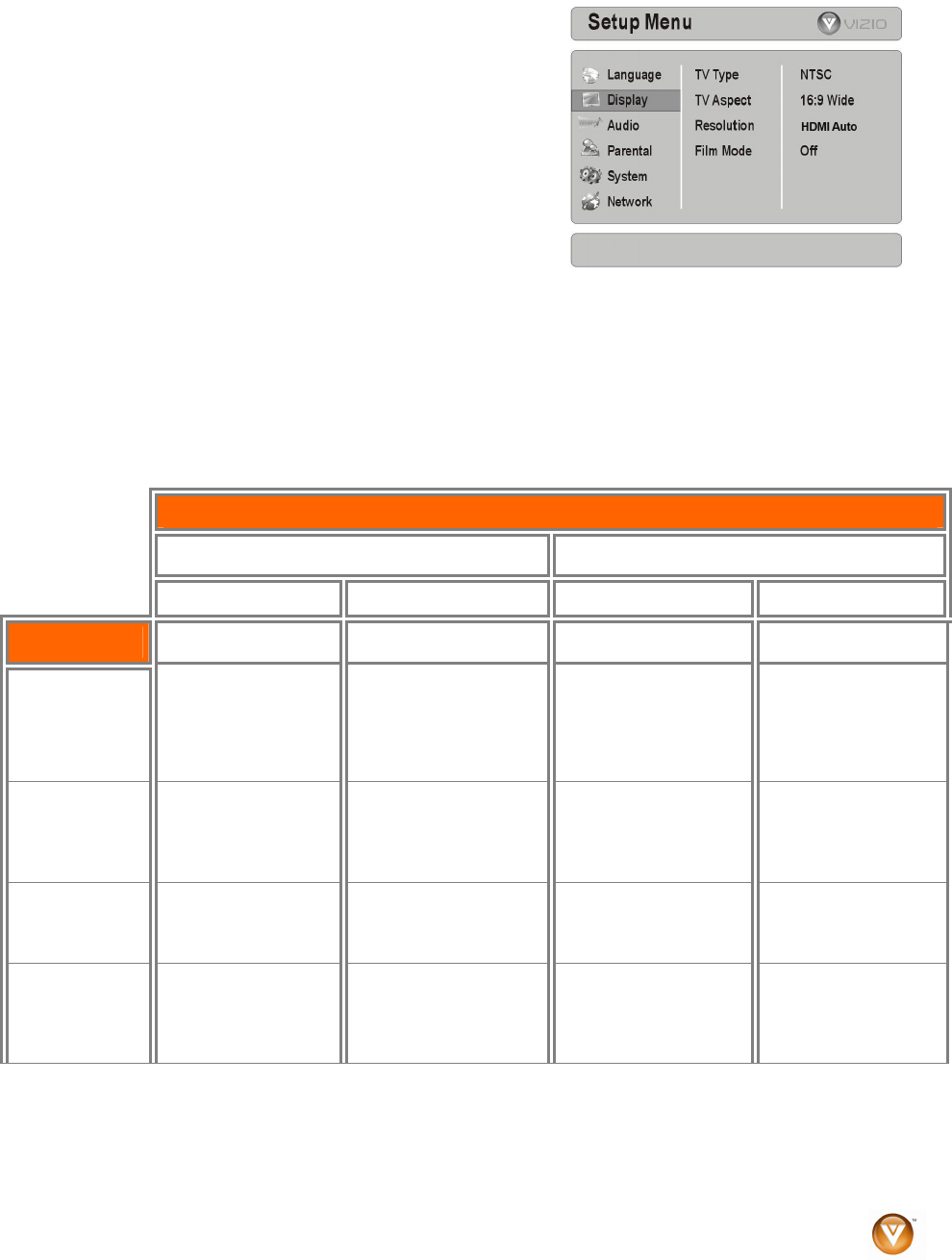
VIZIO VBR100 User Manual
Version 6/8/2009 25
www.VIZIO.com
Display Menu
1. Press the SETUP button on the remote control.
2. Press " or # on the remote control to select
Display.
3. Press $ to move to the list of sub-menu options.
4. Press
" or # on the remote control to select one of
the items to adjust.
5. Press $ to move to the list of sub-sub-menu options.
6. Press ! or " on the remote control to make your
selection and then press SELECT to select it.
7. Press # once to return to the sub-menu OR press
SETUP to exit the Setup Menu.
TV Type
Select NTSC for TVs purchased in North America. Select PAL for TVs purchased in other parts of the
world such as Europe or Japan.
TV Aspect
Choose from 16:9 Wide, 16:9 Pillarbox, 4:3 Letterbox, or 4:3 Pan and Scan to set the picture size. If
you have a wide-screen TV, select one of the 16:9 aspect ratios. If you have a standard TV, select one of
the 4:3 aspect ratios.
Note: Setting the player for one of the 16:9 settings when connected to a 4:3 TV could result in the
inability to see video on your TV.
TV Aspect Menu Selection
If your TV is more rectangular (16:9), choose: If your TV is more square (4:3), choose:
16:9 Full 16:9 Pillarboxed 4:3 Letterboxed 4:3 Pan and Scan
Disc Contents
Movie in
widescreen
format
Movie will fill entire
screen
No effect - Movie will fill
entire screen
Movie will be shown in
rectangular “wide”
aspect ratio (Horizontal
bars will be shown
above/below movie)
Center of movie will
be shown on TV. Left
and right portion of
movie contents will
not be shown
HD television
episodes in
widescreen
format
Episode will fill entire
screen
No effect – Episode will
fill entire screen
Episode will be shown
in rectangular “wide”
aspect ratio (Horizontal
bars will be shown
above/below movie)
Center of episode will
be shown on TV. Left
and right portion of
episode contents will
not be shown
SD (4:3)
television
episodes
Episode will be
stretched horizontally
to fit entire screen
Episode will be shown
in center of screen;
vertical bars will appear
on sides of screen
No effect – Episode will
fill entire screen
No effect – Episode
will fill entire screen
Cropped Movie
(Movie put on
disk in 4:3
Aspect
Ratio)
Movie will be
stretched Horizontally
to fit entire screen
Movie will be shown in
center of screen;
vertical bars will appear
on sides of screen
No effect – Cropped
movie will fill entire
screen
No effect – cropped
movie will fill entire
screen