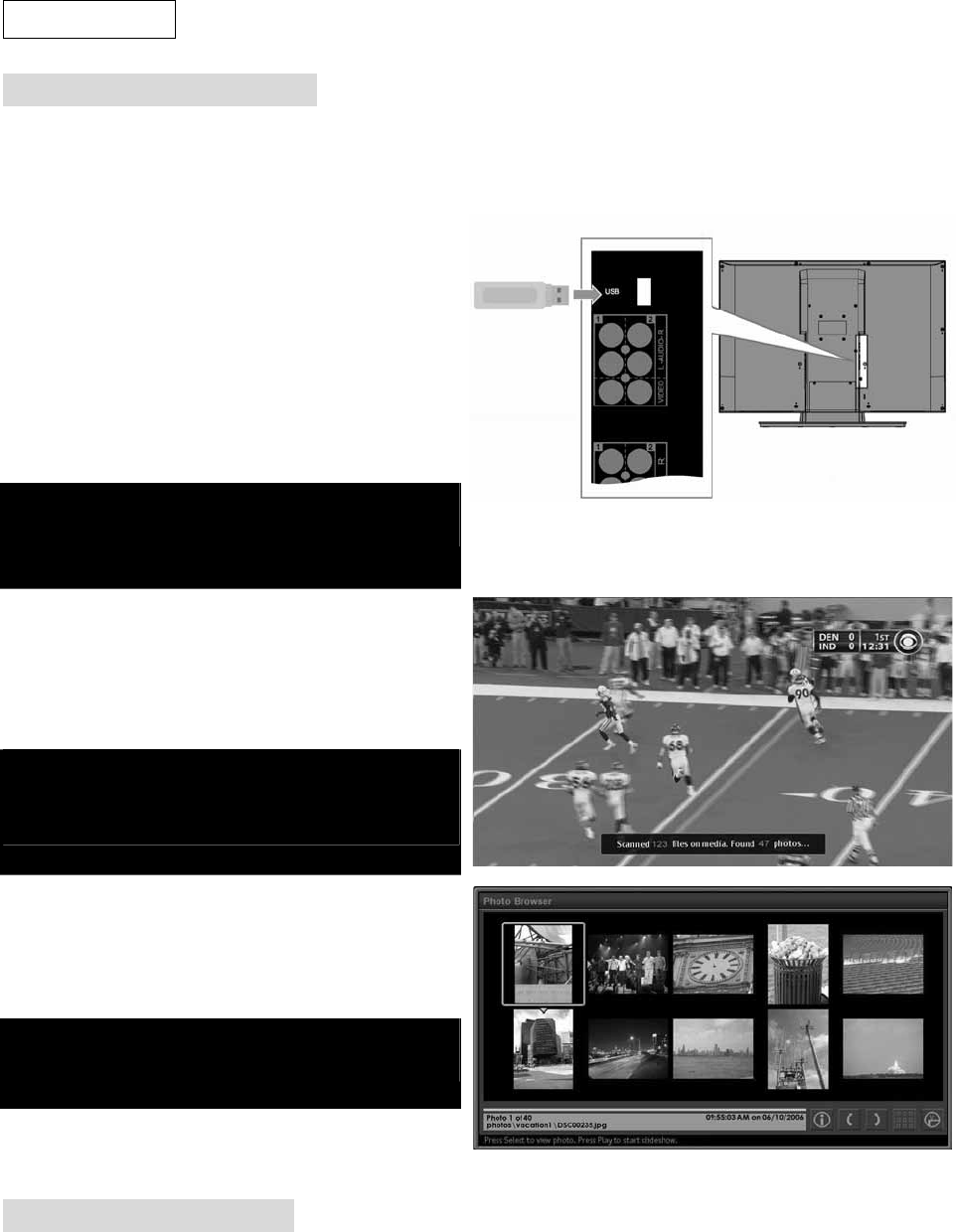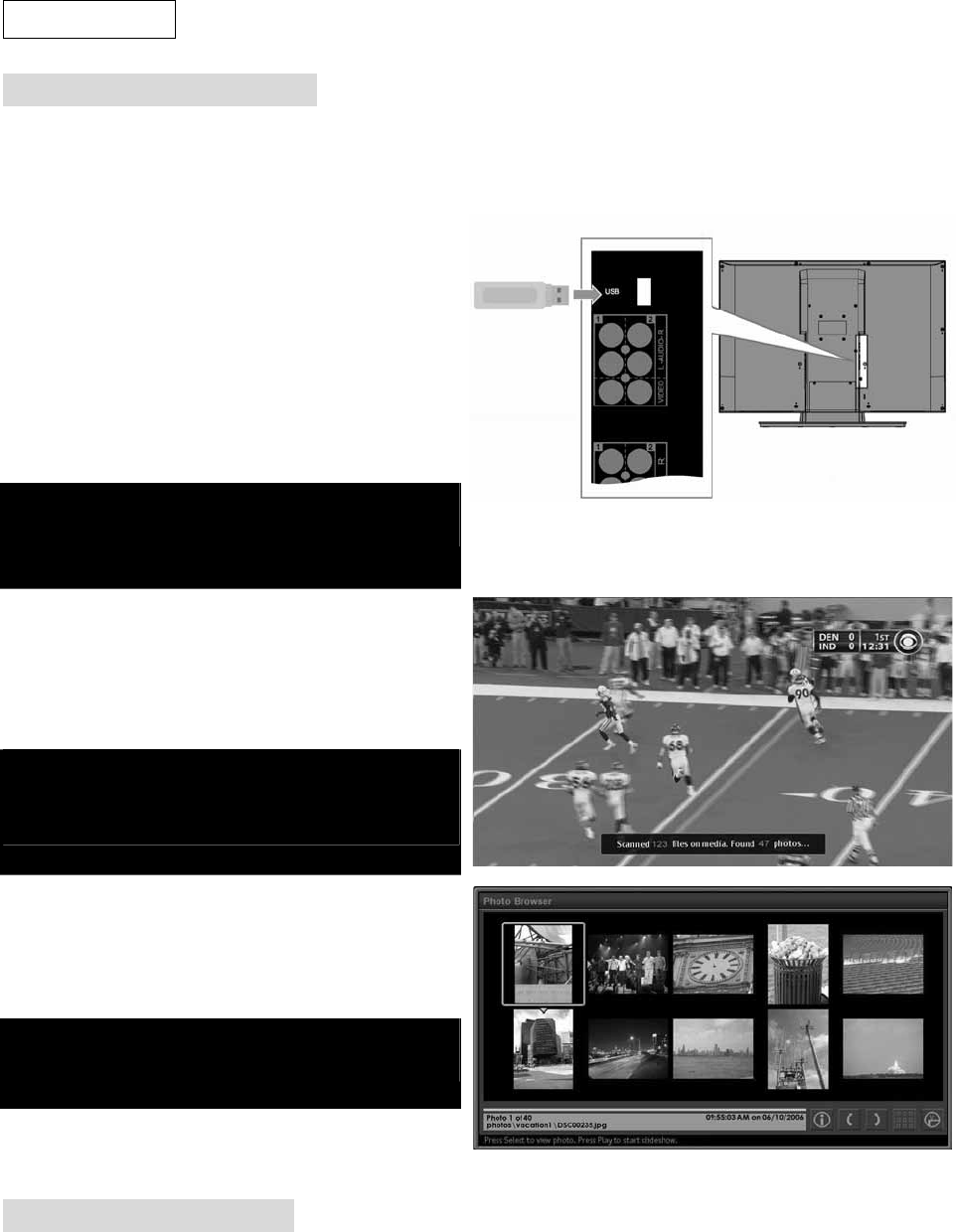
50
Photo View
Activating photo viewer
Photo view will allow you to display the image in JPEG. format to the LCD TV. Before activating the photo
viewer, please turn on TV first.
1. Insert a USB storage that contains jpg or jpeg
files to the USB jack on TV or connect a digital
camera via a USB cable to TV SERVICE port.
2. The system will read the files for a while and
pop up the photo browser screen automatically.
(The system will automatically switch to the
photo viewing mode once there is a valid photo
to be detected.)
Do not insert a USB storage before turning on TV.
Such action may damage the USB storage or TV.
3. When user inserts a USB storage to the
SERVICE port, the Photo Viewer application
shall stay in the current mode until it searches
for valid photos to switch photo viewer mode.
Do not remove the USB storage while TV is
searching the photos. Such action may damage
the USB storage or TV.
4. If there are photos detected, the photo viewer
will show photos in a thumbnail view mode by
covered a certain amount of photos in a grid
form.
If there is no photo detected, the screen will show
a message that “No valid photos on USB media.”
Thumbnail view mode
The thumbnail view mode shall display either 10 (5 x 2) or 21 (7 x 3) tiny photos per screen and 10 photos are
the design default.