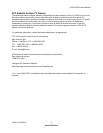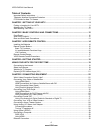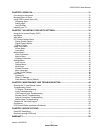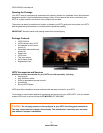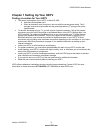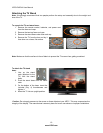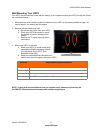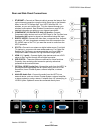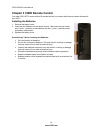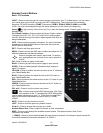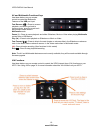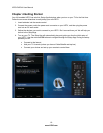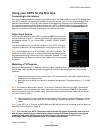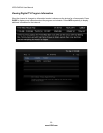VIZIO E422VA User Manual
Version 10/29/2010 13
www.VIZIO.com
Rear and Side Panel Connections
1. ETHERNET—Connect an Ethernet cable to access the Internet. Set
up the Internet connection using the initial Setup App or the Network
Menu in the HDTV Settings App. Your HDTV also has 802.11n
wireless, so you can connect your TV to the Internet through your
wireless home network. See Wireless Connection on page 42, for
detailed information on setting up your Internet connection.
2. COMPONENT (Y/V Pb/Cb Pr/Cr with L/R Audio)—Connect
Component video devices such as a DVD Player or Set Top Box here.
Composite (AV) content or signal can be watched using this input.
3. RGB PC VIDEO—Connect the video from a computer here. And add
connect a 1/8” mini plug stereo connector from the computer to the
PC AUDIO input on the TV if you want the sound to come from the
HDTV speakers.
4. DTV/TV—Connect to an antenna or digital cable source. For digital
TV stations in your area visit www.antennaweb.org. For Cable and
Satellite Set-Top Boxes, we recommend that you use a HDMI or
Component cable connection for high definition image quality.
5. HDMI 1, 2, 3 and 4—Connect digital video devices such as a DVD
player or Set-Top Box through this all digital connector.
6. USB PORTS— These two ports are reserved for future functions.
Currently, they are being used as service ports by authorized
professional service technicians.
7. OPTICAL (SPDIF) Audio Out—Connect the audio from the HDTV to
an external device equipped with an Optical input, such as a Vizio
Sound Bar, Home Theater System, external amplifier, or stereo
system.
8. ANALOG Audio Out—Connect the audio from the HDTV to an
external device, such as a Home Theater System, external amplifier,
or stereo system by using a stereo Y-adapter from 1/8” stereo plug to
L/R RCA jacks. Speakers cannot be connected directly here.